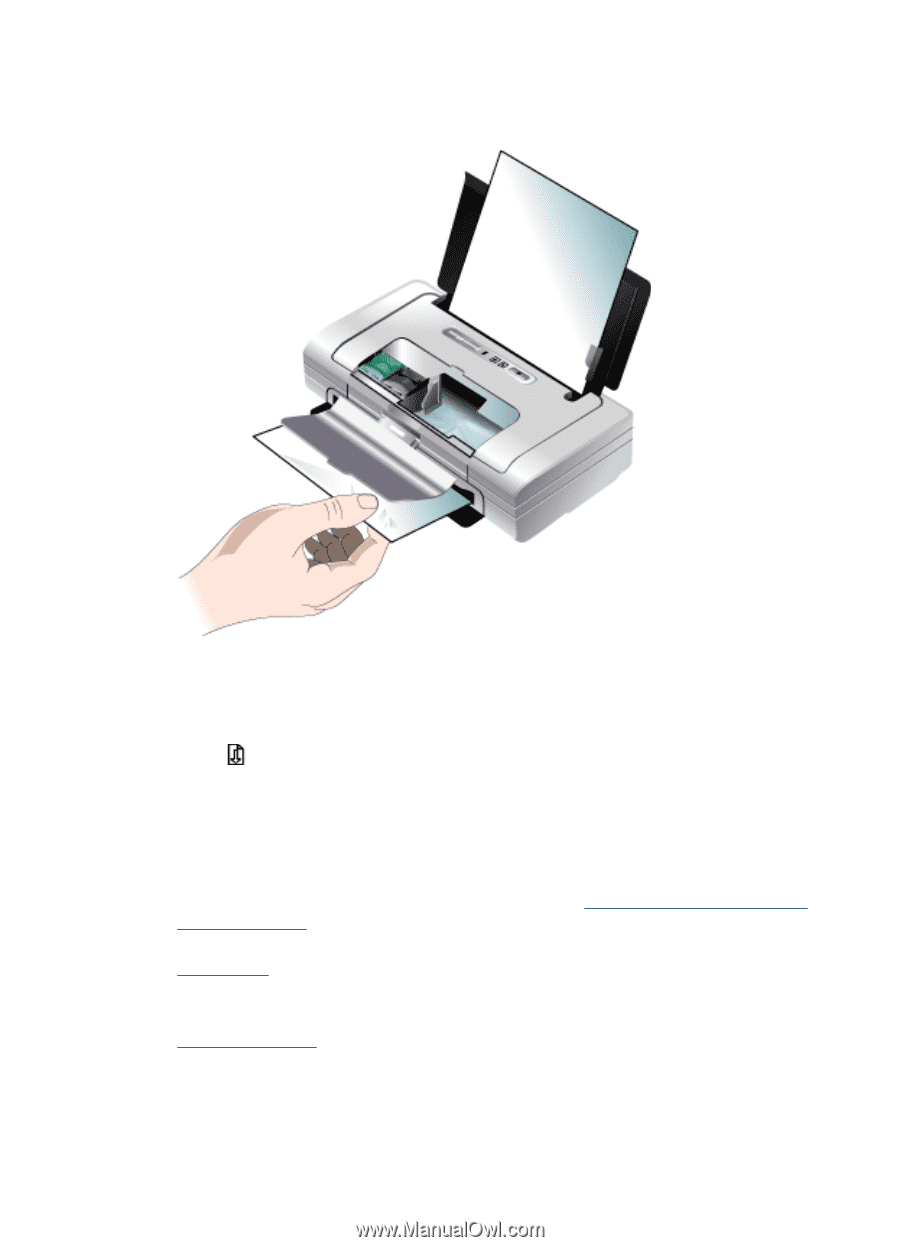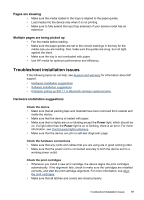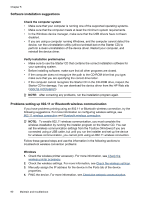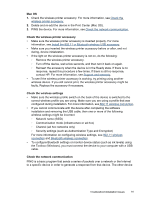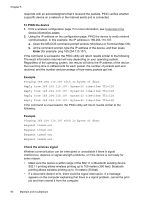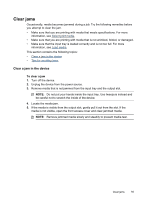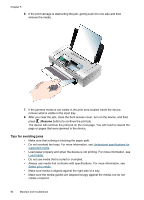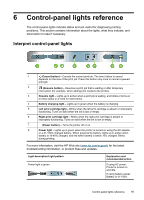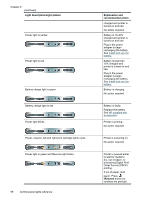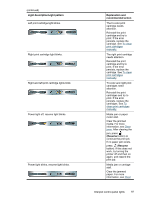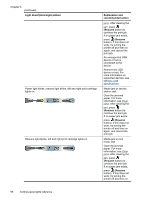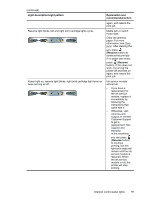HP H470 User Manual - Page 98
Tips for avoiding jams, Resume
 |
UPC - 883585461585
View all HP H470 manuals
Add to My Manuals
Save this manual to your list of manuals |
Page 98 highlights
Chapter 5 6. If the print carriage is obstructing the jam, gently push it to one side and then remove the media. 7. If the jammed media is not visible in the print area located inside the device, remove what is visible in the input tray. 8. After you clear the jam, close the front access cover, turn on the device, and then press (Resume button) to continue the print job. The device will continue the print job on the next page. You will need to resend the page or pages that were jammed in the device. Tips for avoiding jams • Make sure that nothing is blocking the paper path. • Do not overload the trays. For more information, see Understand specifications for supported media. • Load paper properly and when the device is not printing. For more information, see Load media. • Do not use media that is curled or crumpled. • Always use media that conforms with specifications. For more information, see Select print media. • Make sure media is aligned against the right side of a tray. • Make sure the media guides are adjusted snugly against the media, but do not crinkle or bend it. 94 Maintain and troubleshoot