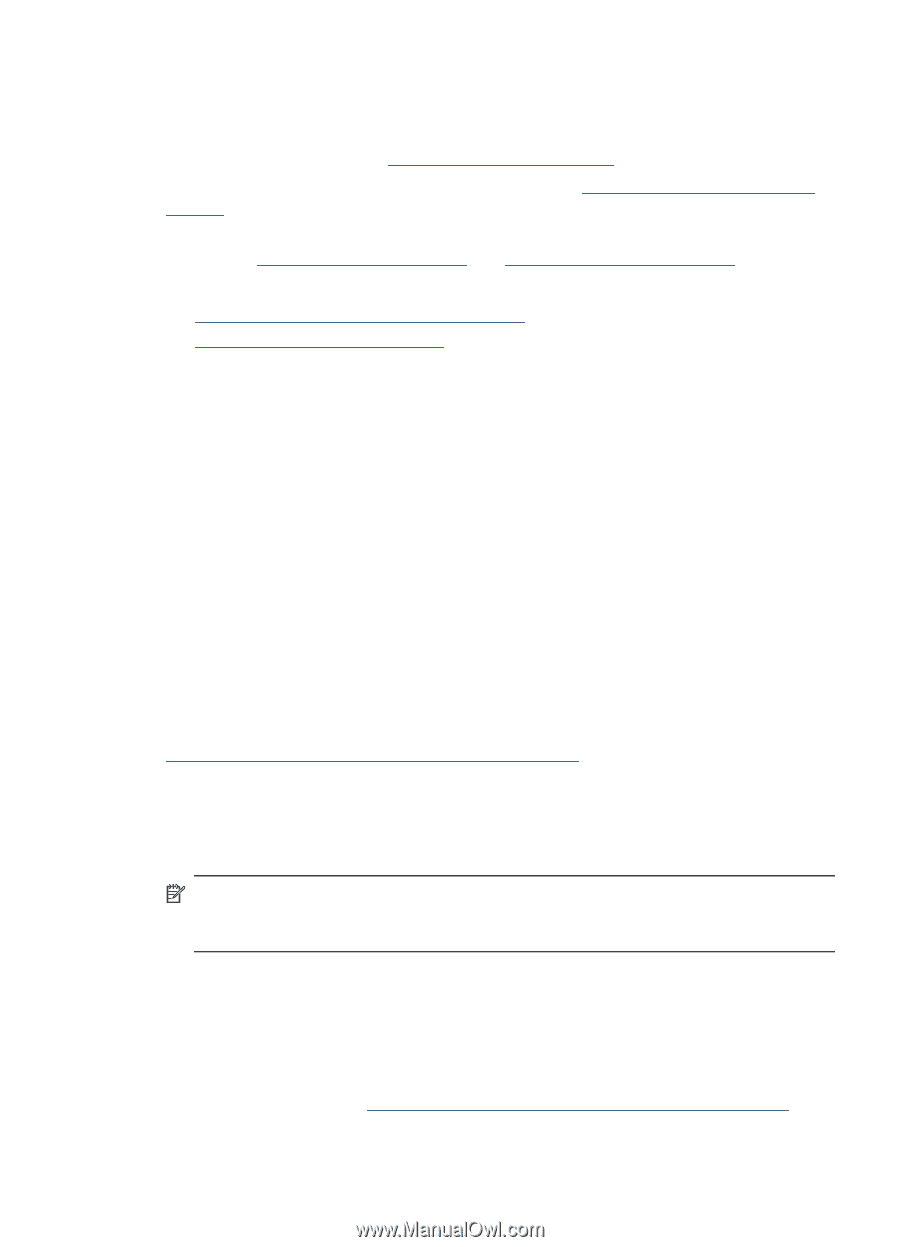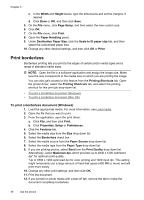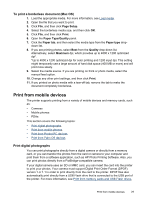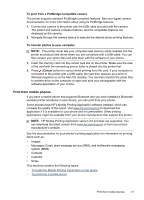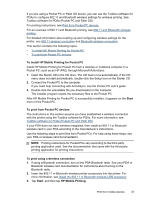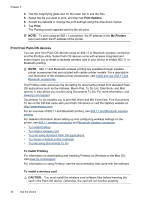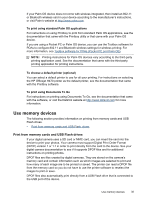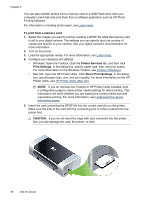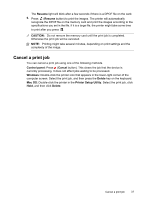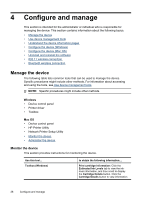HP H470 User Manual - Page 37
To install HP Mobile Printing for Pocket PC, To print from Pocket PC devices - bluetooth setup
 |
UPC - 883585461585
View all HP H470 manuals
Add to My Manuals
Save this manual to your list of manuals |
Page 37 highlights
If you are using a Pocket PC or Palm OS device, you can use the Toolbox software for PDAs to configure 802.11 and Bluetooth wireless settings for wireless printing. See Toolbox software for PDAs (Pocket PC and Palm OS). For printing instructions, see Print from Pocket PC devices. For an overview of 802.11 and Bluetooth printing, see 802.11 and Bluetooth wireless printing. For detailed information about setting up and configuring wireless settings for the printer, see 802.11 wireless connection and Bluetooth wireless connection. This section contains the following topics: • To install HP Mobile Printing for Pocket PC • To print from Pocket PC devices To install HP Mobile Printing for Pocket PC Install HP Mobile Printing for Pocket PC from a desktop or notebook computer to a Pocket PC, such as an HP iPAQ, through Microsoft ActiveSync. 1. Insert the Starter CD in the CD drive. The CD menu runs automatically. If the CD menu does not start automatically, double-click the Setup icon on the Starter CD. 2. Connect the Pocket PC to the computer. If you need help connecting with ActiveSync, see the Pocket PC user's guide. 3. Double-click the executable file you downloaded on the computer. The installer program copies the necessary files to the Pocket PC. After HP Mobile Printing for Pocket PC is successfully installed, it appears on the Start menu of the Pocket PC. To print from Pocket PC devices The instructions in this section assume you have established a wireless connection with the printer using the Toolbox software for PDAs. For more information, see Toolbox software for PDAs (Pocket PC and Palm OS). If your PDA does not have wireless integrated, then install an 802.11 or Bluetooth wireless card in your PDA according to the manufacturer's instructions. Use the following steps to print files from Pocket PCs. For help using these steps, see your PDA or wireless card documentation. NOTE: Printing instructions for Pocket PCs vary according to the third-party printing application used. See the documentation that came with the third-party printing application for printing instructions. To print using a wireless connection 1. If using a Bluetooth connection, turn on the PDA Bluetooth radio. See your PDA or Bluetooth wireless card documentation for instructions about turning on the Bluetooth radio. 2. Insert the 802.11 or Bluetooth wireless printer accessoryy into the printer. For more information, see Install the 802.11 or Bluetooth wireless USB accessory. 3. Tap Start, and then tap HP Mobile Printing. Print from mobile devices 33