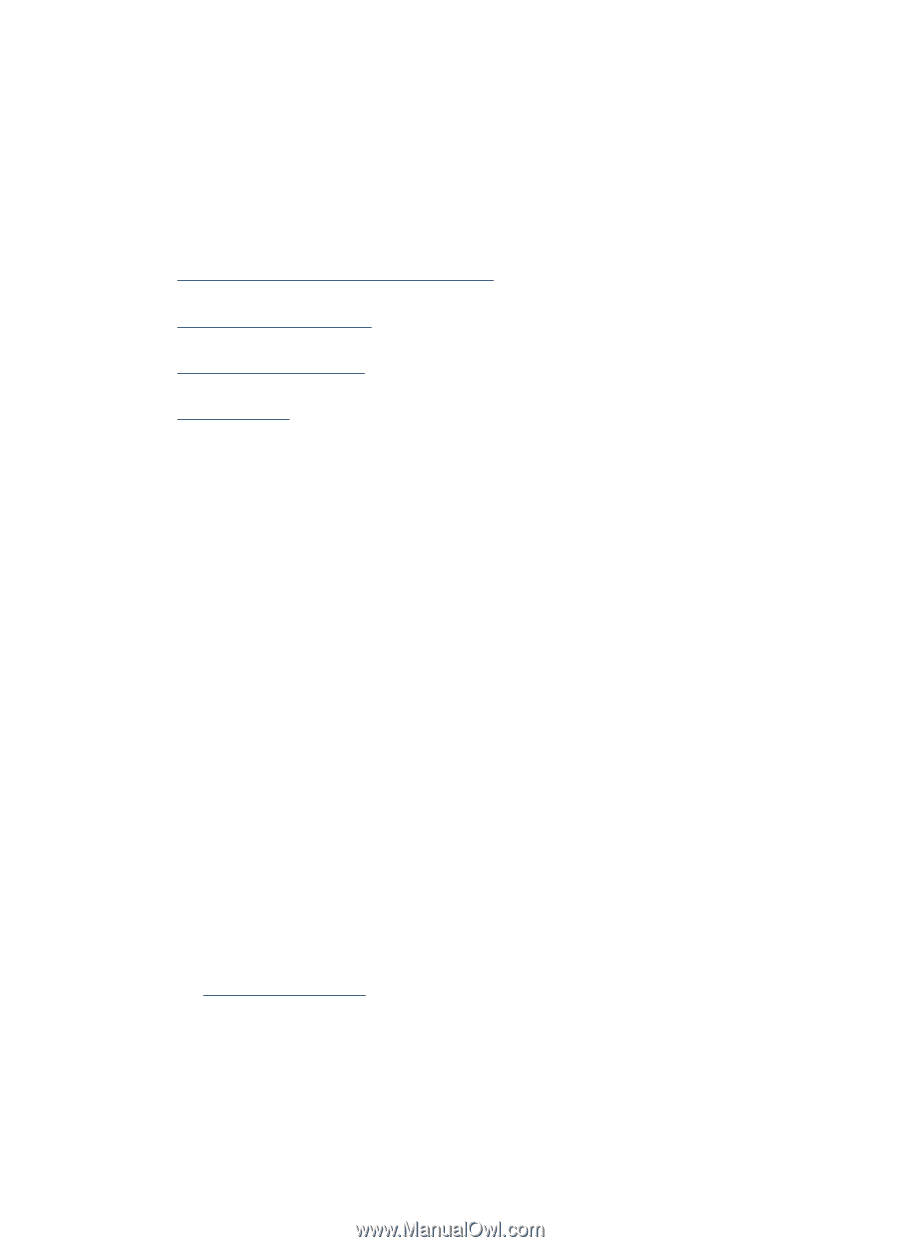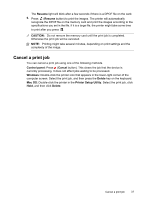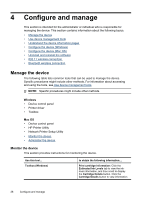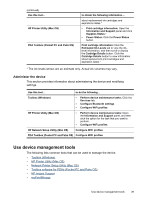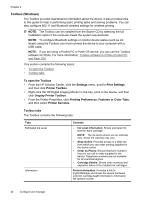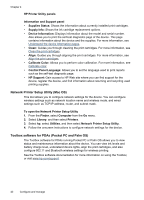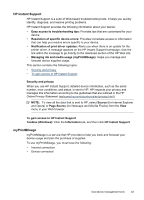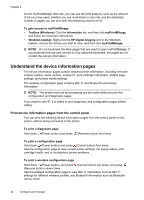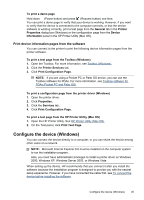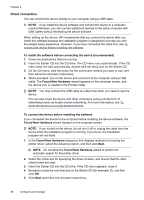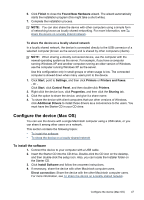HP H470 User Manual - Page 46
HP Printer Utility panels, Network Printer Setup Utility (Mac OS) - printer ink cartridge
 |
UPC - 883585461585
View all HP H470 manuals
Add to My Manuals
Save this manual to your list of manuals |
Page 46 highlights
Chapter 4 HP Printer Utility panels Information and Support panel • Supplies Status: Shows the information about currently installed print cartridges. • Supply Info: Shows the ink cartridge replacement options. • Device Information: Displays information about the model and serial number. Also allows you to print the self-test diagnostic page of the device. This page contains information about the device and the supplies. For more information, see Understand the device information pages. • Clean: Guides you through cleaning the print cartridges. For more information, see Clean the print cartridges. • Align: Guides you through aligning the print cartridges. For more information, see Align the print cartridges. • Calibrate Color: Allows you to perform color calibration. For more information, see Calibrate color. • Control Panel Language: Allows you to set the language used to print reports such as the self-test diagnostic page. • HP Support: Gain access to HP Web site where you can find support for the device, register the device, and find information about returning and recycling used printing supplies. Network Printer Setup Utility (Mac OS) This tool allows you to configure network settings for the device. You can configure wireless settings such as network location name and wireless mode, and wired settings such as TCP/IP address, router, and subnet mask. To open the Network Printer Setup Utility 1. From the Finder, select Computer from the Go menu. 2. Select Library, and then select Printers. 3. Select hp, select Utilities, and then select Network Printer Setup Utility. 4. Follow the onscreen instructions to configure network settings for the device. Toolbox software for PDAs (Pocket PC and Palm OS) The Toolbox software for PDAs running Pocket PC or Palm OS allows you to view status and maintenance information about the device. You can view ink levels and battery charge level, understand device lights, align the print cartridges, and also configure 802.11 and Bluetooth wireless settings for wireless printing. See the Toolbox software documentation for more information on using the Toolbox, or visit www.hp.com/support. 42 Configure and manage