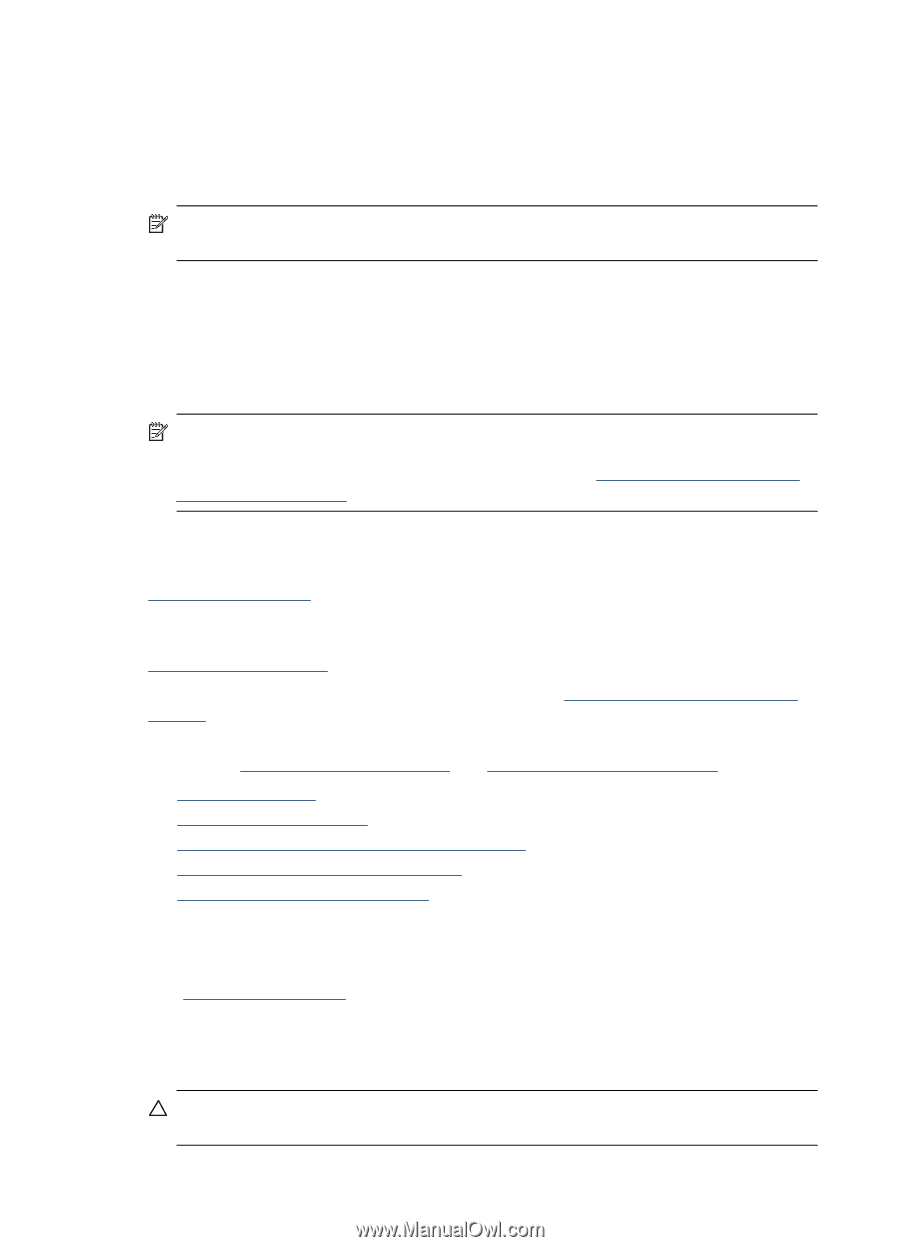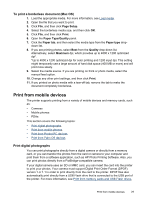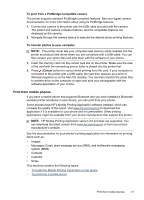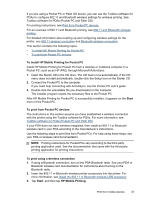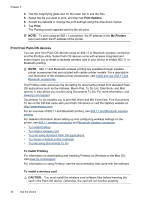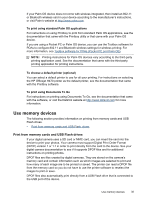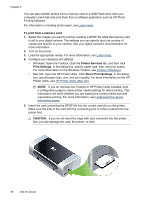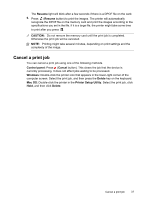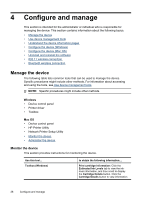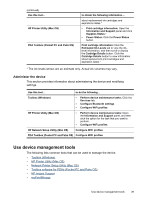HP H470 User Manual - Page 38
Print from Palm OS devices, To install Printboy, To install a wireless card, Print Options, Print - printer accessories
 |
UPC - 883585461585
View all HP H470 manuals
Add to My Manuals
Save this manual to your list of manuals |
Page 38 highlights
Chapter 3 4. Tap the magnifying glass icon on the lower bar to see the files. 5. Select the file you want to print, and then tap Print Options. 6. Accept the defaults or change the print settings using the drop-down menus. 7. Tap Print. The Printing screen appears and the file will print. NOTE: To print using an 802.11 connection, the IP address in the My Printers box must match the IP address of the printer. Print from Palm OS devices You can print from Palm OS devices using an 802.11 or Bluetooth wireless connection and the Printboy utility. Some Palm OS devices come with wireless integrated and some require you to install a separate wireless card in your device to enable 802.11 or Bluetooth printing. NOTE: 802.11 and Bluetooth wireless printing are available through wireless printer accessories that are included with certain printer models. For a description and illustration of the wireless printer accessories, see Install and use 802.11 and Bluetooth accessories. The Printboy utility enhances the formatting for documents printed from standard Palm OS applications such as the Address, Memo Pad, To Do List, Date Book, and Mail options. It also allows you to print using Documents To Go. For more information, visit www.hp.com/support. Documents To Go enables you to print MS Word and MS Excel files. Find Documents To Go on the CD that came with your Palm OS device or visit the DataViz website at http://www.dataviz.com. For an overview of 802.11 and Bluetooth printing, see 802.11 and Bluetooth wireless printing. For detailed information about setting up and configuring wireless settings on the printer, see 802.11 wireless connection and Bluetooth wireless connection. • To install Printboy • To install a wireless card • To print using standard Palm OS applications • To choose a default printer (optional) • To print using Documents To Go To install Printboy For information on downloading and installing Printboy on Windows or the Mac OS, visit www.hp.com/support. For information on using Printboy, see the documentation that came with the software. To install a wireless card CAUTION: You must install the wireless card software files before inserting the card in the Palm OS device. Otherwise, the card will not function properly. 34 Use the device