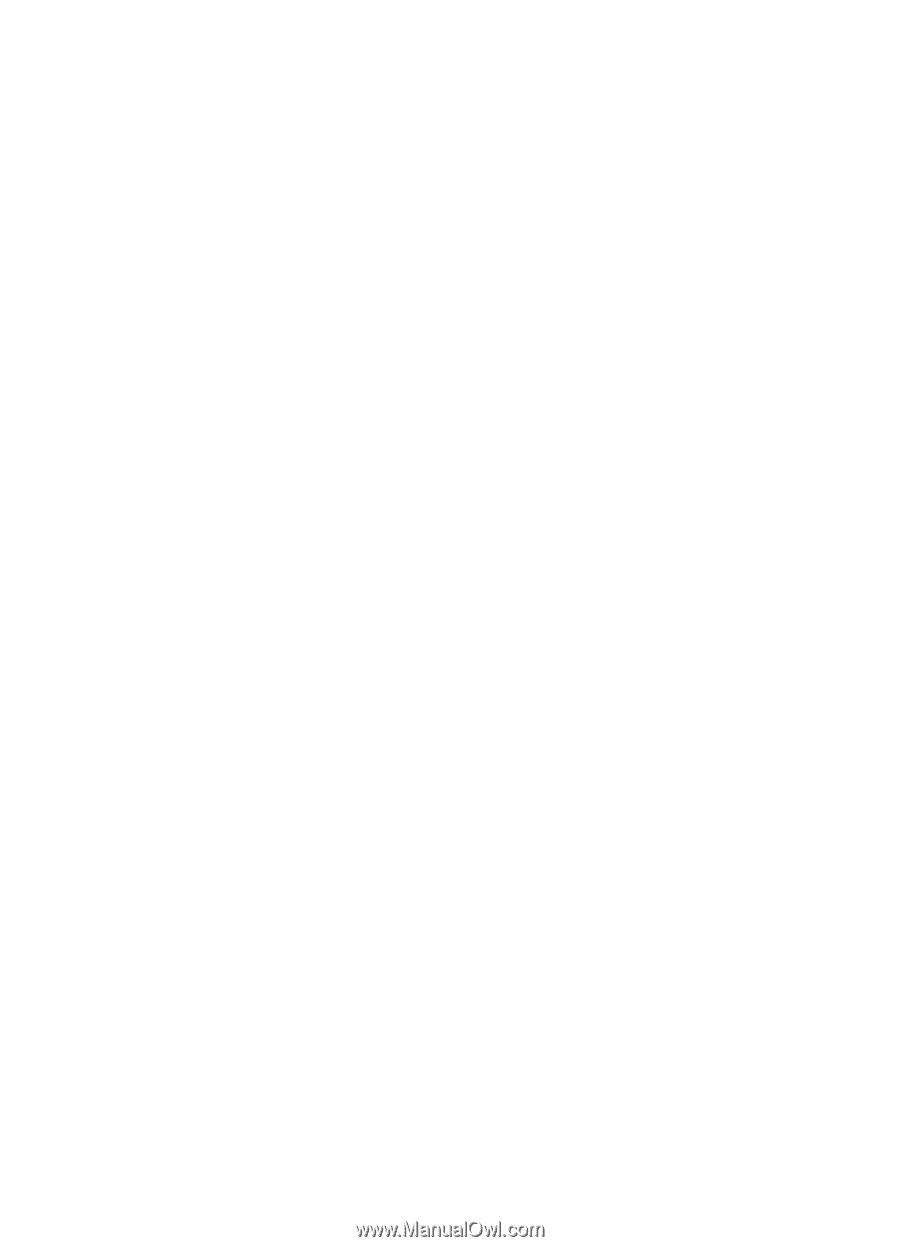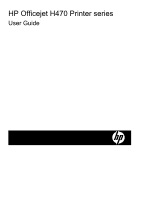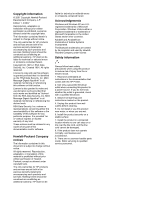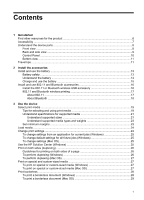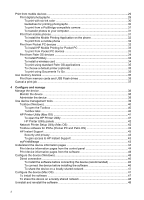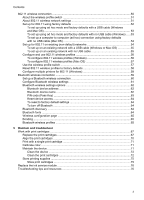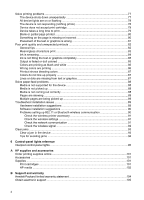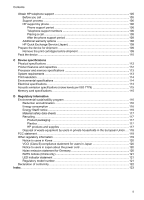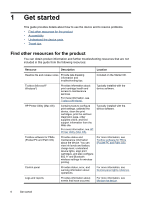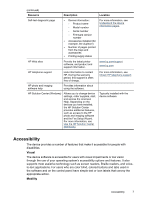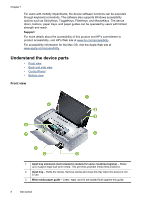802.11 wireless connection
....................................................................................................
50
About the wireless profile switch
.......................................................................................
51
About 802.11 wireless network settings
............................................................................
51
Set up for 802.11 using factory defaults
...........................................................................
52
To set up using ad hoc mode and factory defaults with a USB cable (Windows
and Mac OS)
...............................................................................................................
53
To set up using ad hoc mode and factory defaults with no USB cable (Windows)
.....
53
To set up a computer to computer (ad hoc) connection using factory defaults
with no USB cable (Mac OS)
......................................................................................
54
Set up for 802.11 on existing (non-default) networks
........................................................
54
To set up on an existing network with a USB cable (Windows or Mac OS)
................
55
To set up on an existing network with no USB cable
..................................................
55
Configure and use 802.11 wireless profiles
......................................................................
56
To configure 802.11 wireless profiles (Windows)
........................................................
56
To configure 802.11 wireless profiles (Mac OS)
.........................................................
57
Use the wireless profile switch
..........................................................................................
57
Reset 802.11 wireless profiles to factory defaults
.............................................................
58
Configure multiple printers for 802.11 (Windows)
.............................................................
59
Bluetooth wireless connection
................................................................................................
59
Set up a Bluetooth wireless connection
............................................................................
60
Configure Bluetooth wireless settings
...............................................................................
61
Bluetooth wireless settings options
...................................................................................
62
Bluetooth device address
...........................................................................................
62
Bluetooth device name
...............................................................................................
62
PIN code (Pass Key)
..................................................................................................
63
Reset device access
...................................................................................................
64
To reset to factory default settings
..............................................................................
64
To turn off Bluetooth
...................................................................................................
64
Bluetooth discovery
..........................................................................................................
64
Bluetooth fonts
..................................................................................................................
64
Wireless configuration page
.............................................................................................
65
Bonding
............................................................................................................................
65
Bluetooth wireless profiles
................................................................................................
65
5
Maintain and troubleshoot
Work with print cartridges
.......................................................................................................
67
Replace the print cartridges
..............................................................................................
67
Align the print cartridges
...................................................................................................
70
Print with a single print cartridge
.......................................................................................
71
Calibrate color
..................................................................................................................
71
Maintain the device
...........................................................................................................
71
Clean the device
.........................................................................................................
72
Clean the print cartridges
............................................................................................
72
Store printing supplies
......................................................................................................
75
Store print cartridges
..................................................................................................
75
Replace the ink service module
..............................................................................................
76
Troubleshooting tips and resources
........................................................................................
76
Contents
3