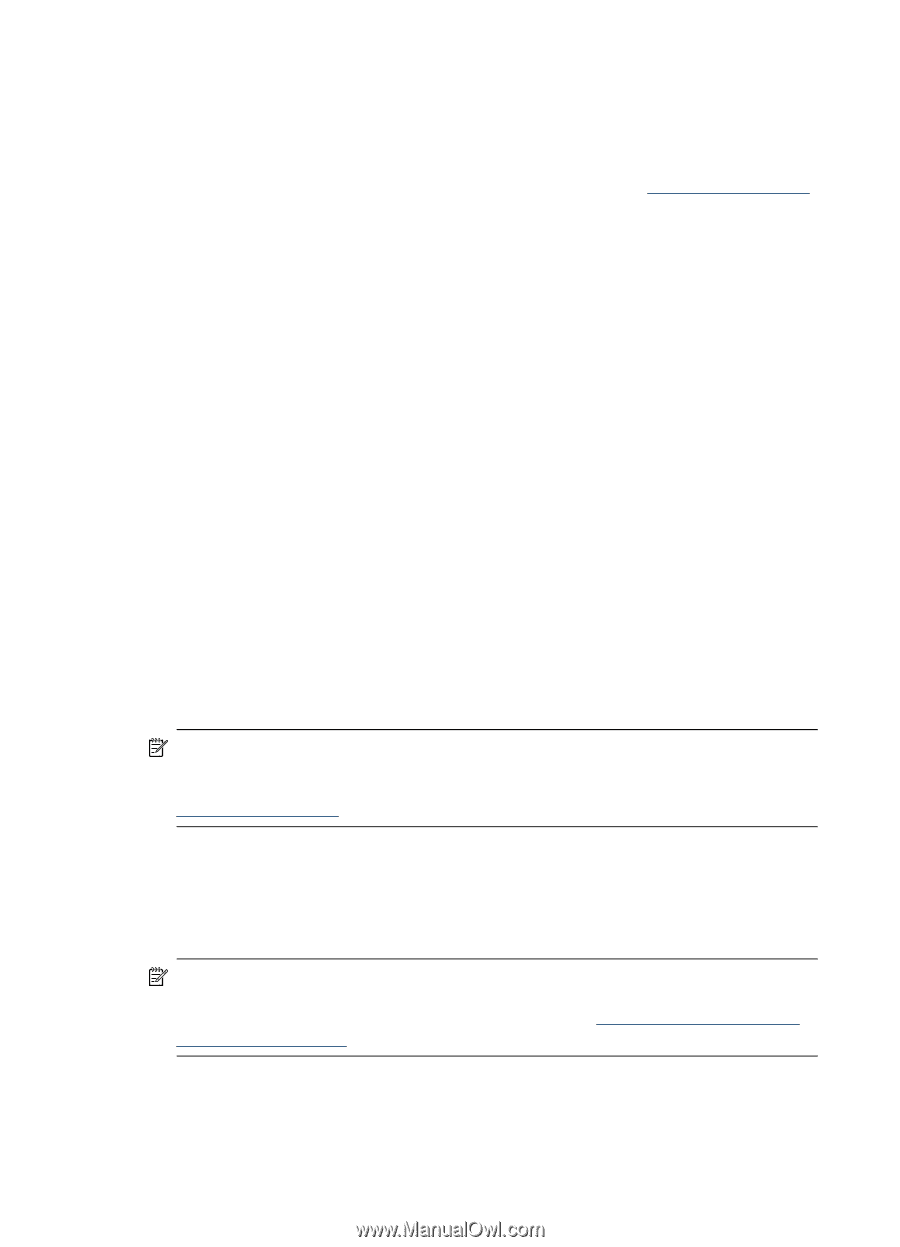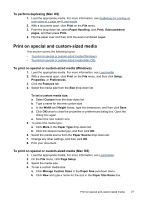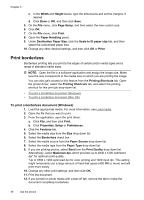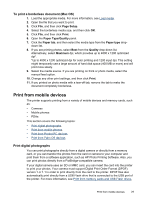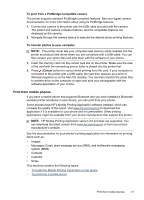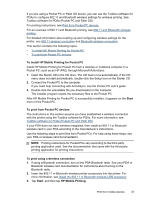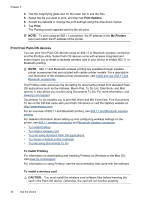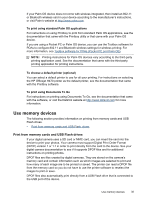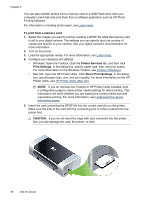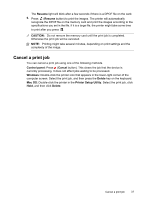HP H470 User Manual - Page 36
To install the Mobile Printing Application on the phone, To print from a mobile phone - download
 |
UPC - 883585461585
View all HP H470 manuals
Add to My Manuals
Save this manual to your list of manuals |
Page 36 highlights
Chapter 3 To install the Mobile Printing Application on the phone Use the following steps to install the Mobile Printing Application on your phone, if it is not already installed. For help using these steps, see your mobile phone documentation or visit the manufacturer's support website. 1. Download the Mobile Printing Application to a computer from www.hp.com/support or from your phone manufacturer's website. In this example, the name of the downloaded file is print.sis. 2. Transfer the print.sis file from the computer to the phone using one of the following methods. • Email: Attach the print.sis file to an email, send the email to your email address, then open the email on your phone. • Bluetooth: If your computer has Bluetooth, use your computer's Bluetooth utility to discover the phone, then send the print.sis file from the computer to the phone. • Infrared: Align the phone's infrared lens with the computer's infrared lens. Use the Wireless Link feature in Windows to send the print.sis file to the phone. 3. Open the print.sis file on your phone. 4. Follow the onscreen instructions to install the application. 5. Verify that the Mobile Printing Application has been installed by scrolling through the phone's main menu to find the Print icon. If you don't see the Print icon, then repeat steps 3-5. To print from a mobile phone Print a file using one of the following methods, or see the documentation for your phone's printing application for information about printing. • Mobile Printing Application • Bluetooth Send NOTE: The printer ships with built-in fonts for Bluetooth printing. Certain models include Asian fonts for printing from mobile phones. The fonts included depend on the country/region where the printer was purchased. For more information, see Device specifications. Print from Pocket PC devices Certain Pocket PC models support 802.11 and Bluetooth wireless printing. Some Pocket PC devices come with wireless integrated and some require you to install a separate wireless card in your device to enable 802.11 or Bluetooth printing. NOTE: 802.11 and Bluetooth wireless printing are available through wireless printer accessories that are included with certain printer models. For a description and illustration of the wireless printer accessories, see Install and use 802.11 and Bluetooth accessories. You can install HP Mobile Printing for Pocket PC to print wirelessly from your Pocket PC, if it is not already preinstalled. You can find the software on the Starter CD. 32 Use the device