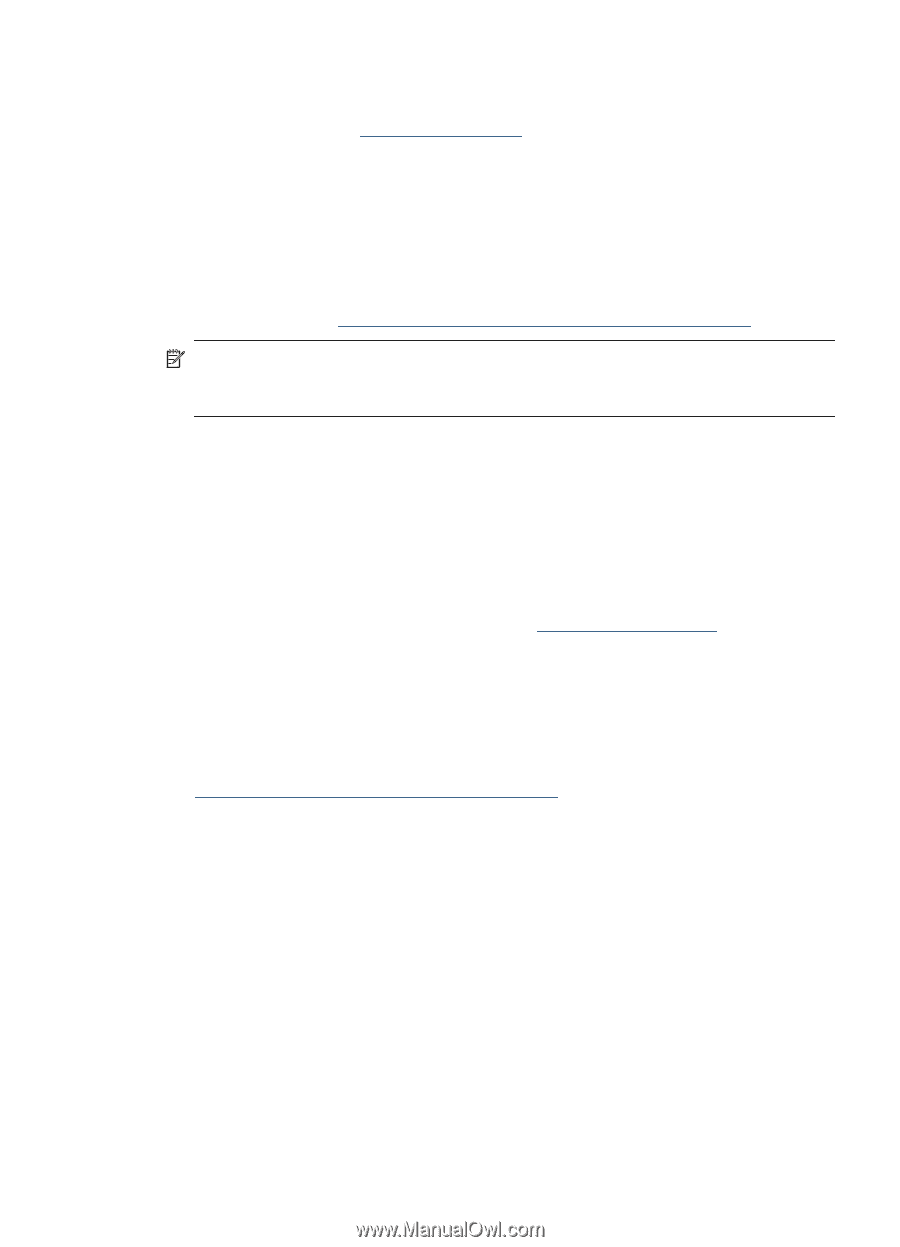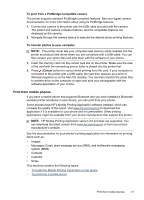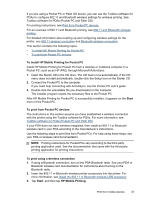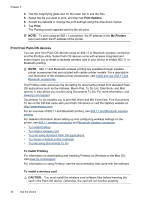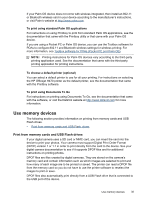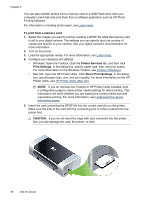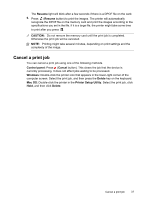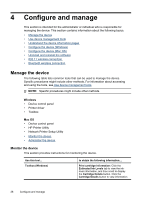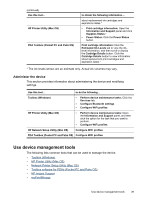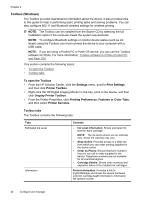HP H470 User Manual - Page 39
To print using standard Palm OS applications, To choose a default printer (optional) - officejet software
 |
UPC - 883585461585
View all HP H470 manuals
Add to My Manuals
Save this manual to your list of manuals |
Page 39 highlights
If your Palm OS device does not come with wireless integrated, then install an 802.11 or Bluetooth wireless card in your device according to the manufacturer's instructions, or visit Palm's website at http://www.palm.com. To print using standard Palm OS applications For instructions on using Printboy to print from standard Palm OS applications, see the documentation that came with the Printboy utility or that came with your Palm OS device. If you are using a Pocket PC or Palm OS device, you can use the Toolbox software for PDAs to configure 802.11 and Bluetooth wireless settings for wireless printing. For more information, see Toolbox software for PDAs (Pocket PC and Palm OS). NOTE: Printing instructions for Palm OS devices vary according to the third-party printing application used. See the documentation that came with the third-party printing application for printing instructions. To choose a default printer (optional) You can select a default printer to use for all your printing. For instructions on selecting the HP Officejet H470 printer as the default printer, see the documentation that came with the Printboy software. To print using Documents To Go For instructions on printing using Documents To Go, see the documentation that came with the software, or visit the DataViz website at http://www.dataviz.com for more information. Use memory devices The following section provides information on printing from memory cards and USB Flash drives. • Print from memory cards and USB Flash drives Print from memory cards and USB Flash drives If your digital camera uses a SD card or MMC card, you can insert the card into the device to print your photos. Your camera must support Digital Print Order Format (DPOF) version 1 or 1.1 in order to print directly from the card to the device. See your digital camera documentation to see if it supports DPOF files and for additional instructions on printing photos. DPOF files are files created by digital cameras. They are stored on the camera's memory card and contain information such as which images are selected to print and how many of each image are to be printed or saved. The printer can read a DPOF file from the memory card so you do not have to use the printer software to reselect the images to print or save. DPOF files also automatically print directly from a USB Flash drive that is connected to the USB port of the device. Use memory devices 35