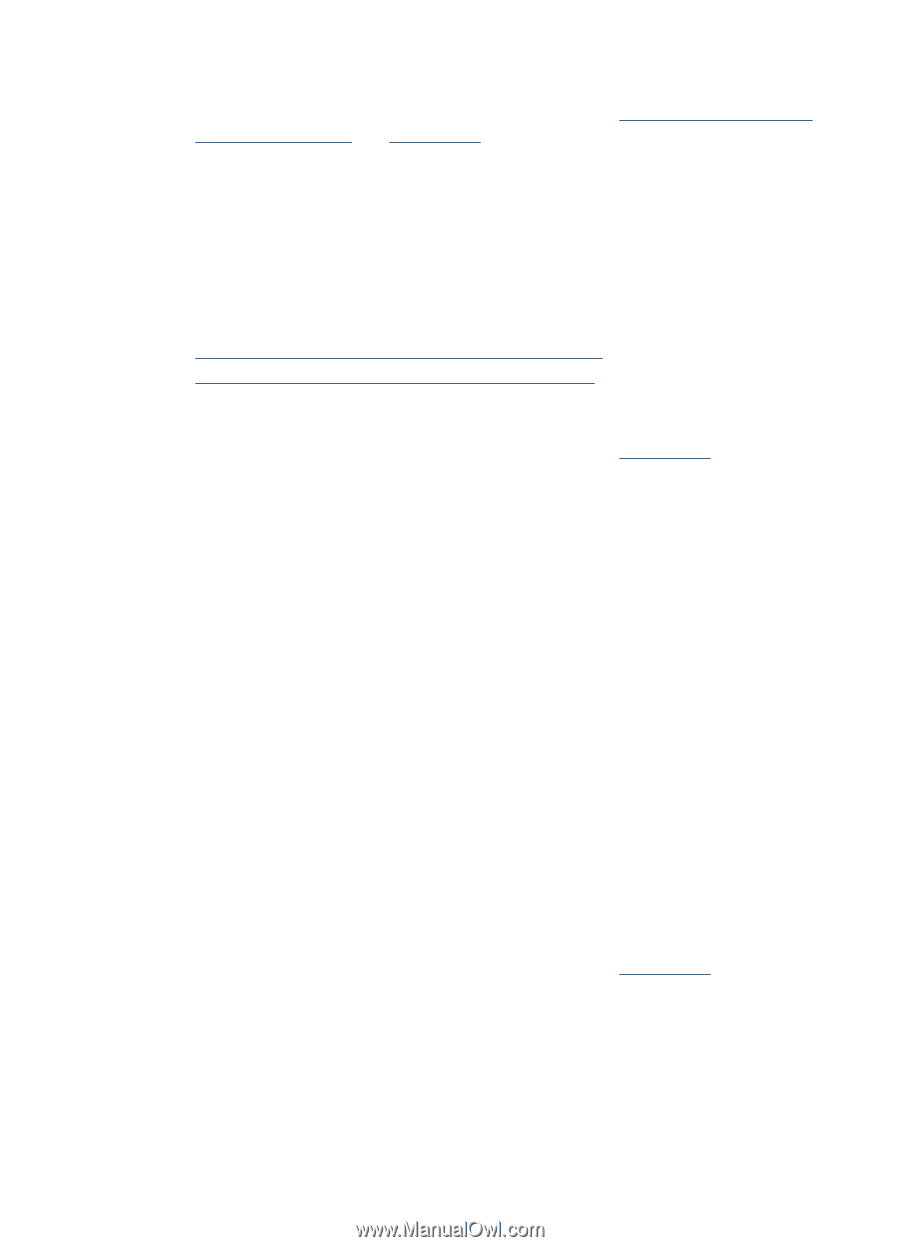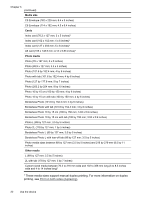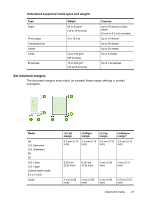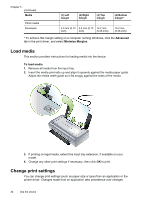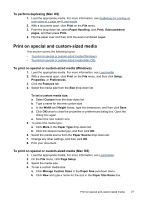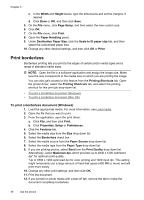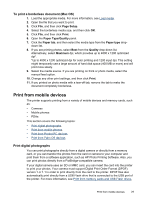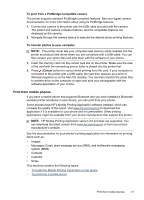HP H470 User Manual - Page 31
To perform duplexing (Mac OS), Print on special and custom-sized media, Paper Size Name - setup
 |
UPC - 883585461585
View all HP H470 manuals
Add to My Manuals
Save this manual to your list of manuals |
Page 31 highlights
To perform duplexing (Mac OS) 1. Load the appropriate media. For more information, see Guidelines for printing on both sides of a page and Load media. 2. With a document open, click Print on the File menu. 3. From the drop-down list, select Paper Handling, click Print: Odd numbered pages, and then press Print. 4. Flip the paper over and then print the even-numbered pages. Print on special and custom-sized media This section covers the following topics: • To print on special or custom-sized media (Windows) • To print on special or custom-sized media (Mac OS) To print on special or custom-sized media (Windows) 1. Load the appropriate media. For more information, see Load media. 2. With a document open, click Print on the File menu, and then click Setup, Properties, or Preferences. 3. Click the Features tab. 4. Select the media size from the Size drop-down list. To set a custom media size: a. Select Custom from the drop-down list. b. Type a name for the new custom size. c. In the Width and Height boxes, type the dimensions, and then click Save. d. Click OK twice to close the properties or preferences dialog box. Open the dialog box again. e. Select the new custom size. 5. To select the media type: a. Click More in the Paper Type drop-down list. b. Click the desired media type, and then click OK. 6. Select the media source from the Paper Source drop-down list. 7. Change any other settings, and then click OK. 8. Print your document. To print on special or custom-sized media (Mac OS) 1. Load the appropriate media. For more information, see Load media. 2. On the File menu, click Page Setup. 3. Select the media size. 4. To set a custom media size: a. Click Manage Custom Sizes in the Paper Size pull-down menu. b. Click New and type a name for the size in the Paper Size Name box. Print on special and custom-sized media 27