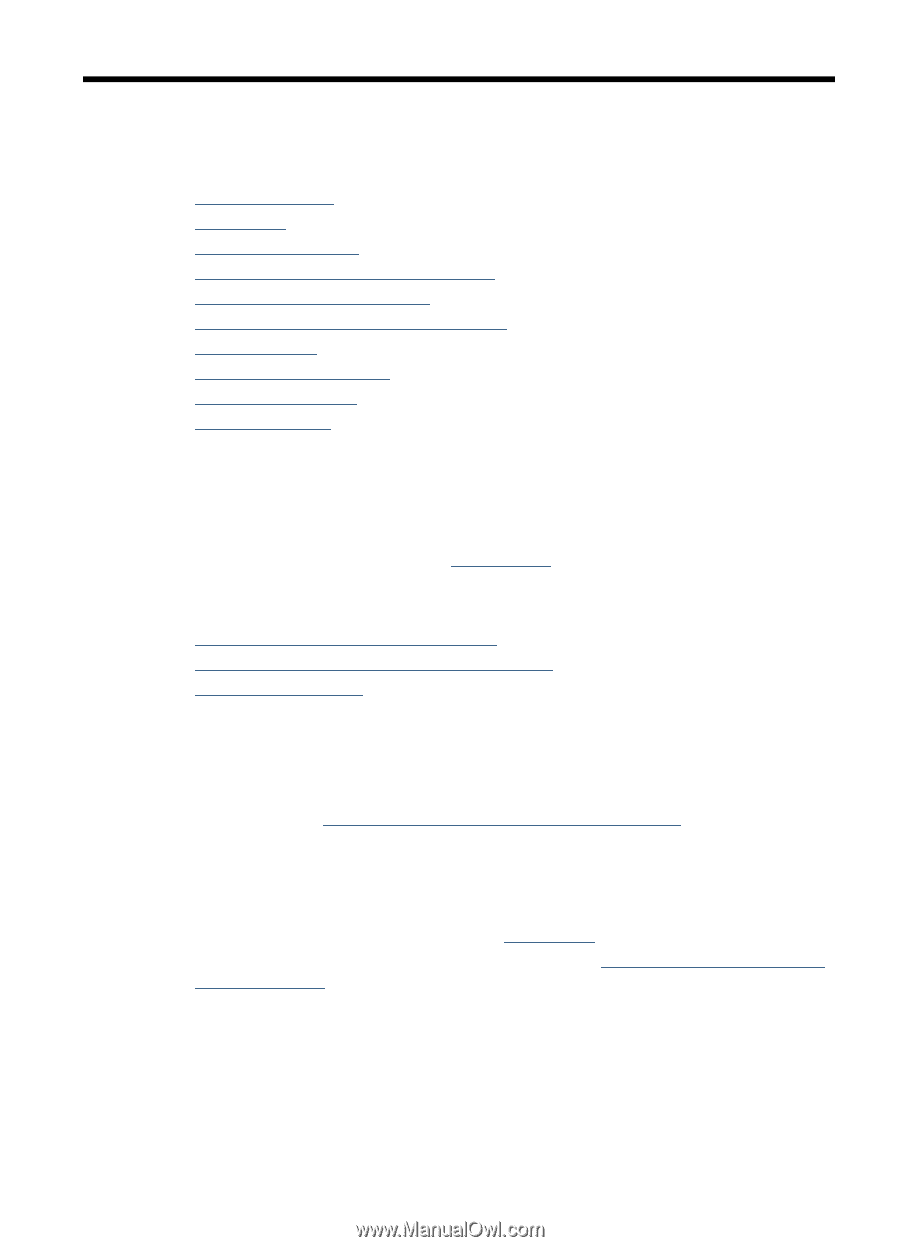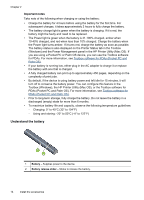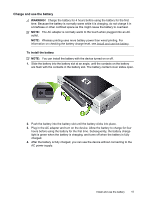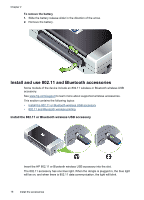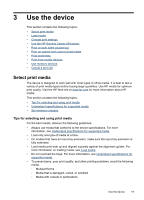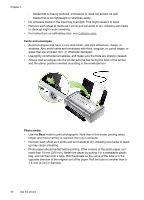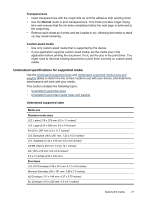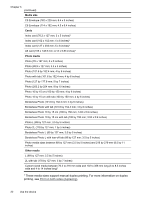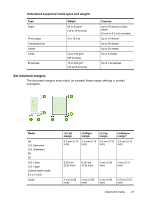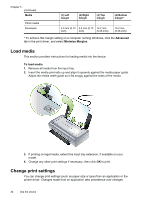HP H470 User Manual - Page 23
Use the device, Select print media, Tips for selecting and using print media
 |
UPC - 883585461585
View all HP H470 manuals
Add to My Manuals
Save this manual to your list of manuals |
Page 23 highlights
3 Use the device This section contains the following topics: • Select print media • Load media • Change print settings • Use the HP Solution Center (Windows) • Print on both sides (duplexing) • Print on special and custom-sized media • Print borderless • Print from mobile devices • Use memory devices • Cancel a print job Select print media The device is designed to work well with most types of office media. It is best to test a variety of print media types before buying large quantities. Use HP media for optimum print quality. Visit the HP Web site at www.hp.com for more information about HP media. This section contains the following topics: • Tips for selecting and using print media • Understand specifications for supported media • Set minimum margins Tips for selecting and using print media For the best results, observe the following guidelines. • Always use media that conforms to the device specifications. For more information, see Understand specifications for supported media. • Load only one type of media at a time. • On models that have an input tray extension, make sure the input tray extension is fully extended. • Load media print-side up and aligned squarely against the alignment guides. For more information on loading media, see Load media. • Do not overload the trays. For more information, see Understand specifications for supported media. • To prevent jams, poor print quality, and other printing problems, avoid the following media: ◦ Multipart forms ◦ Media that is damaged, curled, or wrinkled ◦ Media with cutouts or perforations Use the device 19