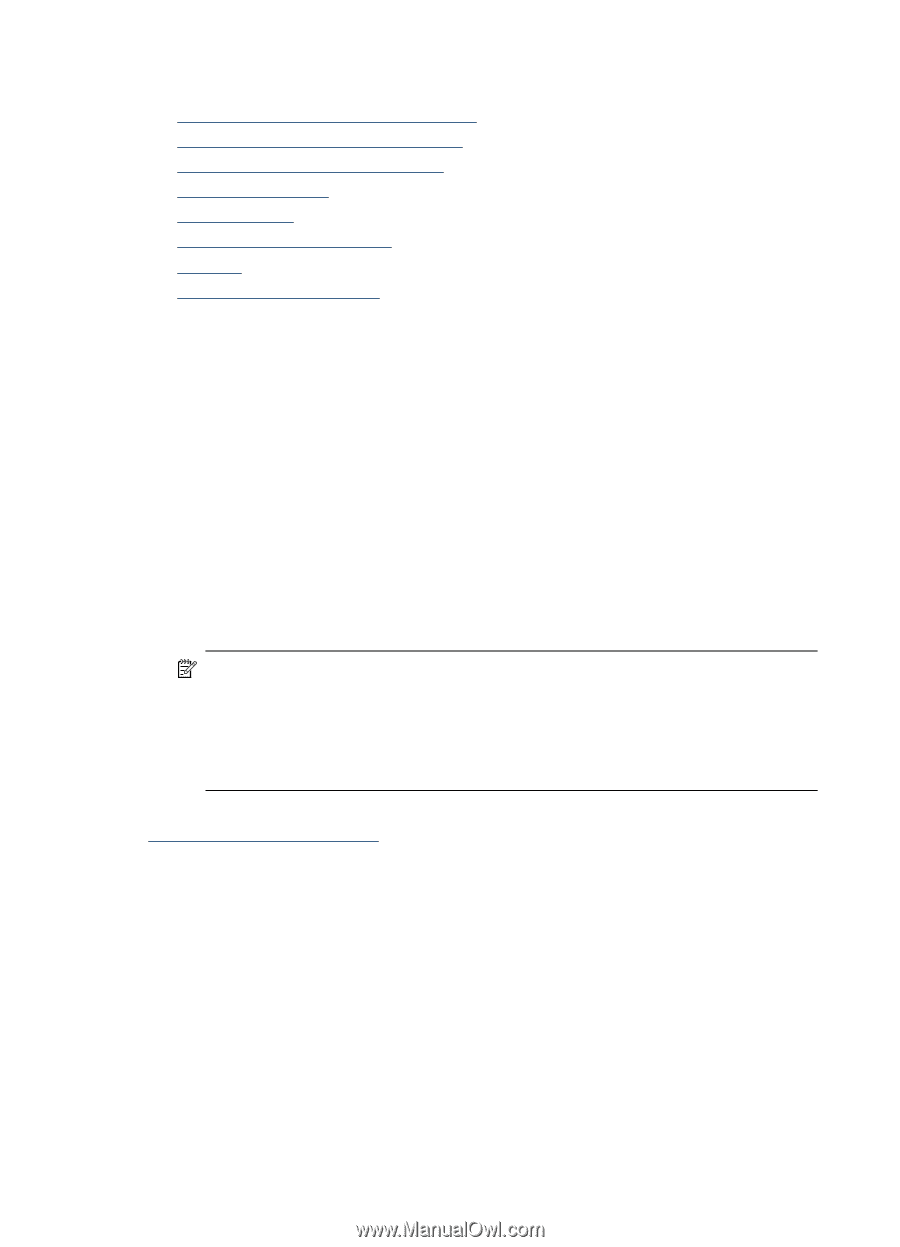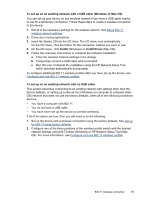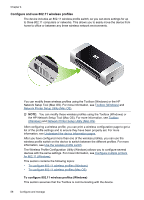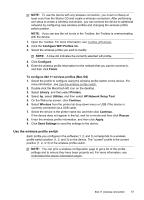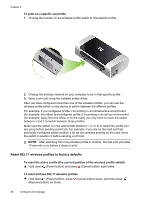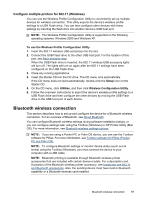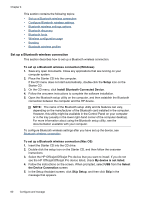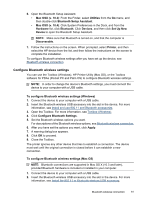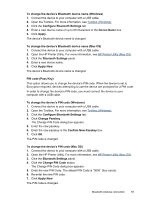HP H470 User Manual - Page 64
Set up a Bluetooth wireless connection, Install Bluetooth-Connected Device - officejet wireless setup
 |
UPC - 883585461585
View all HP H470 manuals
Add to My Manuals
Save this manual to your list of manuals |
Page 64 highlights
Chapter 4 This section contains the following topics: • Set up a Bluetooth wireless connection • Configure Bluetooth wireless settings • Bluetooth wireless settings options • Bluetooth discovery • Bluetooth fonts • Wireless configuration page • Bonding • Bluetooth wireless profiles Set up a Bluetooth wireless connection This section describes how to set up a Bluetooth wireless connection. To set up a Bluetooth wireless connection (Windows) 1. Save any open documents. Close any applications that are running on your computer system. 2. Place the Starter CD into the computer. If the CD menu does not start automatically, double-click the Setup icon on the Starter CD. 3. On the CD menu, click Install Bluetooth-Connected Device. 4. Follow the onscreen instructions to complete the software installation. 5. Open the Bluetooth setup utility on the computer, and then establish the Bluetooth connection between the computer and the HP device. NOTE: The name of the Bluetooth setup utility and its features can vary, depending on the manufacturer of the Bluetooth card installed in the computer. However, this utility might be available in the Control Panel on your computer or in the tray (usually in the lower right-hand corner of the computer desktop). For more information about using the Bluetooth setup utility, see the documentation available with your computer. To configure Bluetooth wireless settings after you have set up the device, see Bluetooth wireless connection. To set up a Bluetooth wireless connection (Mac OS) 1. Insert the Starter CD into the CD drive. 2. Double-click the setup icon on the Starter CD, and then follow the onscreen instructions. 3. Select the HP Officejet/Officejet Pro device that you want to install. If you do not see the HP Officejet/Officejet Pro device listed, check My device is not listed. 4. Follow the instructions on the screen. When prompted, select USB from the Select the Device Connection screen. 5. In the Setup Assistant screen, click Skip Setup, and then click Skip in the message that appears. 60 Configure and manage