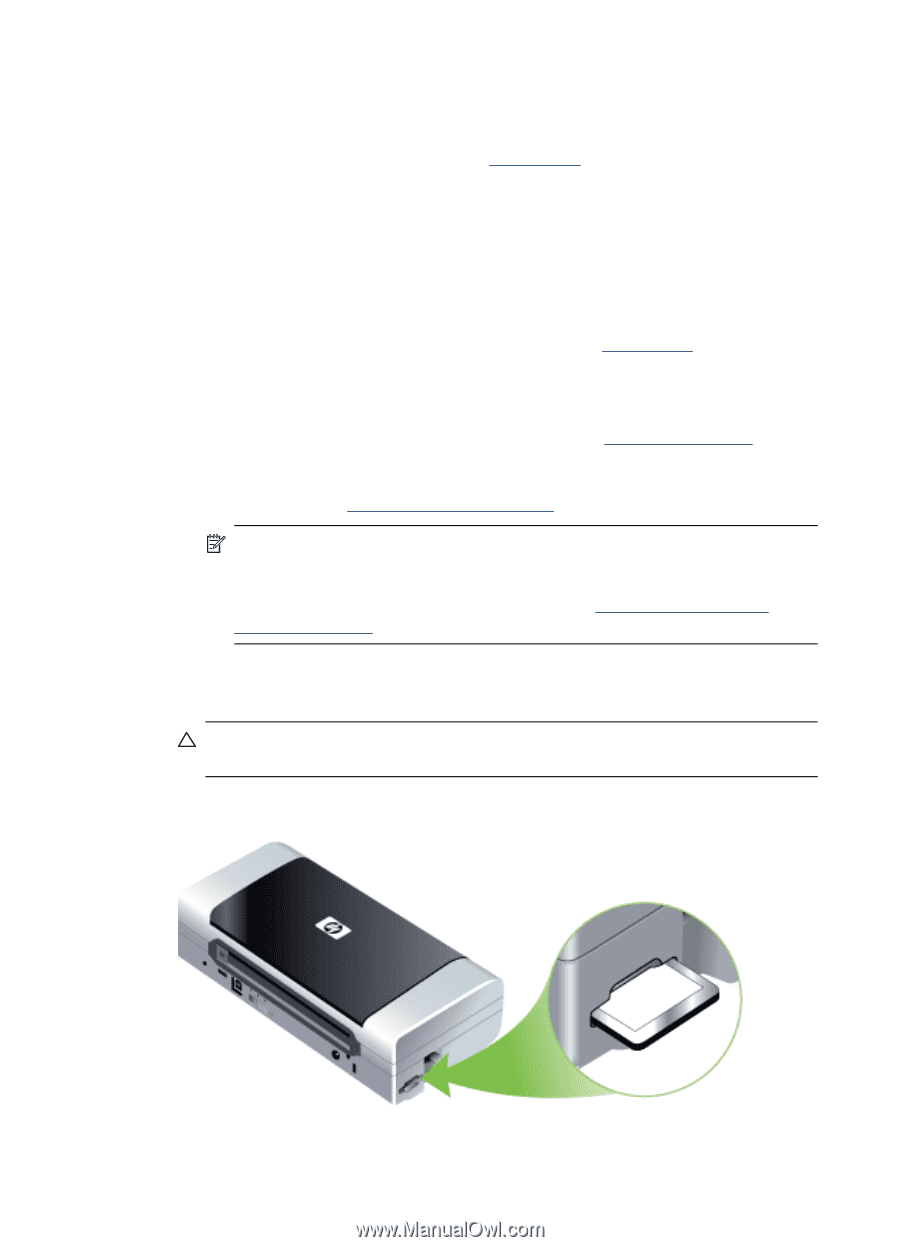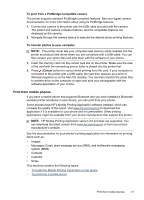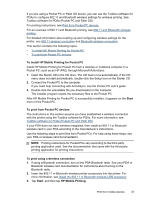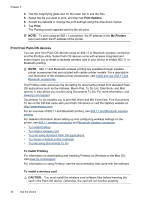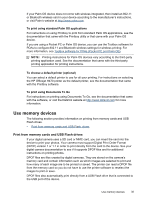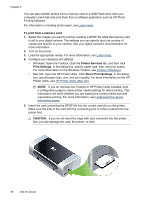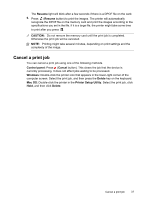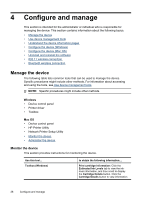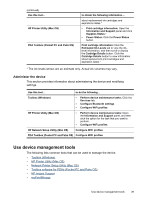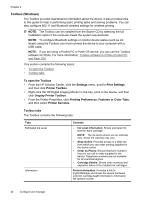HP H470 User Manual - Page 40
To print from a memory card, Printer Services, Print Settings, Direct Print Settings, CAUTION - printer software
 |
UPC - 883585461585
View all HP H470 manuals
Add to My Manuals
Save this manual to your list of manuals |
Page 40 highlights
Chapter 3 You can also transfer photos from a memory card or a USB Flash drive onto your computer's hard disk and print them from a software application such as HP Photo Printing Software. For information on loading photo paper, see Load media. To print from a memory card 1. Select the images you want to print by creating a DPOF file while the memory card is still in your digital camera. The settings you can specify (such as number of copies) are specific to your camera. See your digital camera's documentation for more information. 2. Turn on the printer. 3. Load the appropriate media. For more information, see Load media. 4. Configure your desired print settings: • Windows: Open the Toolbox. Click the Printer Services tab, and then click Print Settings. In the dialog box, specify paper type, size, and print quality. For more information on the Windows Toolbox, see Toolbox (Windows). • Mac OS: Open the HP Printer Utility. Click Direct Print Settings. In the dialog box, specify paper type, size, and print quality. For more information on the HP Printer Utility, see HP Printer Utility (Mac OS). NOTE: If you do not have the Toolbox or HP Printer Utility installed, print a configuration page to check printer media settings for direct printing. This information will verify whether you are loading the correct media size and type before printing. For more information, see Understand the device information pages. 5. Insert the card containing the DPOF file into the correct card slot on the printer. Make sure the side of the card with the connecting pins or holes is placed into the printer first. CAUTION: If you do not insert the edge with card connector into the printer first, you can damage the card, the printer, or both. 36 Use the device