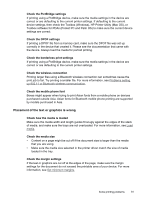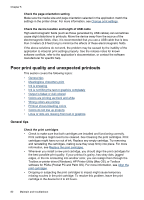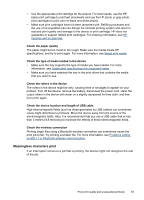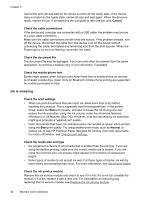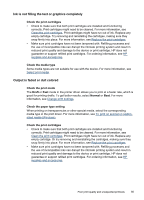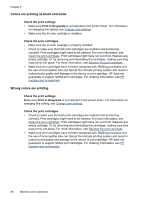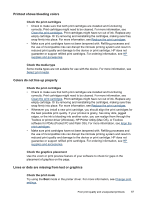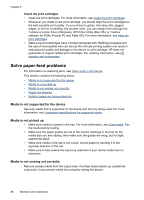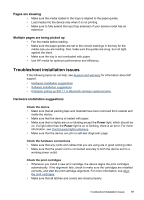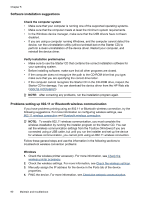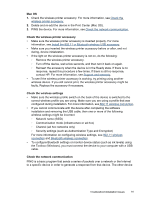HP H470 User Manual - Page 90
Colors are printing as black and white, Wrong colors are printing, Check the print settings
 |
UPC - 883585461585
View all HP H470 manuals
Add to My Manuals
Save this manual to your list of manuals |
Page 90 highlights
Chapter 5 Colors are printing as black and white Check the print settings • Make sure Print in Grayscale is not selected in the printer driver. For information on changing this setting, see Change print settings. • Make sure the tri-color cartridge is installed. Check the print cartridges • Make sure the tri-color cartridge is properly installed. • Check to make sure that both print cartridges are installed and functioning correctly. Print cartridges might need to be cleaned. For more information, see Clean the print cartridges. Print cartridges might have run out of ink. Replace any empty cartridge. Or try removing and reinstalling the cartridges, making sure they snap firmly into place. For more information, see Replace the print cartridges. • Make sure print cartridges have not been tampered with. Refilling processes and the use of incompatible inks can disrupt the intricate printing system and result in reduced print quality and damage to the device or print cartridge. HP does not guarantee or support refilled print cartridges. For ordering information, see HP supplies and accessories. Wrong colors are printing Check the print settings Make sure Print in Grayscale is not selected in the printer driver. For information on changing this setting, see Change print settings. Check the print cartridges • Check to make sure that both print cartridges are installed and functioning correctly. Print cartridges might need to be cleaned. For more information, see Clean the print cartridges. Print cartridges might have run out of ink. Replace any empty cartridge. Or try removing and reinstalling the cartridges, making sure they snap firmly into place. For more information, see Replace the print cartridges. • Make sure print cartridges have not been tampered with. Refilling processes and the use of incompatible inks can disrupt the intricate printing system and result in reduced print quality and damage to the device or print cartridge. HP does not guarantee or support refilled print cartridges. For ordering information, see HP supplies and accessories. 86 Maintain and troubleshoot