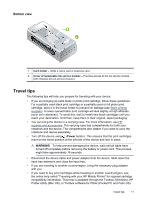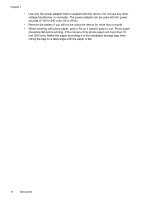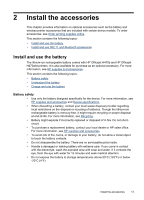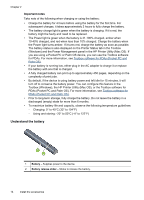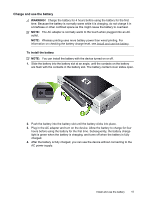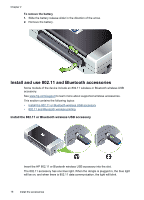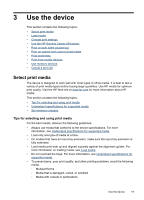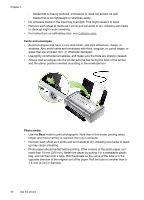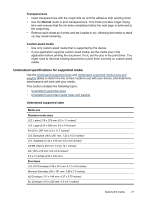HP H470 User Manual - Page 20
Install and use 802.11 and Bluetooth accessories - lights blinking
 |
UPC - 883585461585
View all HP H470 manuals
Add to My Manuals
Save this manual to your list of manuals |
Page 20 highlights
Chapter 2 To remove the battery 1. Slide the battery release slider in the direction of the arrow. 2. Remove the battery. Install and use 802.11 and Bluetooth accessories Some models of the device include an 802.11 wireless or Bluetooth wireless USB accessory. See www.hp.com/support to learn more about supported wireless accessories. This section contains the following topics: • Install the 802.11 or Bluetooth wireless USB accessory • 802.11 and Bluetooth wireless printing Install the 802.11 or Bluetooth wireless USB accessory Insert the HP 802.11 or Bluetooth wireless USB accessory into the slot. The 802.11 accessory has one blue light. When the dongle is plugged in, the blue light will be on, and when there is 802.11 data communication, the light will blink. 16 Install the accessories