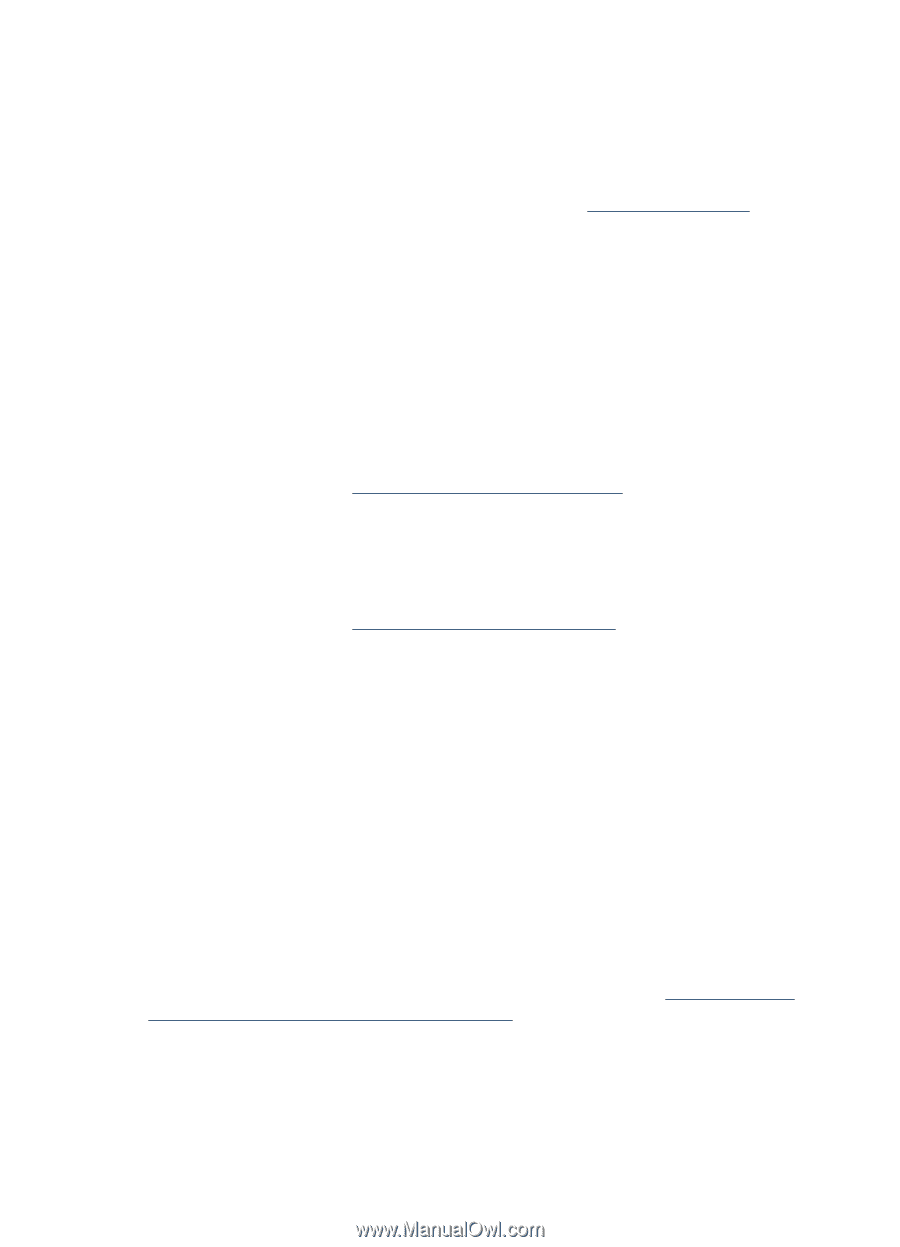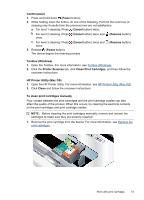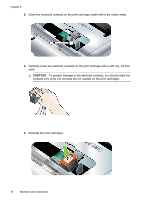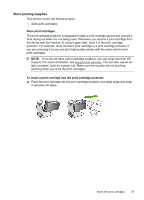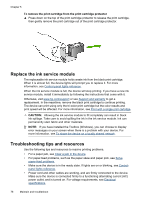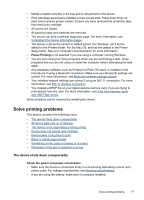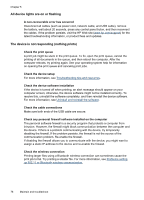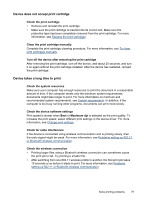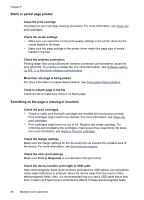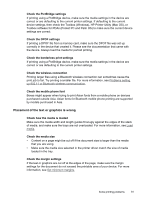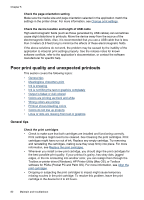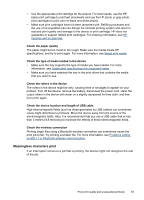HP H470 User Manual - Page 82
All device lights are on or flashing, The device is not responding (nothing prints)
 |
UPC - 883585461585
View all HP H470 manuals
Add to My Manuals
Save this manual to your list of manuals |
Page 82 highlights
Chapter 5 All device lights are on or flashing A non-recoverable error has occurred Disconnect all cables (such as power cord, network cable, and USB cable), remove the battery, wait about 20 seconds, press any control panel buton, and then reconnect the cables. If the problem persists, visit the HP Web site (www.hp.com/support) for the latest troubleshooting information, or product fixes and updates. The device is not responding (nothing prints) Check the print queue A print job might be stuck in the print queue. To fix, open the print queue, cancel the printing of all documents in the queue, and then reboot the computer. After the computer reboots, try printing again. See your operating system help for information on opening the print queue and canceling print jobs. Check the device setup For more information, see Troubleshooting tips and resources. Check the device software installation If the device is turned off when printing, an alert message should appear on your computer screen; otherwise, the device software might not be installed correctly. To resolve this, uninstall the software completely, and then reinstall the device software. For more information, see Uninstall and reinstall the software. Check the cable connections Make sure both ends of the USB cable are secure. Check any personal firewall software installed on the computer The personal software firewall is a security program that protects a computer from intrusion. However, the firewall might block communication between the computer and the device. If there is a problem communicating with the device, try temporarily disabling the firewall. If the problem persists, the firewall is not the source of the communication problem. Re-enable the firewall. If disabling the firewall allows you to communicate with the device, you might want to assign a static IP address to the device and re-enable the firewall. Check the wireless connection Printing larger files using a Bluetooth wireless connection can sometimes cause the print job to fail. Try printing a smaller file. For more information, see Problems setting up 802.11 or Bluetooth wireless communication. 78 Maintain and troubleshoot