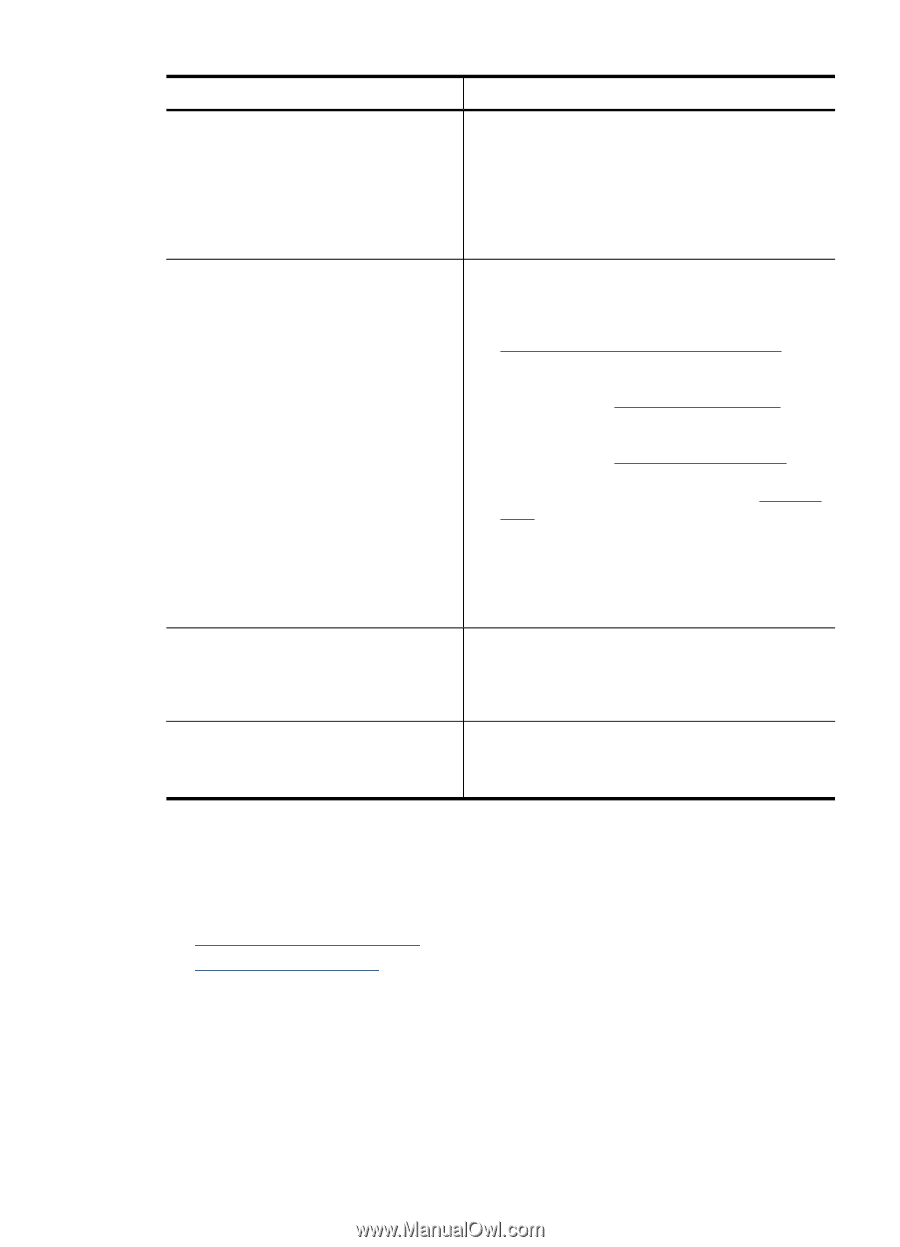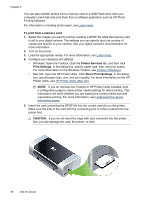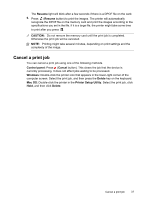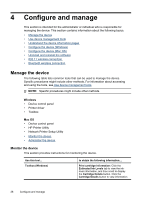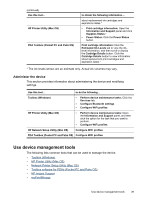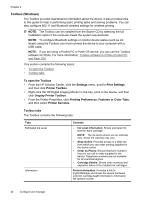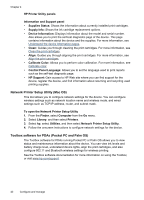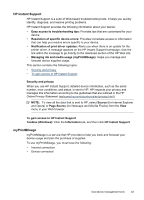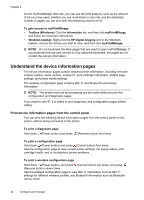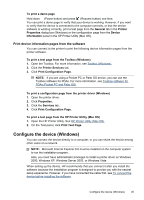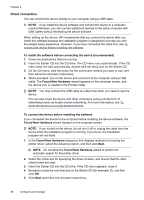HP H470 User Manual - Page 45
HP Printer Utility (Mac OS), To open the HP Printer Utility, Finder, Computer, Library, Printers - cartridges
 |
UPC - 883585461585
View all HP H470 manuals
Add to My Manuals
Save this manual to your list of manuals |
Page 45 highlights
(continued) Tabs Services Configure WiFi Profiles Configure Bluetooth Settings Contents • Hardware information • myPrintMileage (if installed) • HP Instant Support • Wireless strength • Traveling information • Power status • Print Configuration Page: Allows you to print the configuration page of the device. This page contains information about the device and the supplies. For more information, see Understand the device information pages. • Align Print Cartridges: Guides you through aligning the print cartridges. For more information, see Align the print cartridges. • Clean Print Cartridges: Guides you through cleaning the print cartridges. For more information, see Clean the print cartridges. • Calibrate Color: Allows you to perform color calibration. For more information, see Calibrate color. • Print Settings: Select the default print settings for paper size and print quality. • Print Network Configuration Page: View the network settings for the device. • Power Settings: Set the power time off settings. Set up a maximum of three profiles to use when connecting using WiFi. NOTE: The Configure WiFi Profiles tab will not appear when the device is connecting via Bluetooth. Set up the Bluetooth connection. NOTE: The Configure Bluetooth Settings tab will not appear when the device is connecting via WiFi. HP Printer Utility (Mac OS) The HP Printer Utility contains tools to configure print settings, calibrate the device, clean the print cartridges, print the self-test diagnostic page, order supplies online, and find Web site support information. • To open the HP Printer Utility • HP Printer Utility panels To open the HP Printer Utility 1. From the Finder, select Computer from the Go menu. 2. Select Library, and then select Printers. 3. Select hp, select Utilities, and then select HP Printer Selector. 4. Select the device and click Launch Utility. Use device management tools 41