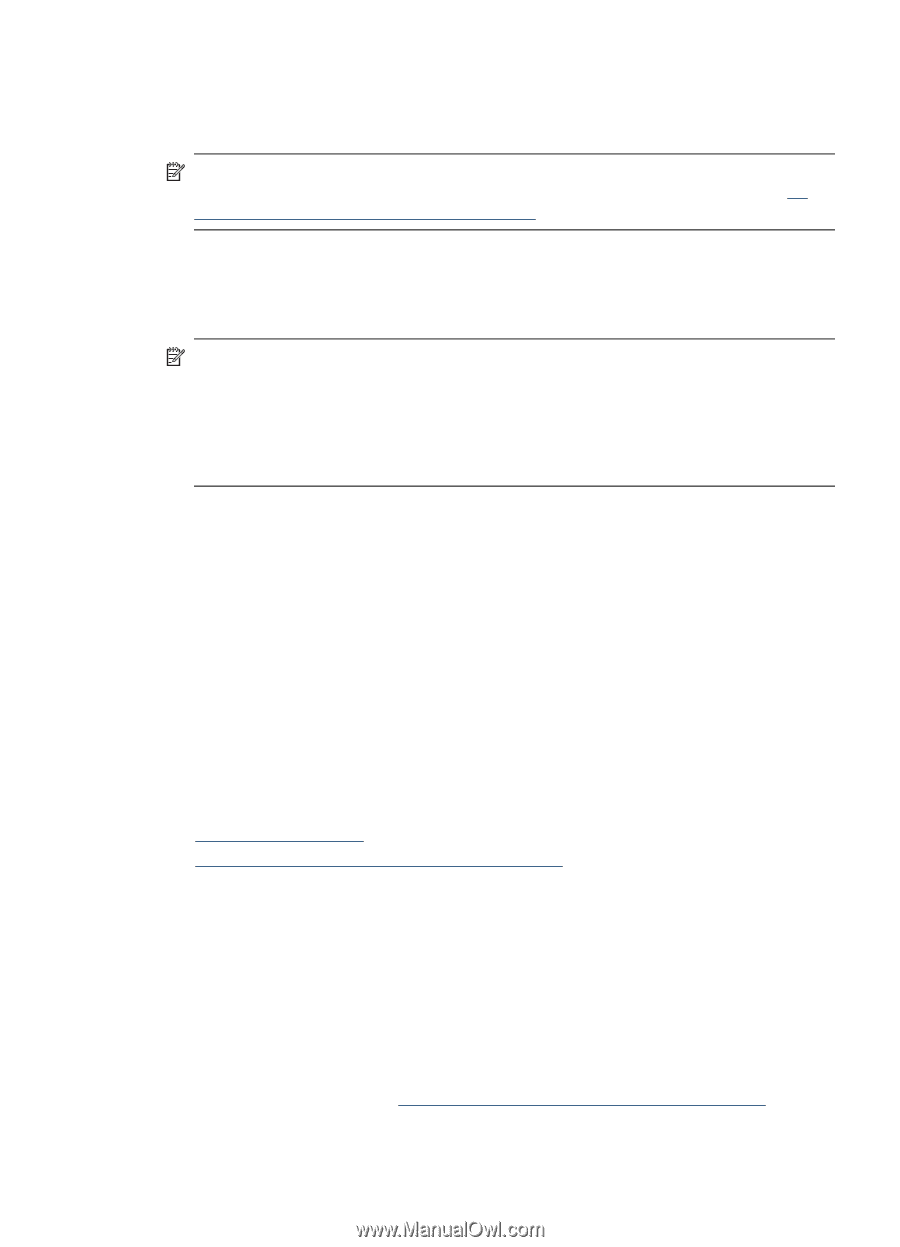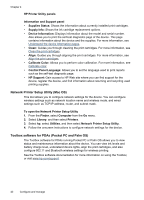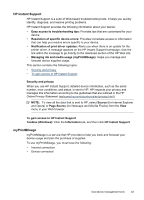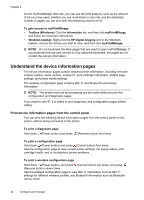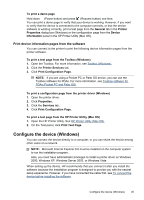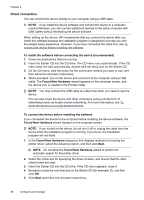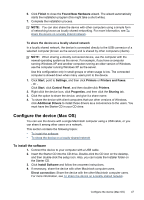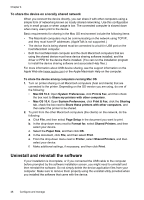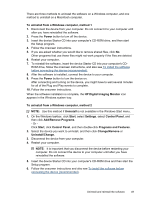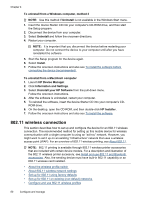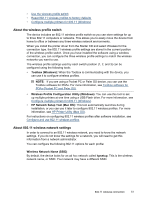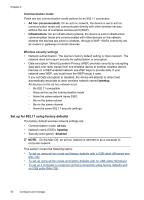HP H470 User Manual - Page 51
To share the device on a locally shared network, Con the device (Mac OS) - driver mac
 |
UPC - 883585461585
View all HP H470 manuals
Add to My Manuals
Save this manual to your list of manuals |
Page 51 highlights
6. Click Finish to close the Found New Hardware wizard. The wizard automatically starts the installation program (this might take a short while). 7. Complete the installation process. NOTE: You can also share the device with other computers using a simple form of networking known as locally shared networking. For more information, see To share the device on a locally shared network. To share the device on a locally shared network In a locally shared network, the device is connected directly to the USB connector of a selected computer (known as the server) and is shared by other computers (clients). NOTE: When sharing a directly connected device, use the computer with the newest operating system as the server. For example, if you have a computer running Windows XP and another computer running an older version of Windows, use the computer running Windows XP as the server. Use this configuration only in small groups or when usage is low. The connected computer is slowed down when many users print to the device. 1. Click Start, point to Settings, and then click Printers or Printers and Faxes. - Or Click Start, click Control Panel, and then double-click Printers. 2. Right-click the device icon, click Properties, and then click the Sharing tab. 3. Click the option to share the device, and give it a share name. 4. To share the device with client computers that use other versions of Windows, click Additional Drivers to install those drivers as a convenience to the users. You must have the Starter CD in your CD drive. Configure the device (Mac OS) You can use the device with a single Macintosh computer using a USB cable, or you can share it among other users on a network. This section contains the following topics: • To install the software • To share the device on a locally shared network To install the software 1. Connect the device to your computer with a USB cable. 2. Insert the Starter CD into the CD drive. Double-click the CD icon on the desktop, and then double-click the setup icon. Also, you can locate the Installer folder on the Starter CD. 3. Click Install Software and follow the onscreen instructions. 4. If necessary, share the device with other Macintosh computer users. Direct connection: Share the device with the other Macintosh computer users. For more information, see To share the device on a locally shared network. Configure the device (Mac OS) 47