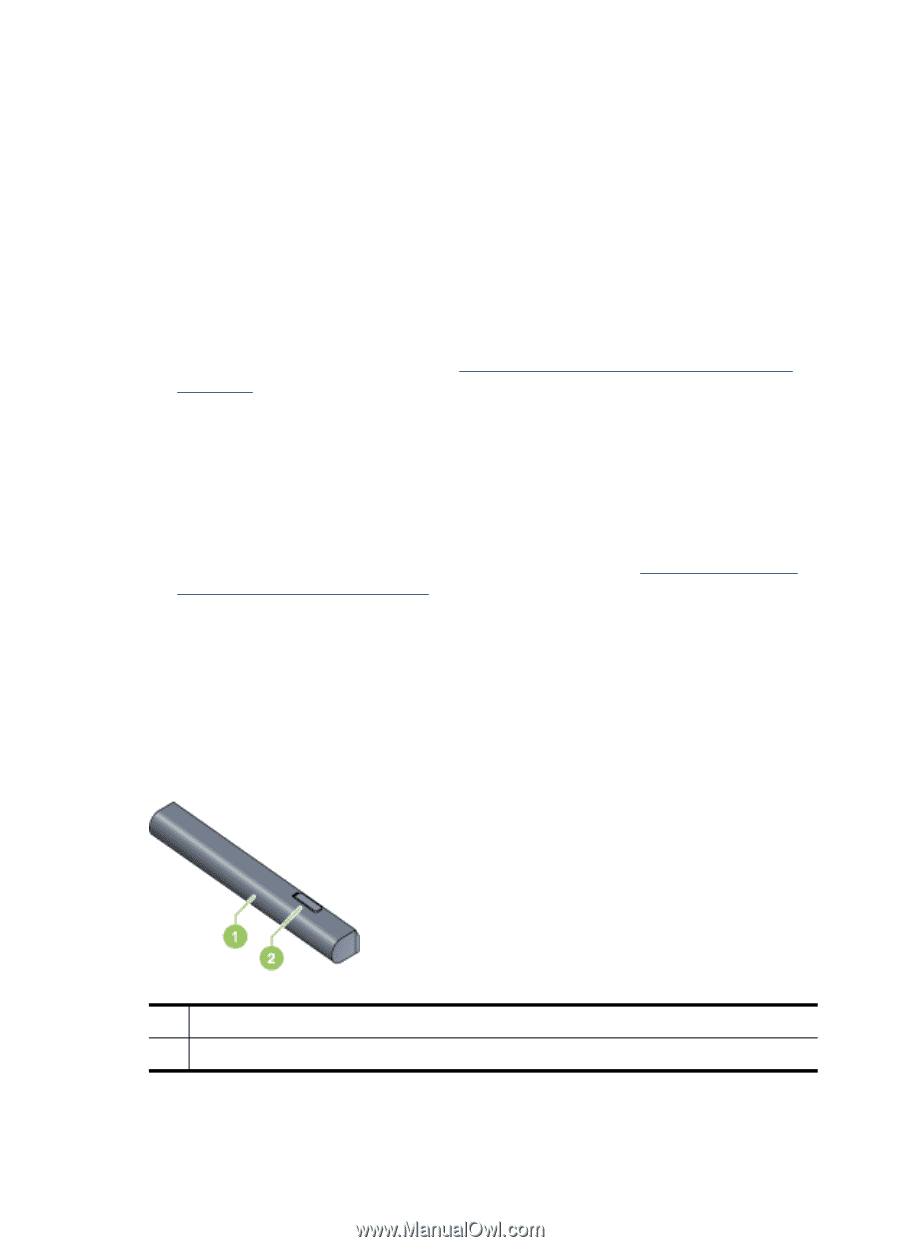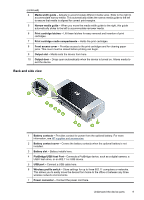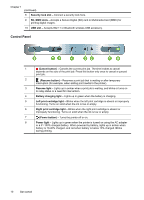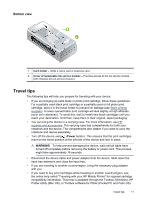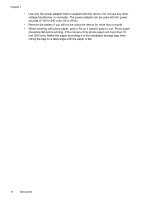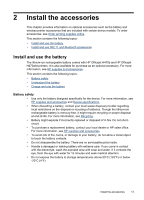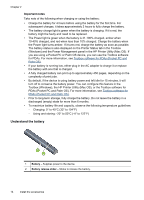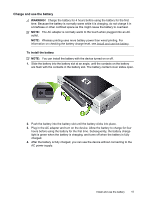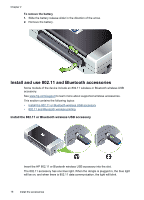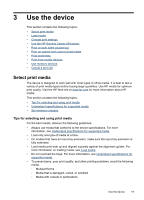HP H470 User Manual - Page 18
Understand the battery, Important notes - printer
 |
UPC - 883585461585
View all HP H470 manuals
Add to My Manuals
Save this manual to your list of manuals |
Page 18 highlights
Chapter 2 Important notes Take note of the following when charging or using the battery: • Charge the battery for 4 hours before using the battery for the first time. For subsequent charges, it takes approximately 2 hours to fully charge the battery. • The battery charge light is green when the battery is charging. If it is red, the battery might be faulty and need to be replaced. • The Power light is green when the battery is 41-100% charged, amber when 10-40% charged, and red when less than 10% charged. Charge the battery when the Power light turns amber. If it turns red, charge the battery as soon as possible. The battery status is also displayed on the Printer Status tab in the Toolbox (Windows) and the Power Management panel in the HP Printer Utility (Mac OS). If you are using a Pocket PC or Palm OS device, you can use the Toolbox software for PDAs. For more information, see Toolbox software for PDAs (Pocket PC and Palm OS). • If your battery is running low, either plug in the AC adapter to charge it or replace the battery with one that is charged. • A fully charged battery can print up to approximately 450 pages, depending on the complexity of print jobs. • By default, if the device is using battery power and left idle for 15 minutes, it will turn off to conserve the battery power. You can configure this feature in the Toolbox (Windows), the HP Printer Utility (Mac OS), or the Toolbox software for PDAs (Pocket PC and Palm OS). For more information, see Toolbox software for PDAs (Pocket PC and Palm OS). • Prior to long-term storage, fully charge the battery. Do not leave the battery in a discharged (empty) state for more than 6 months. • To maximize battery life and capacity, observe the following temperature guidelines: ◦ Charging: 0° to 40°C (32° to 104°F) ◦ Using and storing: -20° to 50°C (-4° to 122°F) Understand the battery 1 Battery - Supplies power to the device. 2 Battery release slider - Slides to release the battery. 14 Install the accessories