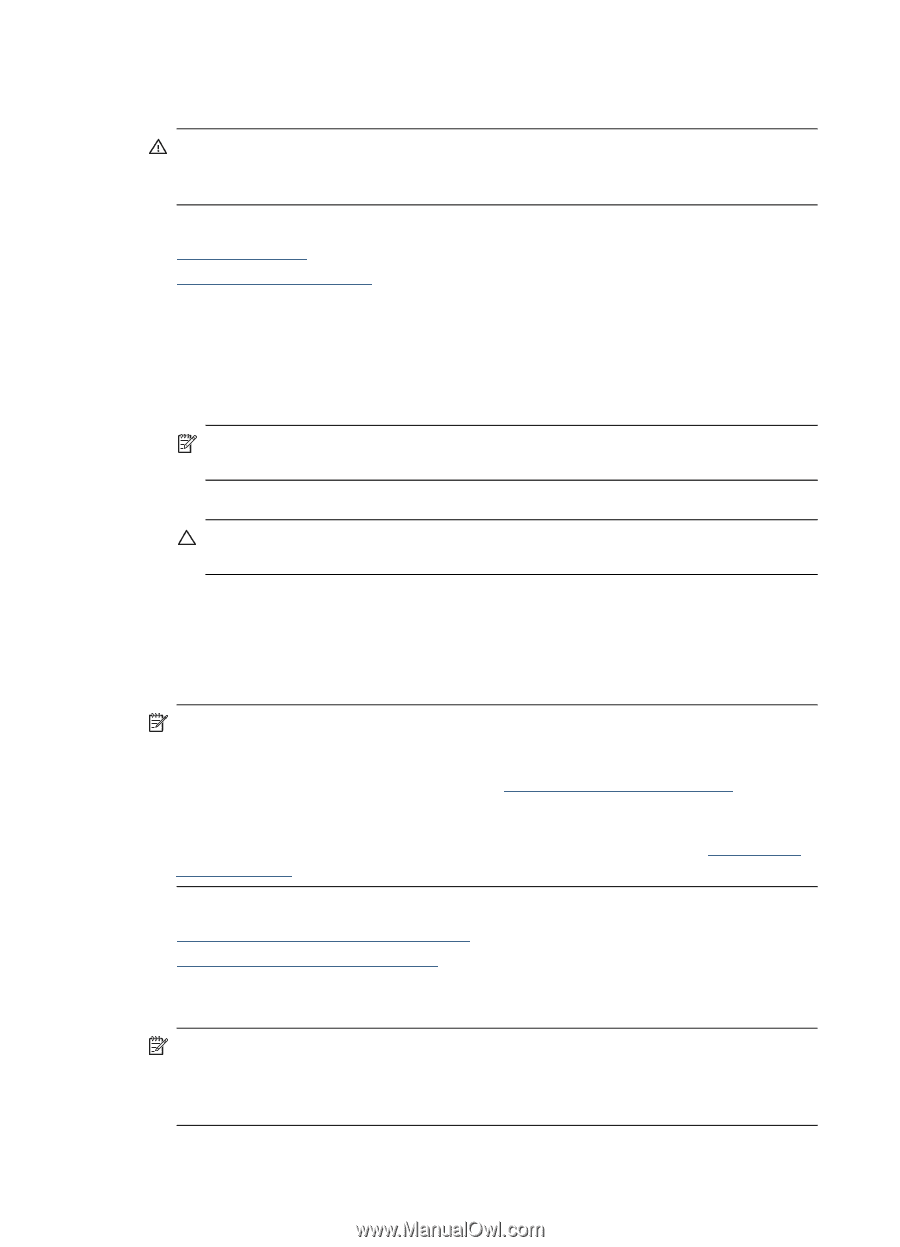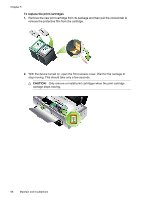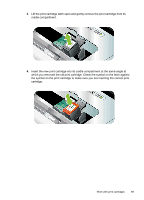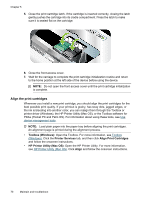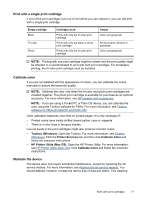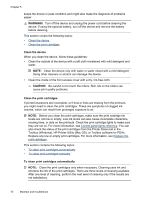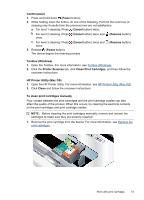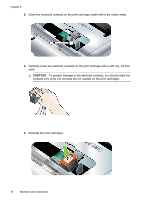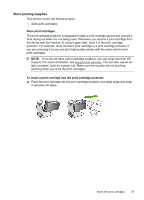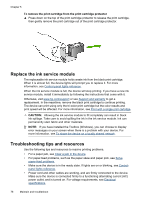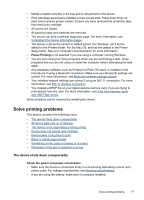HP H470 User Manual - Page 76
Clean the device, Clean the print cartridges, WARNING, CAUTION - warning lights
 |
UPC - 883585461585
View all HP H470 manuals
Add to My Manuals
Save this manual to your list of manuals |
Page 76 highlights
Chapter 5 keeps the device in peak condition and might also make the diagnosis of problems easier. WARNING! Turn off the device and unplug the power cord before cleaning the device. If using the optional battery, turn off the device and remove the battery before cleaning. This section covers the following topics: • Clean the device • Clean the print cartridges Clean the device When you clean the device, follow these guidelines: • Clean the outside of the device with a soft cloth moistened with mild detergent and water. NOTE: Clean the device only with water or water mixed with a mild detergent. Using other cleaners or alcohol can damage the device. • Clean the inside of the front access cover with a dry, lint-free cloth. CAUTION: Be careful not to touch the rollers. Skin oils on the rollers can cause print quality problems. Clean the print cartridges If printed characters are incomplete, or if dots or lines are missing from the printouts, you might need to clean the print cartridges. These are symptoms of clogged ink nozzles, which can result from prolonged exposure to air. NOTE: Before you clean the print cartridges, make sure the print cartridge ink levels are not low or empty. Low ink levels can also cause incomplete characters, missing lines, or dots on the printouts. Check the print cartridge lights to make sure they are not on. For more information, see Control-panel lights reference. You can also check the status of the print cartridges from the Printer Status tab in the Toolbox (Windows), HP Printer Utility (Mac OS), or Toolbox software for PDAs. Replace any low or empty print cartridges. For more information, see Replace the print cartridges. This section contains the following topics: • To clean print cartridges automatically • To clean print cartridges manually To clean print cartridges automatically NOTE: Clean the print cartridges only when necessary. Cleaning uses ink and shortens the life of the print cartridges. There are three levels of cleaning available. After one level of cleaning, perform the next level of cleaning only if the results are not satisfactory. 72 Maintain and troubleshoot