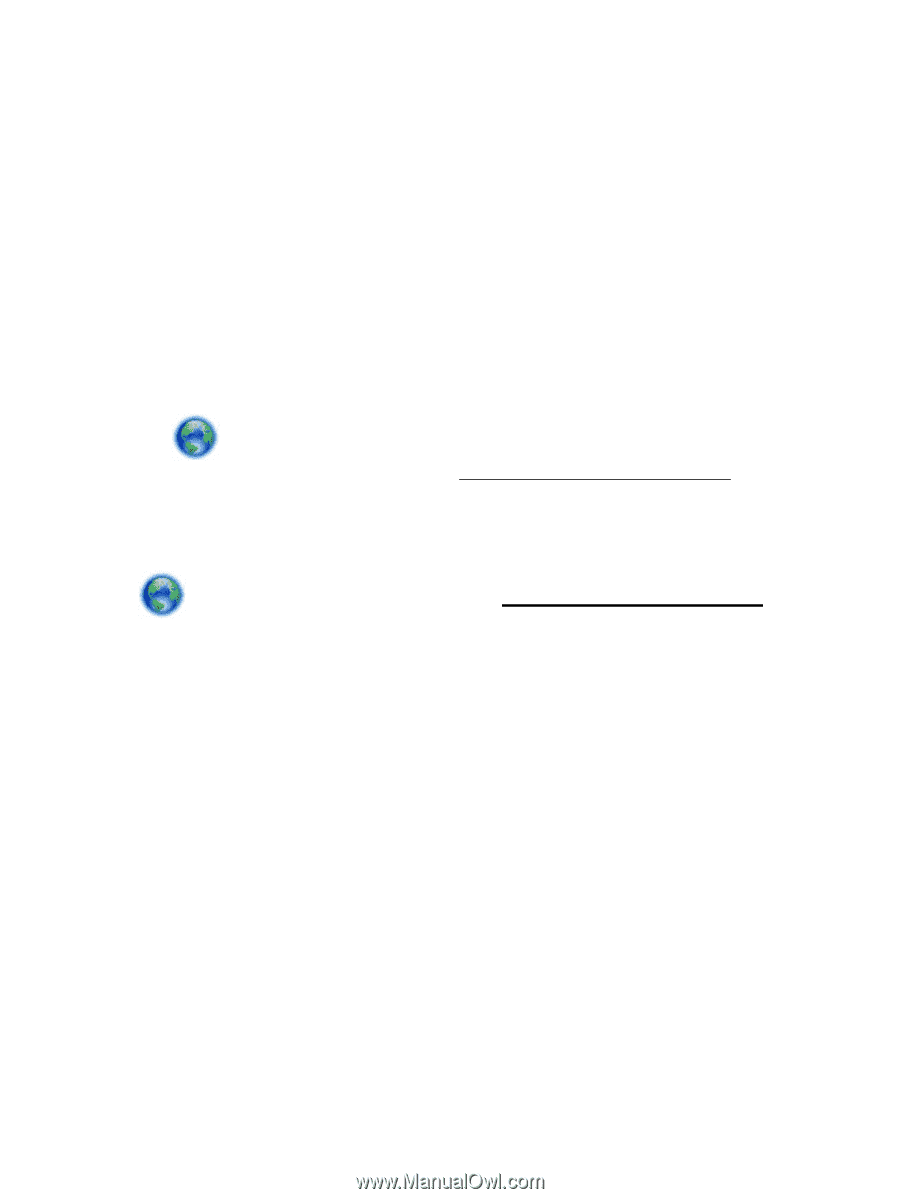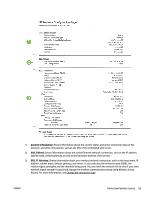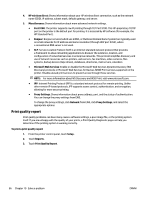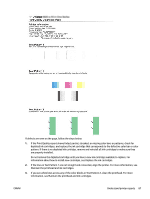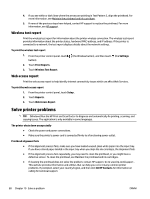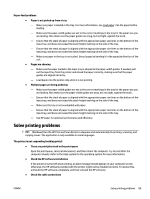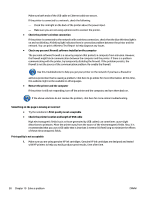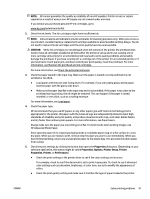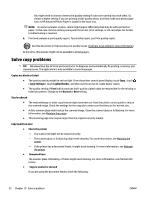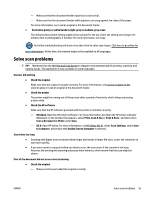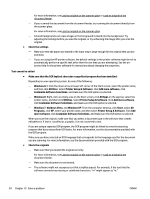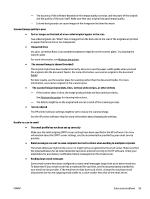HP Officejet Pro 6830 User Guide - Page 102
Restart the printer and the computer, Check the printer's wireless connection
 |
View all HP Officejet Pro 6830 manuals
Add to My Manuals
Save this manual to your list of manuals |
Page 102 highlights
Make sure both ends of the USB cable or Ethernet cable are secure. If the printer is connected to a network, check the following: - Check the Link light on the back of the printer above the power input. - Make sure you are not using a phone cord to connect the printer. ● Check the printer's wireless connection If the printer is connected to the network with a wireless connection, check that the blue Wireless light is on and not blinking. A blinking light indicates there is connection problem between the printer and the network. You can print a Wireless Test Report to help diagnose any issues. ● Check any personal firewall software installed on the computer The personal software firewall is a security program that protects a computer from intrusion. However, the firewall might block communication between the computer and the printer. If there is a problem communicating with the printer, try temporarily disabling the firewall. If the problem persists, the firewall is not the source of the communication problem. Re-enable the firewall. Use this troubleshooter to help you get your printer on the network if you have a firewall or antivirus protection that is causing a problem. Click here to go online for more information. At this time, this website might not be available in all languages. ● Restart the printer and the computer If the printer is still not responding, turn off the printer and the computer, and turn them back on. If the above solutions do not resolve the problem, click here for more online troubleshooting. Something on the page is missing or incorrect ● Try the solutions in Print quality is not acceptable ● Check the printer location and length of USB cable High electromagnetic fields (such as those generated by USB cables) can sometimes cause slight distortions to printouts. Move the printer away from the source of the electromagnetic fields. Also, it is recommended that you use a USB cable that is less than 3 meters (9.8 feet) long to minimize the effects of these electromagnetic fields. Print quality is not acceptable 1. Make sure you are using genuine HP ink cartridges. Genuine HP ink cartridges are designed and tested with HP printers to help you easily produce great results, time after time. 90 Chapter 10 Solve a problem ENWW