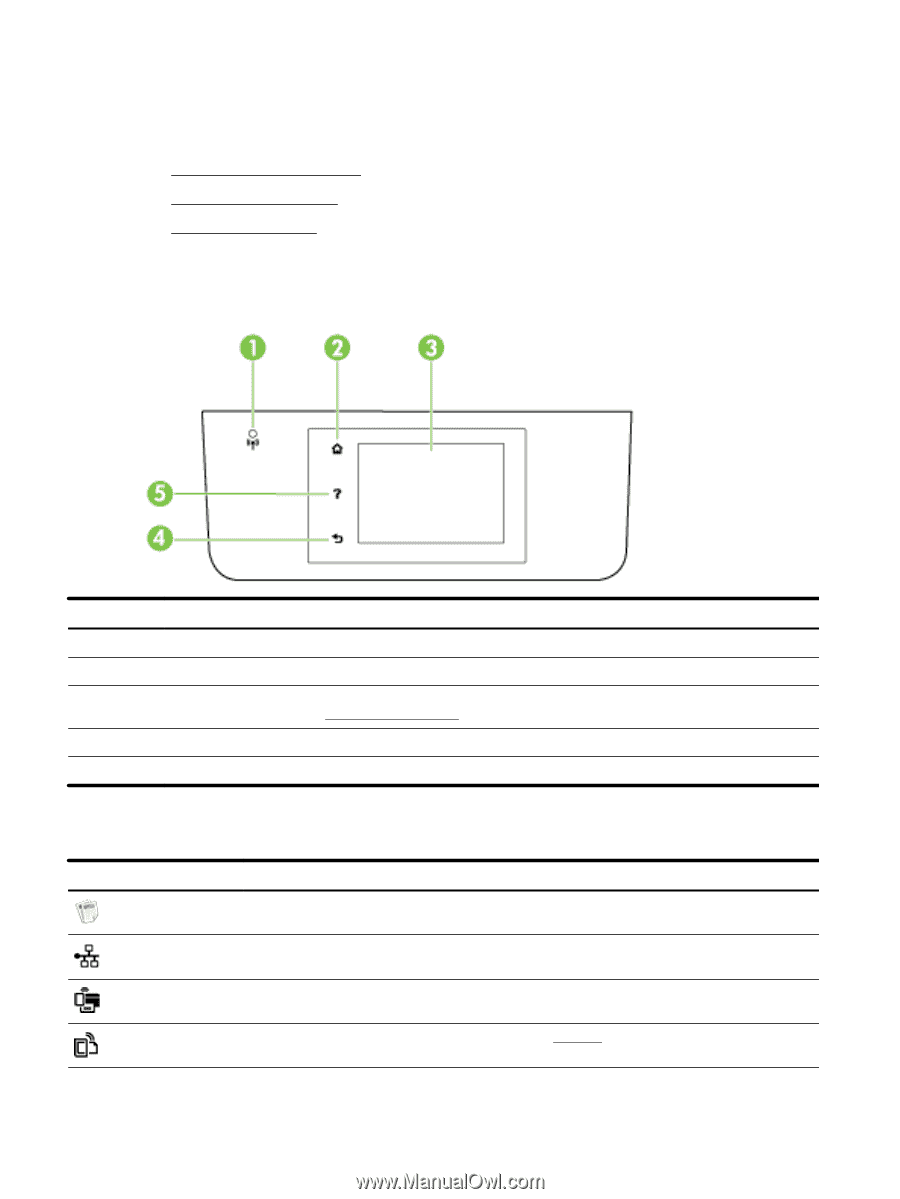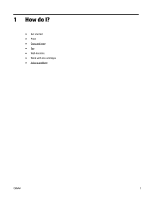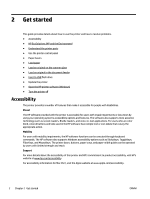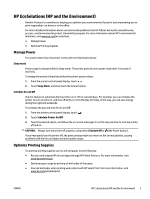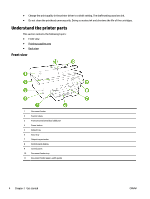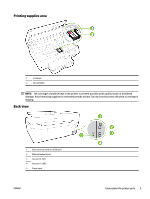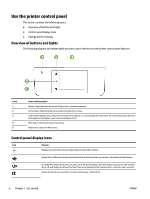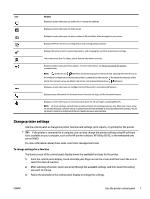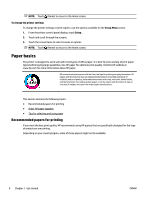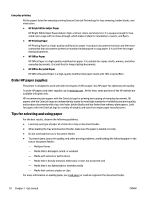HP Officejet Pro 6830 User Guide - Page 18
Use the printer control panel, Overview of buttons and lights, Control panel display icons
 |
View all HP Officejet Pro 6830 manuals
Add to My Manuals
Save this manual to your list of manuals |
Page 18 highlights
Use the printer control panel This section contains the following topics: ● Overview of buttons and lights ● Control panel display icons ● Change printer settings Overview of buttons and lights The following diagram and related table provides a quick reference to the printer control panel features. Label 1 2 3 4 5 Name and Description Wireless light: Indicates the status of the printer's wireless connection. Home button: Returns to the home screen from any other screen. Control panel display: Touch the screen to select menu options, or scroll through the menu items. For information about the icons that appear on the display, see Control panel display icons. Back button: Returns to the previous menu. Help button: Opens the Help menu. Control panel display icons Icon Purpose Displays a screen where you can make copies or select other options. Shows that an Ethernet network connection exists and also provides easy access to the network status screen. From the HP wireless direct menu you can turn on HP wireless direct (with and without security), turn HP wireless direct off, and display the HP wireless direct name and password (if HP wireless direct is turned on with security). Shows that HP ePrint is turned on. For more information, see HP ePrint . 6 Chapter 2 Get started ENWW