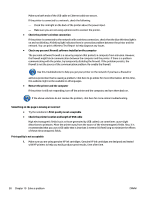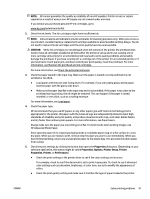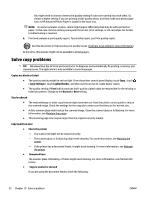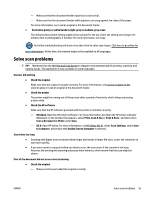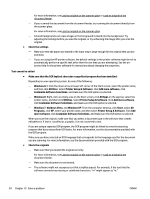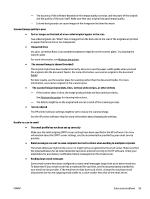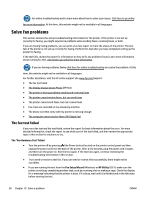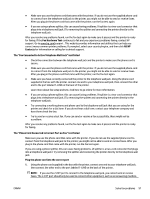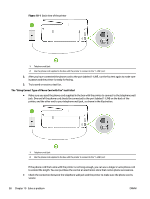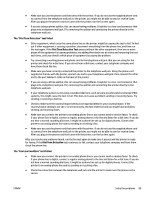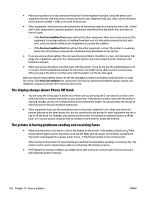HP Officejet Pro 6830 User Guide - Page 107
The scanned image shows blots, lines, vertical white stripes, or other defects
 |
View all HP Officejet Pro 6830 manuals
Add to My Manuals
Save this manual to your list of manuals |
Page 107 highlights
- The accuracy of the software depends on the image quality, text size, and structure of the original and the quality of the scan itself. Make sure that your original has good image quality. - Colored backgrounds can cause images in the foreground to blend too much. Scanned image quality is poor ● Text or images on the back of a two-sided original appear in the scan Two-sided originals can "bleed" text or images from the back side to the scan if the originals are printed on paper that is too thin or too transparent. ● Unwanted lines Ink, glue, correction fluid, or an unwanted substance might be on the scanner glass. Try cleaning the scanner glass. For more information, see Maintain the printer. ● The scanned image is skewed (crooked) The original might have been loaded incorrectly. Be sure to use the paper-width guides when you load the originals into the document feeder. For more information, see Load an original in the document feeder. For best results, use the scanner glass for scanning rather than the document feeder. For more information, see Load an original on the scanner glass. ● The scanned image shows blots, lines, vertical white stripes, or other defects - If the scanner glass is dirty, the image produced does not have optimum clarity. See Maintain the printer for cleaning instructions. - The defects might be on the original and are not a result of the scanning process. ● Size is reduced The HP printer software settings might be set to reduce the scanned image. See the HP printer software Help for more information about changing the settings. Unable to scan to email ● The email profile has not been set up correctly Make sure the valid outgoing SMTP server settings have been specified in the HP software. For more information about the SMTP server settings, see the documentation provided by your email service provider. ● Email messages are sent to some recipients but not to others when sending to multiple recipients The email addresses might not be correct or might not be recognized by the email server. Make sure that the email addresses for all email recipients have been entered correctly in the HP software. Check your email Inbox for any delivery notification failure messages from the email server. ● Sending large email messages Some email servers have been configured to reject email messages larger than a pre-determined size. To determine if your email server has a maximum file-size limit, see the documentation provided by your email service provider. If the email server does have such a limit, change the maximum email attachment size for the outgoing email profile to a value smaller than that of the email server. ENWW Solve scan problems 95