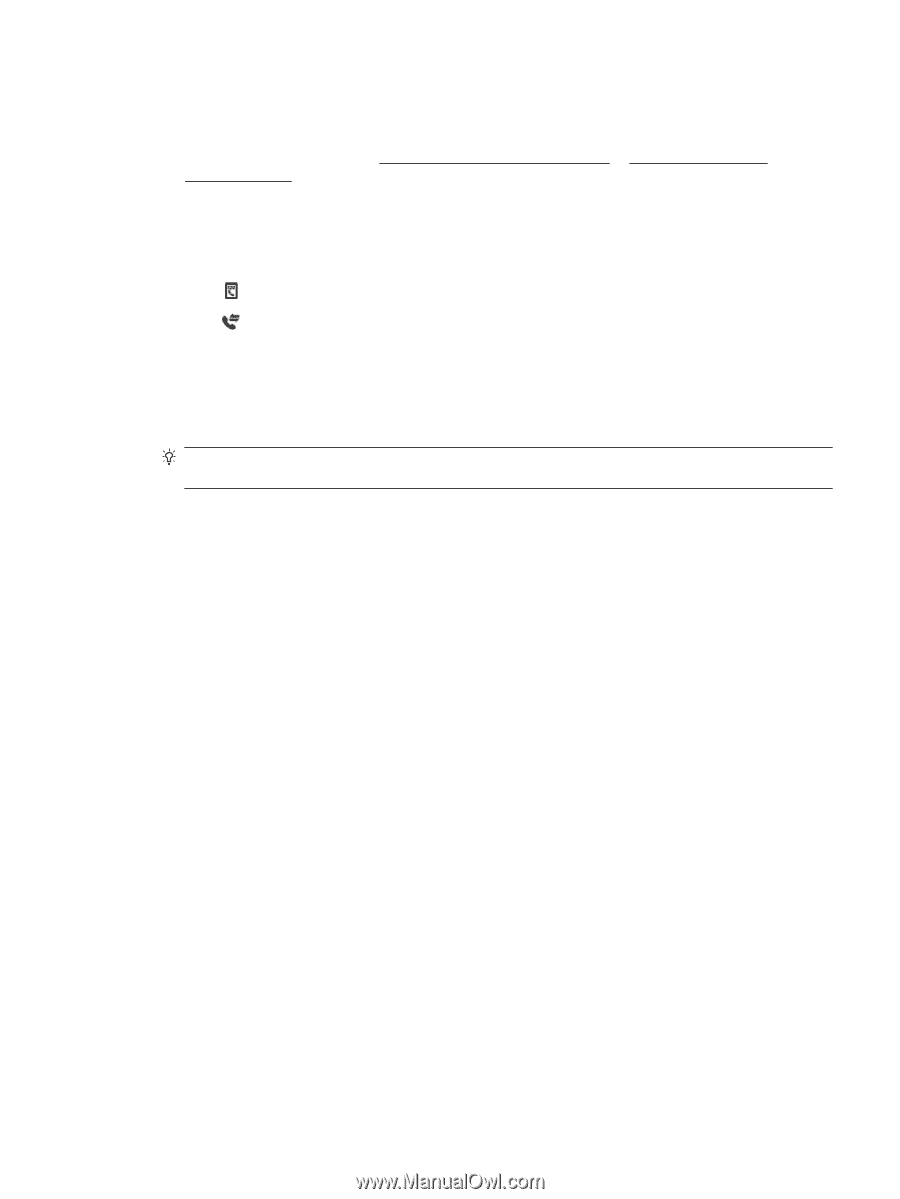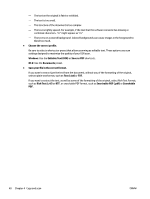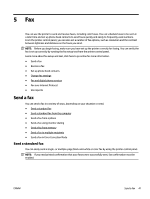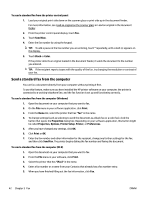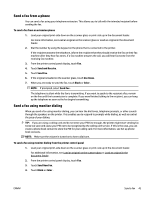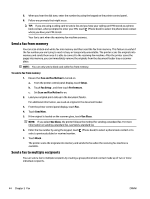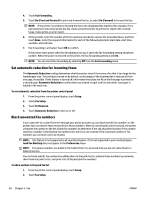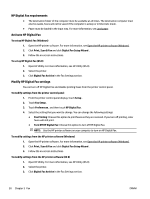HP Officejet Pro 6830 User Guide - Page 57
Send a fax in Error Correction Mode, Receive a fax, Group Phone Book Contact
 |
View all HP Officejet Pro 6830 manuals
Add to My Manuals
Save this manual to your list of manuals |
Page 57 highlights
To send a fax to multiple recipients using group phone book 1. Load your original print-side down on the scanner glass or print-side up in the document feeder. For additional information, see Load an original on the scanner glass or Load an original in the document feeder. 2. From the printer control panel display, touch Fax . 3. Touch Send Now. 4. If the original is loaded on the scanner glass, touch Use Glass. 5. Touch (Phone book). 6. Touch (Group Phone Book Contact). 7. Touch the name of the group phone book contact. 8. Touch Send Fax . If the printer detects an original loaded in the document feeder, it sends the document to each number in the Group Phone Book contact. TIP: If the recipient reports issues with the quality of the fax, try changing the resolution or contrast of your fax. Send a fax in Error Correction Mode Error Correction Mode (ECM) prevents loss of data due to poor phone lines by detecting errors that occur during transmission and automatically requesting retransmission of the erroneous portion. Phone charges are unaffected, or might even be reduced, on good phone lines. On poor phone lines, ECM increases sending time and phone charges, but sends the data much more reliably. The default setting is On . Turn ECM off only if it increases phone charges substantially, and if you can accept poorer quality in exchange for reduced charges. If you turn ECM off: ● The quality and transmission speed of faxes you send and receive are affected. ● The Fax Speed is automatically set to Medium . ● You can no longer send or receive faxes in color. To change the ECM setting from the control panel 1. From the printer control panel display, touch Setup . 2. Touch Fax Setup . 3. Touch Preferences . 4. Touch Error Correction Mode to turn on or off. 5. Select On or Off . Receive a fax You can receive faxes automatically or manually. If you turn off the Auto Answer option, you must receive faxes manually. If you turn on the Auto Answer option (the default setting), the printer automatically answers incoming calls and receives faxes after the number of rings that are specified by the Rings to Answer setting. (The default Rings to Answer setting is five rings.) ENWW Receive a fax 45