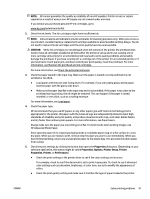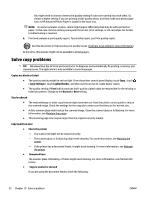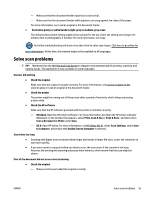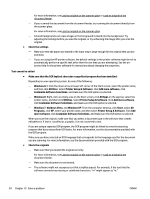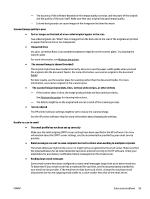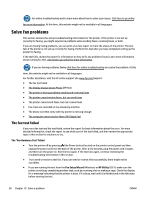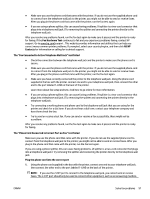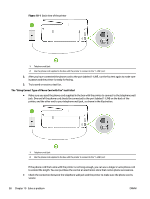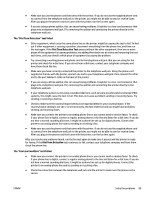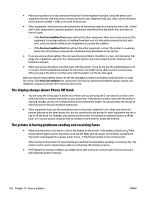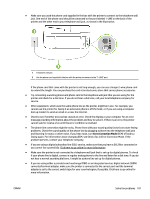HP Officejet Pro 6830 User Guide - Page 108
Solve fax problems, The fax test failed
 |
View all HP Officejet Pro 6830 manuals
Add to My Manuals
Save this manual to your list of manuals |
Page 108 highlights
For online troubleshooting and to learn more about how to solve scan issues. Click here to go online for more information. At this time, this website might not be available in all languages. Solve fax problems This section contains fax setup troubleshooting information for the printer. If the printer is not set up correctly for faxing, you might experience problems when sending faxes, receiving faxes, or both. If you are having faxing problems, you can print a fax test report to check the status of the printer. The test fails if the printer is not set up correctly for faxing. Perform this test after you have completed setting up the printer for faxing. If the test fails, review the report for information on how to fix any problems found. Learn more information about running fax test, click here to go online for more information. If you are having problems faxing click here for online troubleshooting to resolve the problem. At this time, this website might not be available in all languages. For further assistance, visit the HP online support site www.hp.com/support . ● The fax test failed ● The display always shows Phone Off Hook ● The printer is having problems sending and receiving faxes ● The printer cannot receive faxes, but can send faxes ● The printer cannot send faxes, but can receive faxes ● Fax tones are recorded on my answering machine ● The phone cord that came with my printer is not long enough ● The computer cannot receive faxes (HP Digital Fax) The fax test failed If you ran a fax test and the test failed, review the report for basic information about the error. For more detailed information, check the report to see which part of the test failed, and then review the appropriate topic in this section for solutions to try. The "Fax Hardware Test" failed ● Turn the printer off by pressing (the Power button) located on the printer control panel and then unplug the power cord from the back of the printer. After a few seconds, plug the power cord in again, and then turn the power on. Run the test again. If the test fails again, continue reviewing the troubleshooting information in this section. ● Try to send or receive a test fax. If you can send or receive a fax successfully, there might not be a problem. ● If you are running the test from the Fax Setup Wizard (Windows) or HP Utility (OS X), make sure the printer is not busy completing another task, such as receiving a fax or making a copy. Check the display for a message indicating that the printer is busy. If it is busy, wait until it is finished and in the idle state before running the test. 96 Chapter 10 Solve a problem ENWW