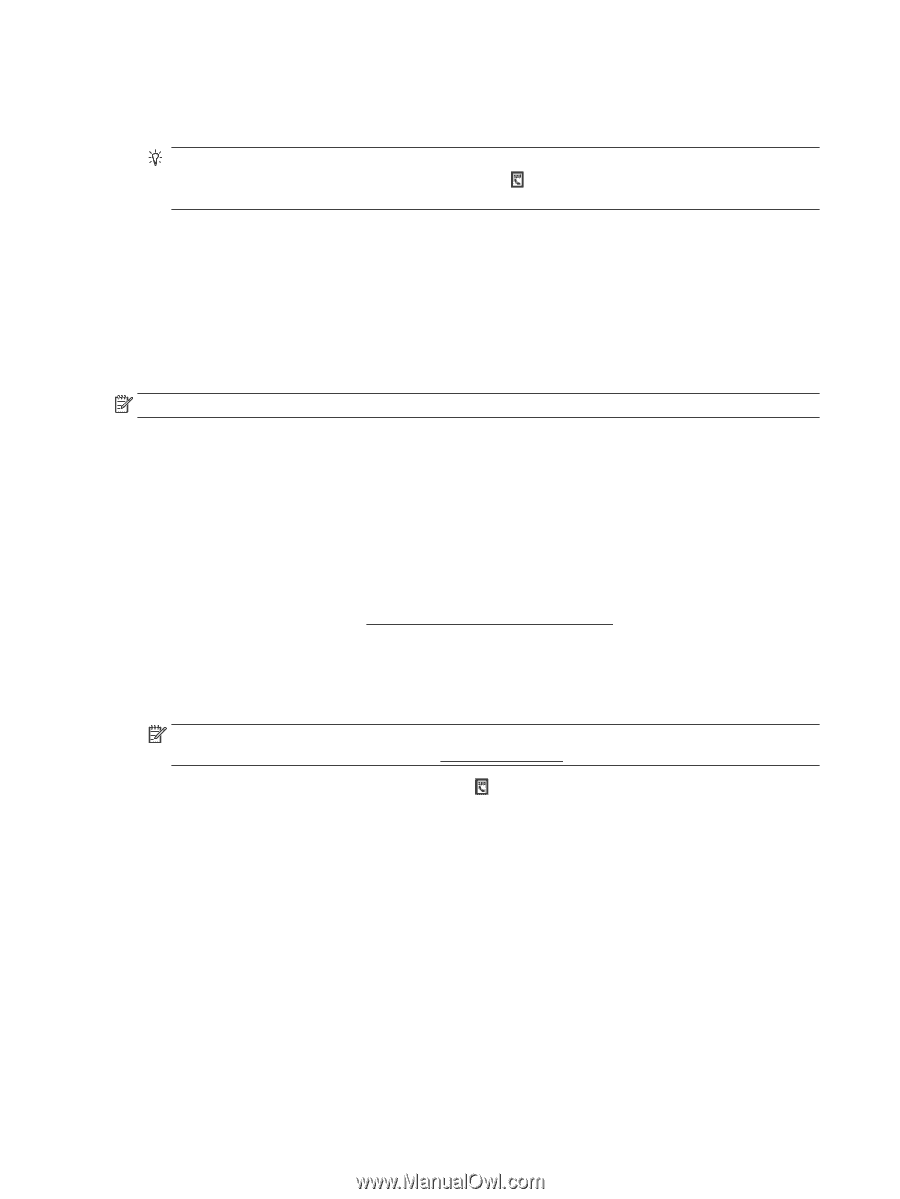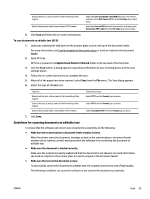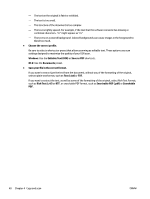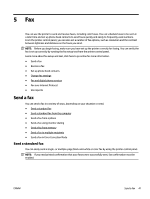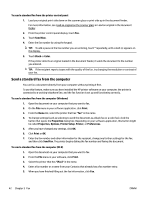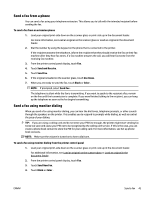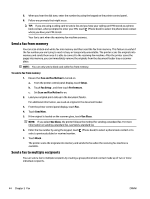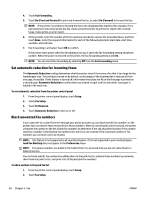HP Officejet Pro 6830 User Guide - Page 56
Send a fax from memory, Send a fax to multiple recipients, San and Fax Method, Setup, Fax Setup
 |
View all HP Officejet Pro 6830 manuals
Add to My Manuals
Save this manual to your list of manuals |
Page 56 highlights
5. When you hear the dial tone, enter the number by using the keypad on the printer control panel. 6. Follow any prompts that might occur. TIP: If you are using a calling card to send a fax and you have your calling card PIN stored as a phone book contact, when prompted to enter your PIN, touch (Phone book) to select the phone book contact where you have your PIN stored. Your fax is sent when the receiving fax machine answers. Send a fax from memory You can scan a black-and-white fax into memory and then send the fax from memory. This feature is useful if the fax number you are trying to reach is busy or temporarily unavailable. The printer scans the originals into memory and sends them once it is able to connect to the receiving fax machine. After the printer scans the pages into memory, you can immediately remove the originals from the document feeder tray or scanner glass. NOTE: You can only send a black-and-white fax from memory. To send a fax from memory 1. Ensure that San and Fax Method is turned on. a. From the printer control panel display, touch Setup . b. Touch Fax Setup , and then touch Preferences . c. Set Scan and Fax Method to on. 2. Load your original print-side up in the document feeder. For additional information, see Load an original in the document feeder. 3. From the printer control panel display, touch Fax . 4. Touch Send Now. 5. If the original is loaded on the scanner glass, touch Use Glass. NOTE: If you select Use Glass, the printer follows the method for sending a standard fax. For more information on sending a standard fax, see Send a standard fax 6. Enter the fax number by using the keypad, touch (Phone book) to select a phone book contact or to select a previously dialed or received number. 7. Touch Black . The printer scans the originals into memory and sends the fax when the receiving fax machine is available. Send a fax to multiple recipients You can send a fax to multiple recipients by creating a group phone book contact made up of two or more individual recipients. 44 Chapter 5 Fax ENWW