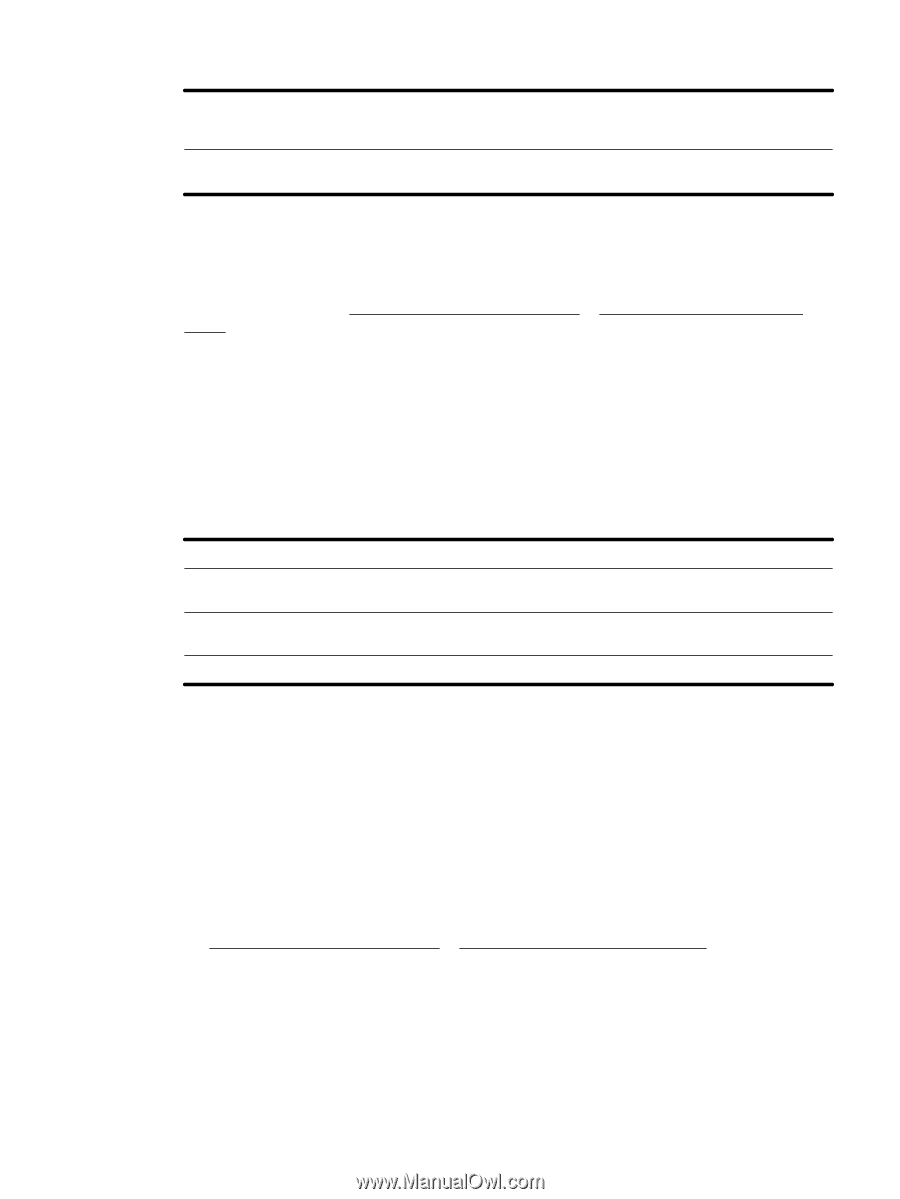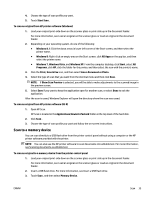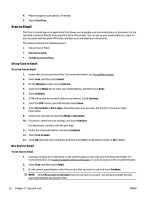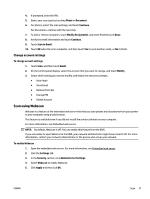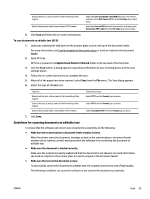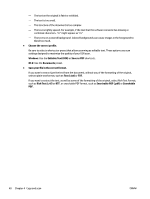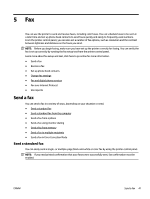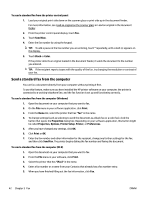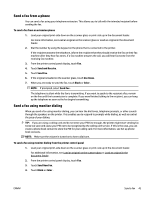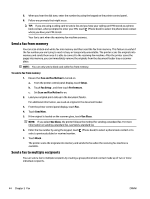HP Officejet Pro 6830 User Guide - Page 51
Guidelines for scanning documents as editable text, Make sure the document is loaded correctly.
 |
View all HP Officejet Pro 6830 manuals
Add to My Manuals
Save this manual to your list of manuals |
Page 51 highlights
Extract the text, as well as some of the formatting of the original Extract the text and make it searchable in PDF readers Select the Save as Editable Text (OCR) shortcut from the list, and then select Rich Text (.rtf) from the File Type drop-down menu. Select the Save as PDF shortcut from the list, and then select Searchable PDF (.pdf) from the File Type drop-down menu. 5. Click Scan and follow the on-screen instructions. To scan documents as editable text (OS X) 1. Load your original print-side down on the scanner glass or print-side up in the document feeder. For more information, see Load an original on the scanner glass or Load an original in the document feeder. 2. Open HP Scan. HP Scan is located in the Applications/Hewlett-Packard folder at the top level of the hard disk. 3. Click the Scan button. A dialog appears requesting confirmation of your scanning device and the scan settings preset. 4. Follow the on-screen instructions to complete the scan. 5. When all of the pages have been scanned, select Save from the File menu. The Save dialog appears. 6. Select the type of editable text. I want to... Extract just the text, without any of the formatting of the original Extract the text, as well as some of the formatting of the original Extract the text and make it searchable in PDF readers Follow these steps Select TXT from the Format pop-up menu. Select RTF from the Format pop-up menu. Select Searchable PDF from the Format pop-up menu. 7. Click Save. Guidelines for scanning documents as editable text To ensure that the software can convert your documents successfully, do the following: ● Make sure the scanner glass or document feeder window is clean. When the printer scans the document, smudges or dust on the scanner glass or document feeder window can be scanned, as well, and can prevent the software from converting the document to editable text. ● Make sure the document is loaded correctly. Make sure the original is properly loaded and that the document is not skewed. For more information, see Load an original on the scanner glass or Load an original in the document feeder. ● Make sure the text on the document is clear. To successfully convert the document to editable text, the original must be clear and of high quality. The following conditions can cause the software to not convert the document successfully: ENWW Scan 39