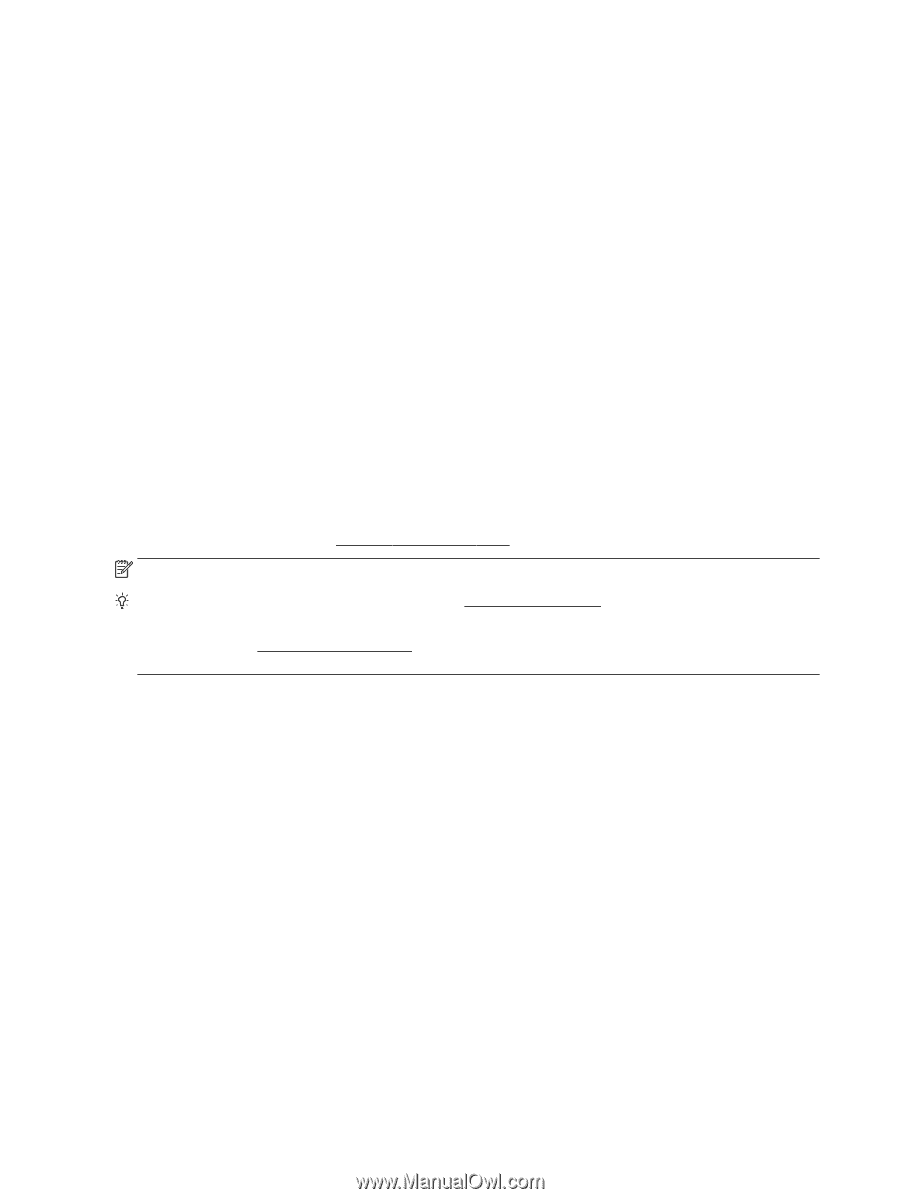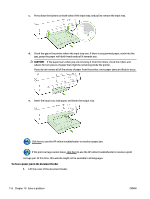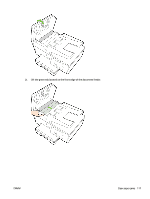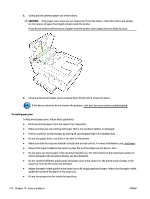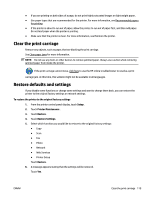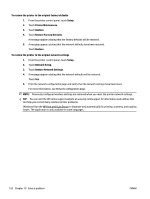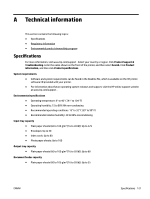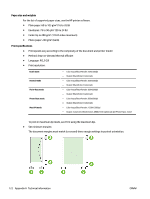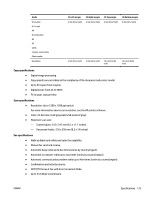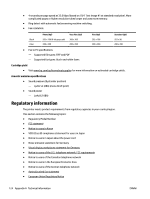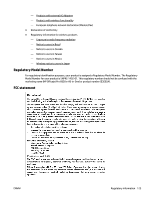HP Officejet Pro 6830 User Guide - Page 132
Restore Factory Defaults, Restore Network Settings
 |
View all HP Officejet Pro 6830 manuals
Add to My Manuals
Save this manual to your list of manuals |
Page 132 highlights
To restore the printer to the original factory defaults 1. From the printer control panel, touch Setup . 2. Touch Printer Maintenance . 3. Touch Restore. 4. Touch Restore Factory Defaults. A message appears stating that the factory defaults will be restored. 5. A message appears stating that the network defaults have been restored. Touch Restore. To restore the printer to the original network settings 1. From the printer control panel, touch Setup . 2. Touch Network Setup. 3. Touch Restore Network Settings. 4. A message appears stating that the network defaults will be restored. Touch Yes. 5. Print the network configuration page and verify that the network settings have been reset. For more information, see Network configuration page. NOTE: Previously configured wireless settings are removed when you reset the printer network settings. TIP: You can visit the HP online support website at www.hp.com/support for information and utilities that can help you correct many common printer problems. (Windows) Run the HP Print and Scan Doctor to diagnose and automatically fix printing, scanning, and copying issues. The application is only available in some languages. 120 Chapter 10 Solve a problem ENWW