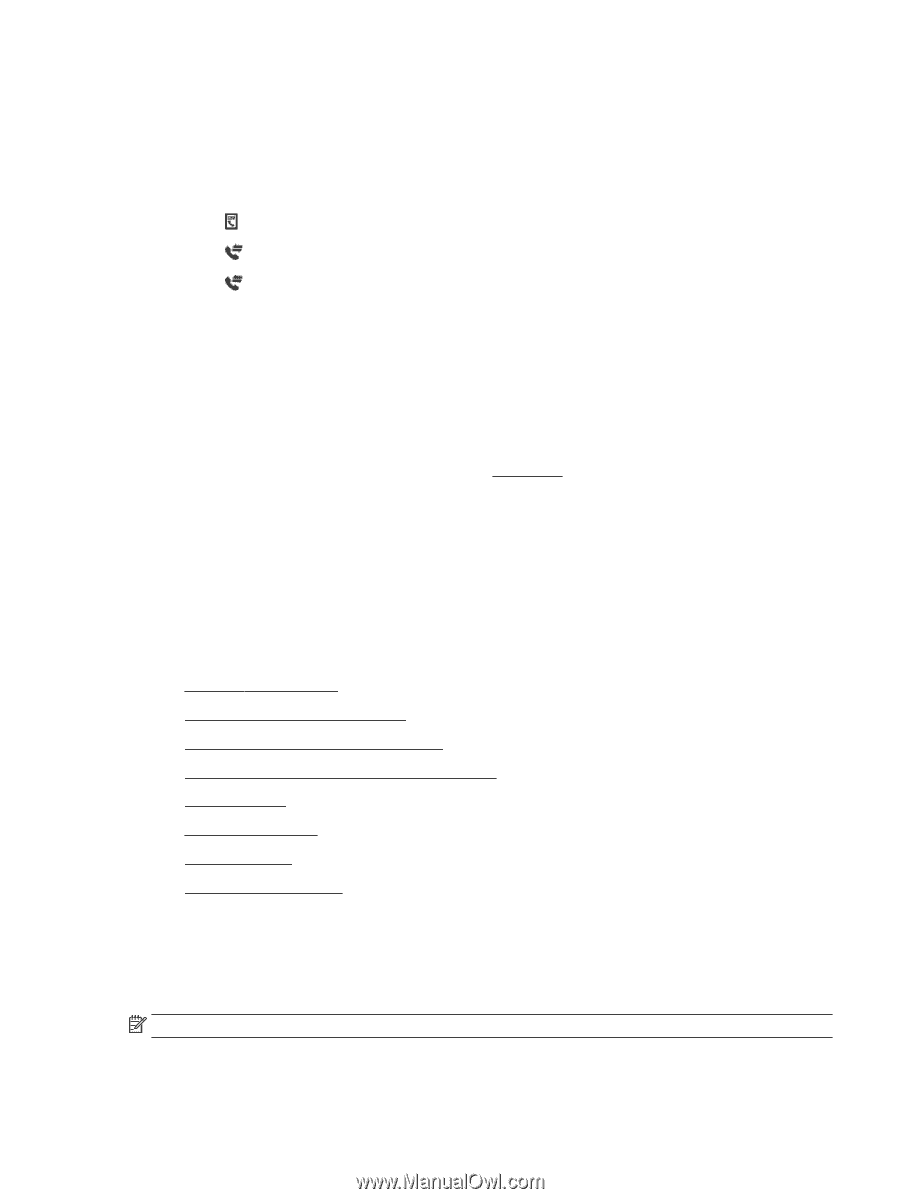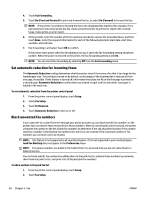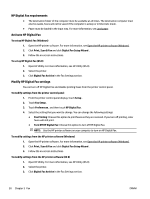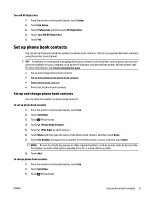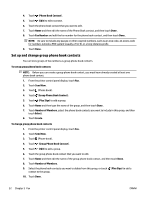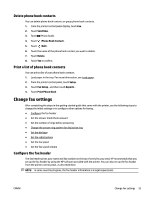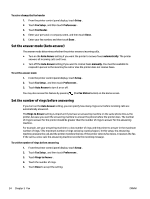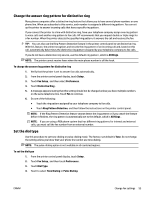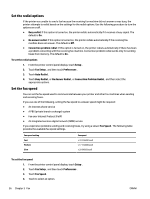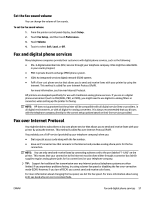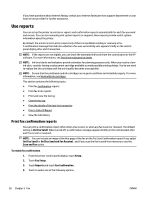HP Officejet Pro 6830 User Guide - Page 65
Delete phone book contacts, Print a list of phone book contacts, Change fax settings
 |
View all HP Officejet Pro 6830 manuals
Add to My Manuals
Save this manual to your list of manuals |
Page 65 highlights
Delete phone book contacts You can delete phone book contacts or group phone book contacts. 1. From the printer control panel display, touch Fax . 2. Touch Send Now. 3. Touch (Phone book). 4. Touch (Phone Book Contact). 5. Touch (Edit). 6. Touch the name of the phone book contact you want to delete. 7. Touch Delete. 8. Touch Yes to confirm. Print a list of phone book contacts You can print a list of your phone book contacts. 1. Load paper in the tray. For more information, see Load paper. 2. From the printer control panel, touch Setup . 3. Touch Fax Setup , and then touch Reports . 4. Touch Print Phone Book. Change fax settings After completing the steps in the getting started guide that came with the printer, use the following steps to change the initial settings or to configure other options for faxing. ● Configure the fax header ● Set the answer mode (Auto answer) ● Set the number of rings before answering ● Change the answer ring pattern for distinctive ring ● Set the dial type ● Set the redial options ● Set the fax speed ● Set the fax sound volume Configure the fax header The fax header prints your name and fax number on the top of every fax you send. HP recommends that you set up the fax header by using the HP software provided with the printer. You can also set up the fax header from the printer control panel, as described here. NOTE: In some countries/regions, the fax header information is a legal requirement. ENWW Change fax settings 53