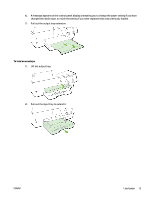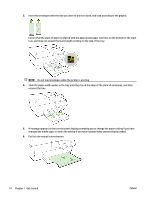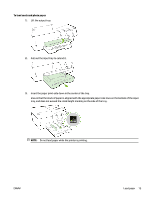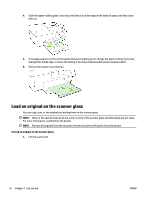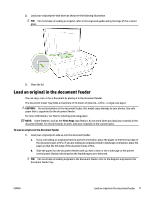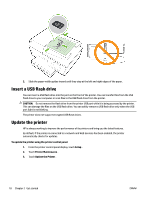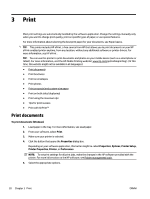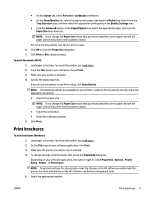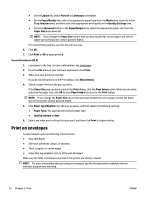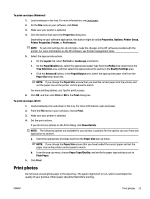HP Officejet Pro 6830 User Guide - Page 30
Insert a USB flash drive, Update the printer, CAUTION
 |
View all HP Officejet Pro 6830 manuals
Add to My Manuals
Save this manual to your list of manuals |
Page 30 highlights
2. Slide the paper-width guides inward until they stop at the left and right edges of the paper. Insert a USB flash drive You can insert a USB flash drive into the port on the front of the printer. You can transfer files from the USB flash drive to your computer or scan files to the USB flash drive from the printer. CAUTION: Do not remove the flash drive from the printer USB port while it is being accessed by the printer. This can damage the files on the USB flash drive. You can safely remove a USB flash drive only when the USB port light is not blinking. The printer does not support encrypted USB flash drives. Update the printer HP is always working to improve the performance of its printers and bring you the latest features. By default, if the printer is connected to a network and Web Services has been enabled, the printer automatically checks for updates. To update the printer using the printer control panel 1. From the printer control panel display, touch Setup . 2. Touch Printer Maintenance . 3. Touch Update the Printer . 18 Chapter 2 Get started ENWW