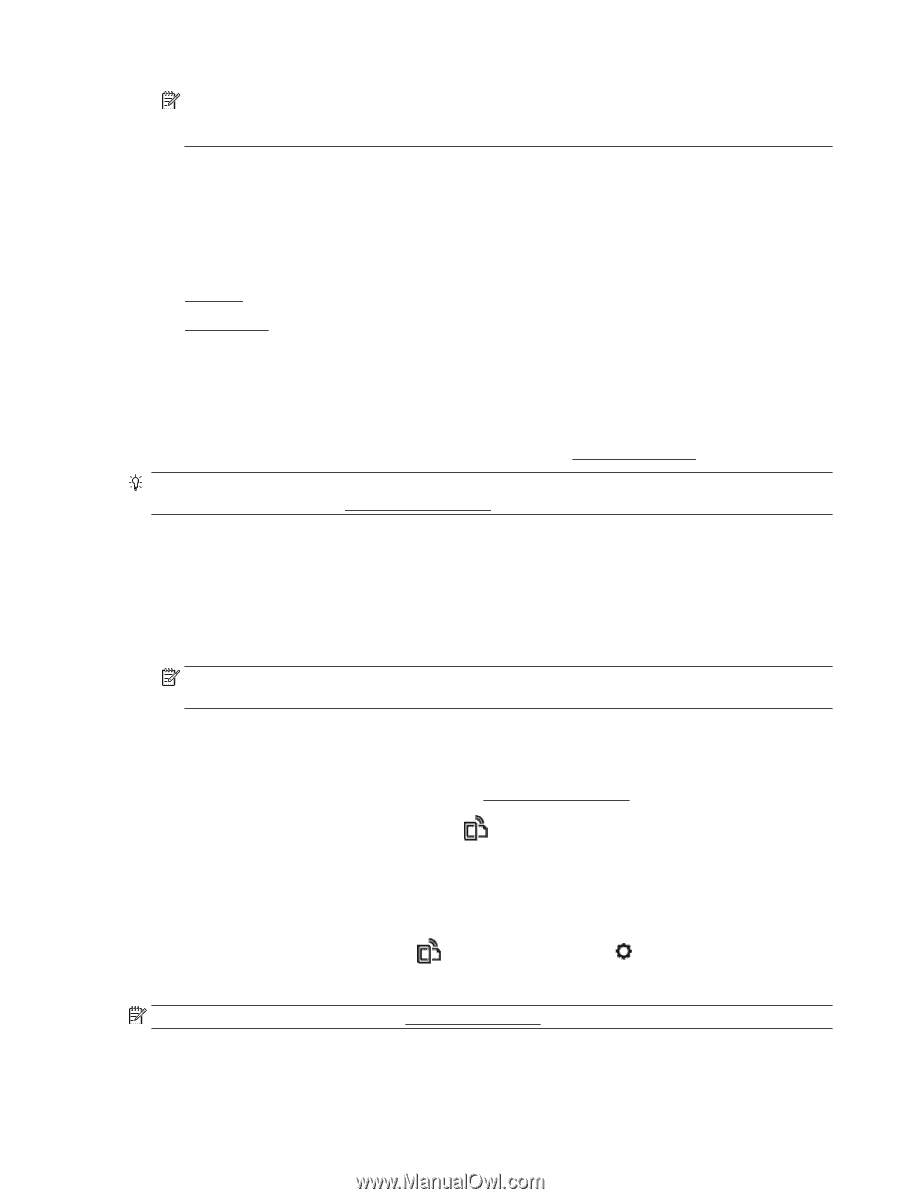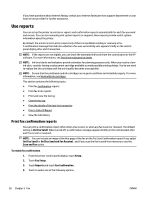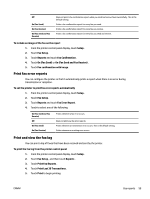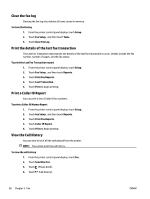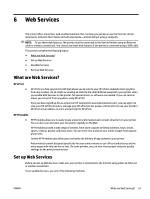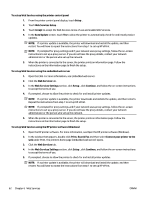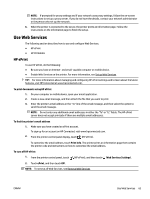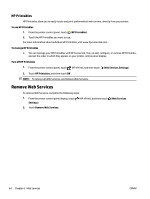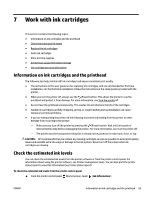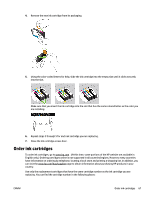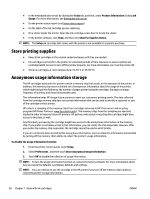HP Officejet Pro 6830 User Guide - Page 75
Use Web Services, HP ePrint
 |
View all HP Officejet Pro 6830 manuals
Add to My Manuals
Save this manual to your list of manuals |
Page 75 highlights
NOTE: If prompted for proxy settings and if your network uses proxy settings, follow the on-screen instructions to set up a proxy server. If you do not have the details, contact your network administrator or the person who set up the network. 6. When the printer is connected to the server, the printer prints an information page. Follow the instructions on the information page to finish the setup. Use Web Services The following section describes how to use and configure Web Services. ● HP ePrint ● HP Printables HP ePrint To use HP ePrint, do the following: ● Be sure you have an Internet- and email-capable computer or mobile device. ● Enable Web Services on the printer. For more information, see Set up Web Services. TIP: For more information about managing and configuring HP ePrint settings and to learn about the latest features, visit HP Connected at www.hpconnected.com . To print documents using HP ePrint 1. On your computer or mobile device, open your email application. 2. Create a new email message, and then attach the file that you want to print. 3. Enter the printer's email address in the "To" line of the email message, and then select the option to send the email message. NOTE: Do not enter any additional email addresses in either the "To" or "Cc" fields. The HP ePrint server does not accept print jobs if there are multiple email addresses. To find the printer's email address 1. Make sure you have created an ePrint account. To sign up for an account on HP Connected, visit www.hpconnected.com . 2. From the printer control panel display, touch (HP ePrint). To customize the email address, touch Print Info. The printer prints an information page that contains the printer code and instructions on how to customize the email address. To turn off HP ePrint 1. From the printer control panel, touch (HP ePrint), and then touch (Web Services Settings). 2. Touch ePrint, and then touch Off . NOTE: To remove all Web Services, see Remove Web Services. ENWW Use Web Services 63