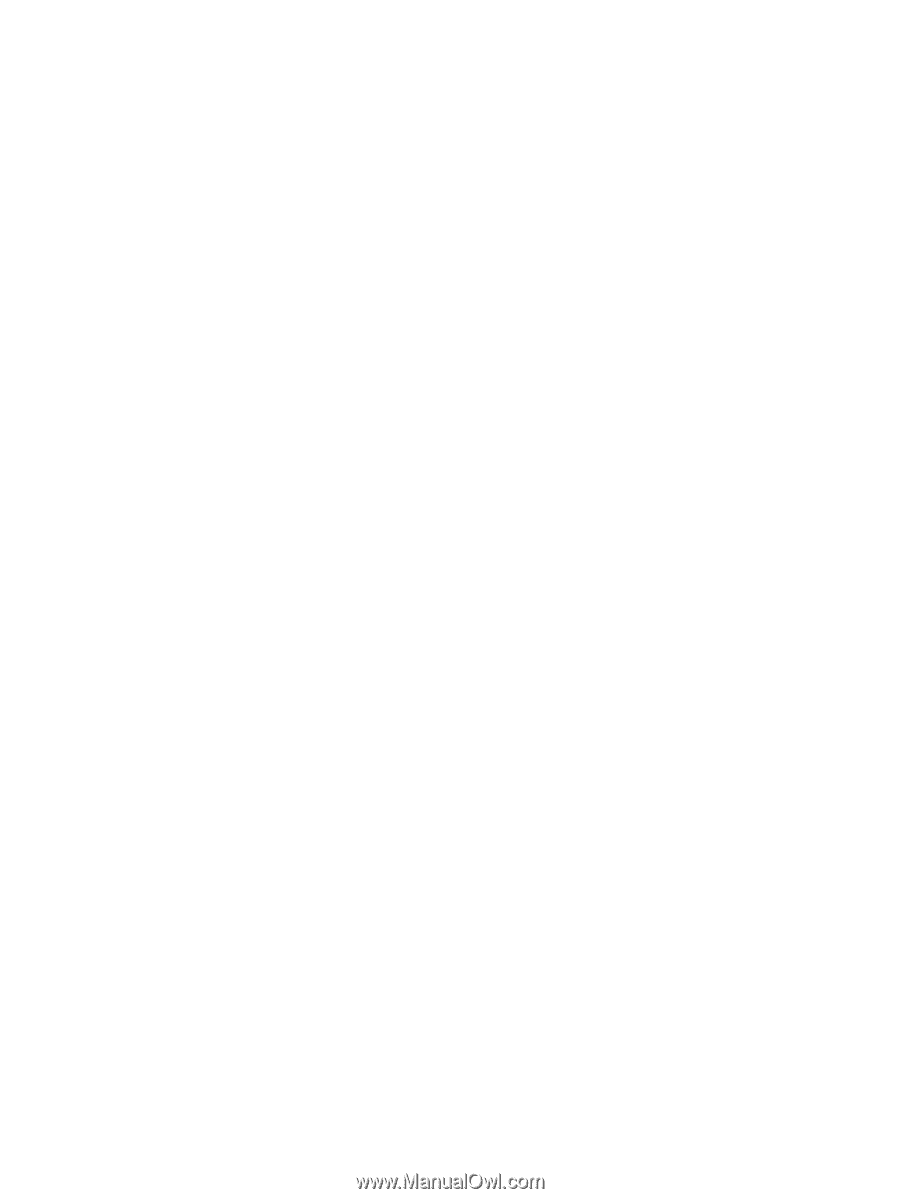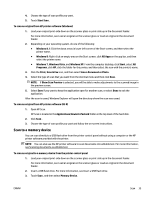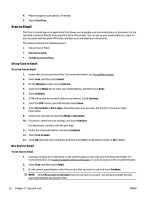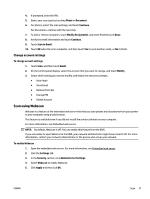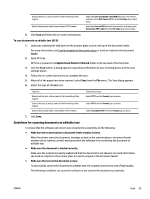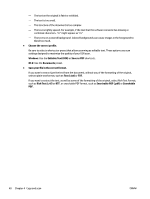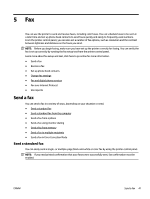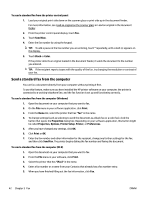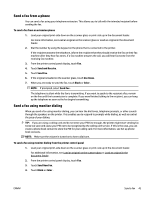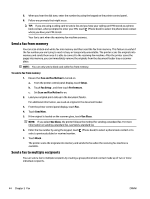HP Officejet Pro 6830 User Guide - Page 52
Save as PDF, Editable Text OCR
 |
View all HP Officejet Pro 6830 manuals
Add to My Manuals
Save this manual to your list of manuals |
Page 52 highlights
- The text on the original is faint or wrinkled. - The text is too small. - The structure of the document is too complex. - The text is tightly spaced. For example, if the text that the software converts has missing or combined characters, "rn" might appear as "m." - The text is on a colored background. Colored backgrounds can cause images in the foreground to blend too much. ● Choose the correct profile. Be sure to select a shortcut or preset that allows scanning as editable text. These options use scan settings designed to maximize the quality of your OCR scan. Windows: Use the Editable Text (OCR) or Save as PDF shortcuts. OS X: Use the Documents preset. ● Save your file in the correct format. If you want to extract just the text from the document, without any of the formatting of the original, select a plain text format, such as Text (.txt) or TXT. If you want to extract the text, as well as some of the formatting of the original, select Rich Text Format, such as Rich Text (.rtf) or RTF, or searchable PDF format, such as Searchable PDF (.pdf) or Searchable PDF . 40 Chapter 4 Copy and scan ENWW