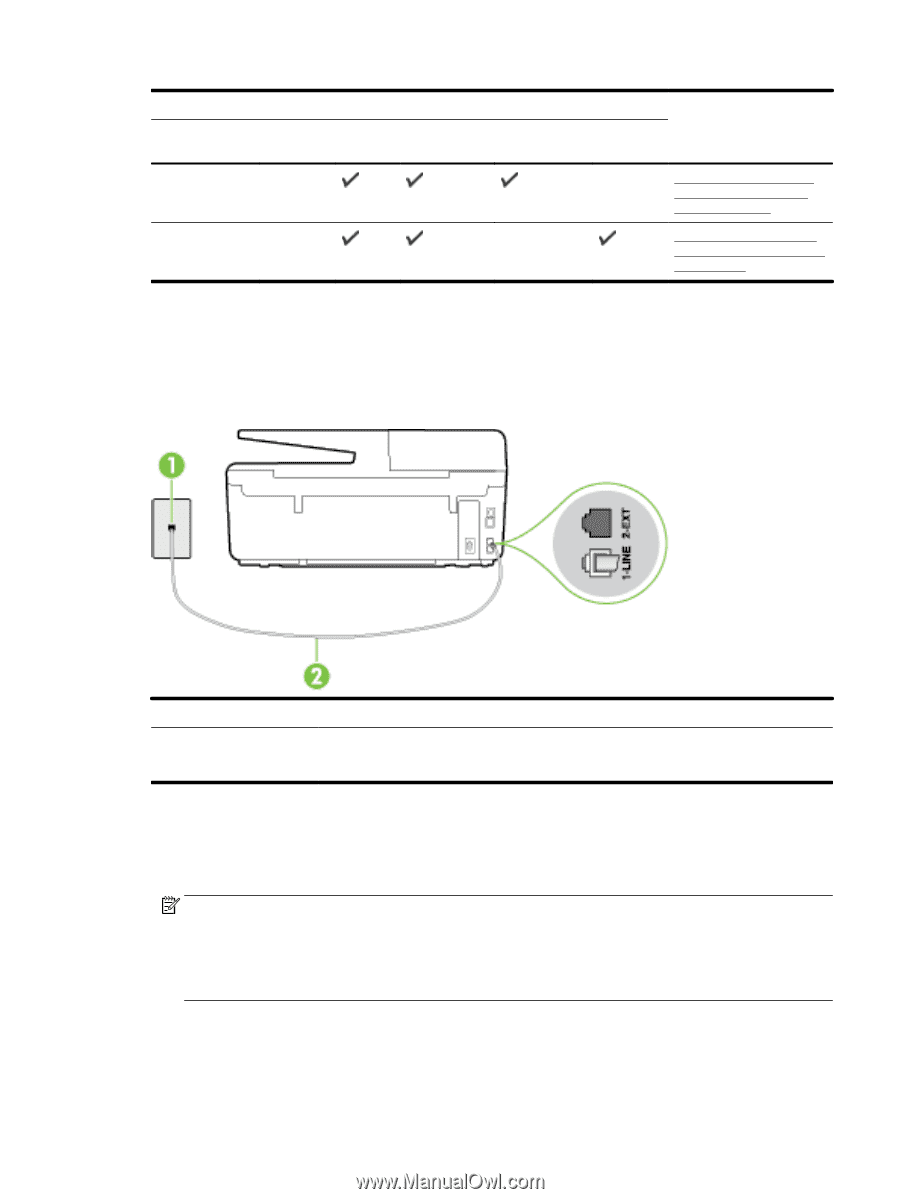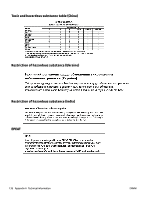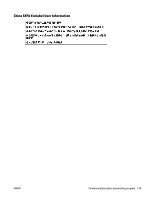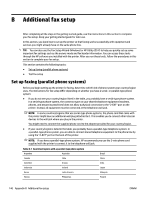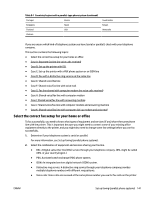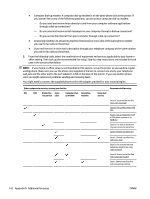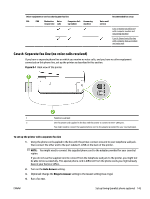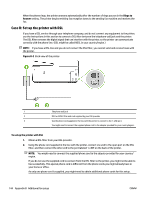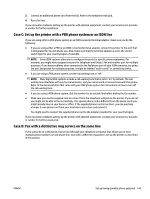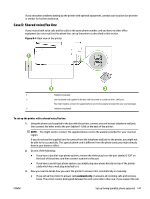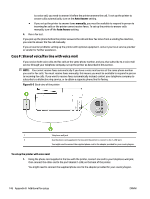HP Officejet Pro 6830 User Guide - Page 155
Case A: Separate fax line (no voice calls received), Optional Change
 |
View all HP Officejet Pro 6830 manuals
Add to My Manuals
Save this manual to your list of manuals |
Page 155 highlights
Other equipment or services sharing your fax line DSL PBX Distinctive Voice Computer dial- Answering ring service calls up modem machine Voice mail service Recommended fax setup Case J: Shared voice/fax line with computer modem and answering machine Case K: Shared voice/fax line with computer dial-up modem and voice mail Case A: Separate fax line (no voice calls received) If you have a separate phone line on which you receive no voice calls, and you have no other equipment connected on this phone line, set up the printer as described in this section. Figure B-1 Back view of the printer 1 Telephone wall jack 2 Use the phone cord supplied in the box with the printer to connect to the 1-LINE port. You might need to connect the supplied phone cord to the adapter provided for your country/region. To set up the printer with a separate fax line 1. Using the phone cord supplied in the box with the printer, connect one end to your telephone wall jack, then connect the other end to the port labeled 1-LINE on the back of the printer. NOTE: You might need to connect the supplied phone cord to the adapter provided for your country/ region. If you do not use the supplied cord to connect from the telephone wall jack to the printer, you might not be able to fax successfully. This special phone cord is different from the phone cords you might already have in your home or office. 2. Turn on the Auto Answer setting. 3. (Optional) Change the Rings to Answer setting to the lowest setting (two rings). 4. Run a fax test. ENWW Set up faxing (parallel phone systems) 143