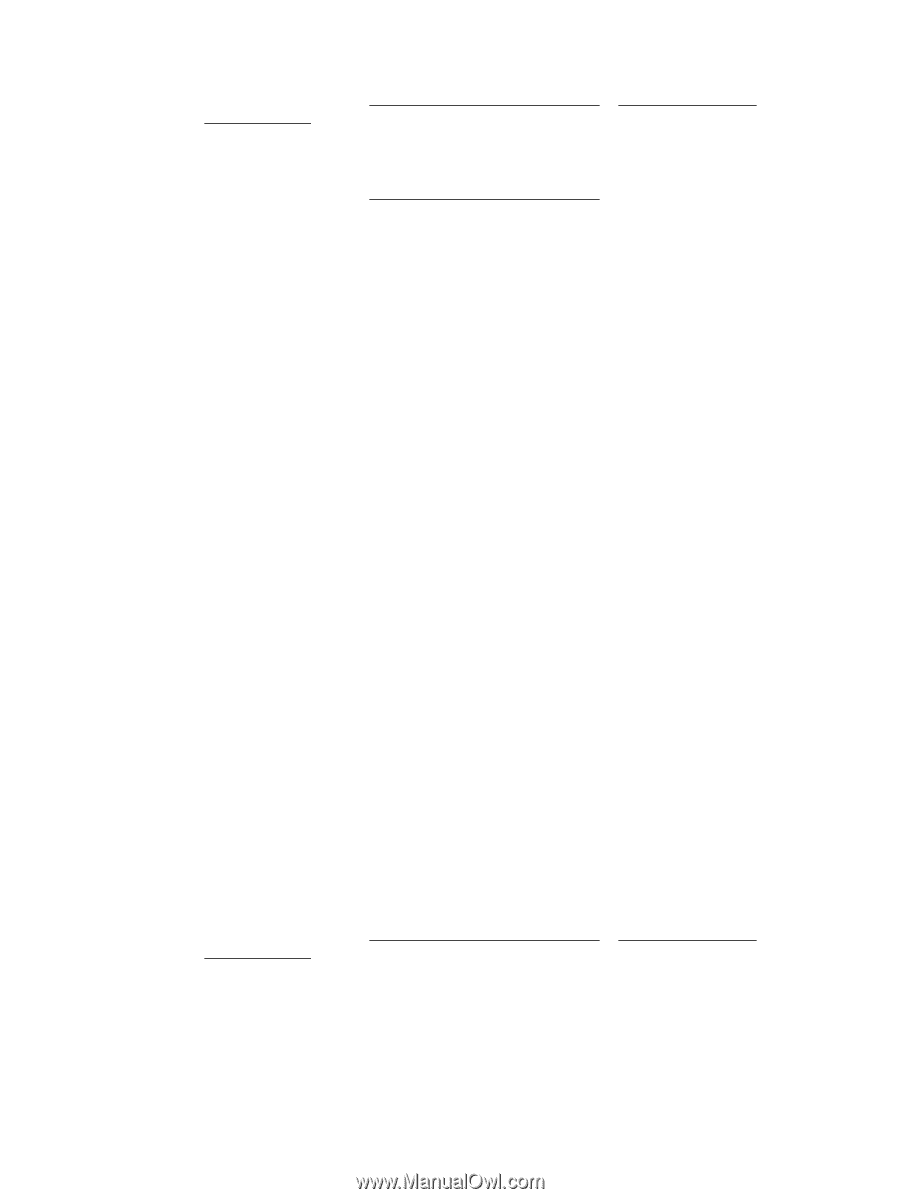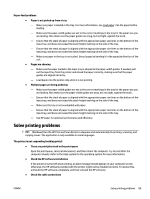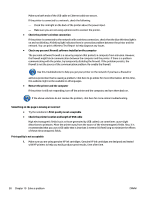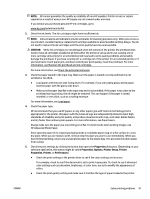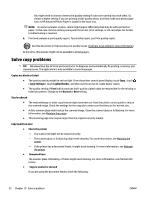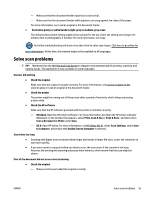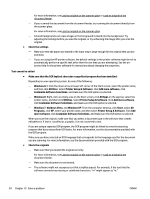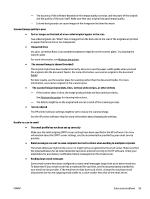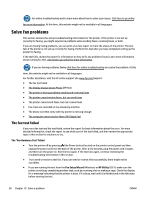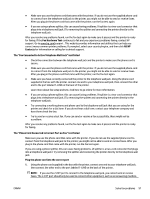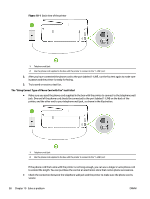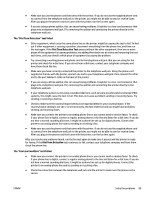HP Officejet Pro 6830 User Guide - Page 106
Customize Software Selections, Windows XP
 |
View all HP Officejet Pro 6830 manuals
Add to My Manuals
Save this manual to your list of manuals |
Page 106 highlights
For more information, see Load an original on the scanner glass or Load an original in the document feeder. - If you scanned the document from the document feeder, try scanning the document directly from the scanner glass. For more information, see Load an original on the scanner glass. - Colored backgrounds can cause images in the foreground to blend into the background. Try adjusting the settings before you scan the original, or try enhancing the image after you scan the original. ● Check the settings - Make sure that the paper size loaded in the input tray is large enough for the original that you are scanning. - If you are using the HP printer software, the default settings in the printer software might be set to automatically perform a specific task other than the one that you are attempting. See the onscreen Help for the printer software for instructions about changing the properties. Text cannot be edited ● Make sure that the OCR (optical character recognition) program has been installed: Depending on your operating system, do one of the following: - Windows 8.1: Click the down arrow in lower left corner of the Start screen, select the printer name, and then click Utilities. Select Printer Setup & Software. Click Add more software, click Customize Software Selections, and make sure the OCR option is selected. - Windows 8: Right-click an empty area on the Start screen, click All Apps on the app bar, select the printer name, and then click Utilities. Select Printer Setup & Software. Click Add more software, click Customize Software Selections, and make sure the OCR option is selected. - Windows 7, Windows Vista, and Windows XP: From the computer desktop, click Start, select All Programs, click HP, select your printer name, and then select Printer Setup & Software. Click Add more software, click Customize Software Selections, and make sure the OCR option is selected. When you scan the original, make sure that you select a document type in the software that creates editable text. If text is classified as a graphic, it is not converted to text. If you are using a separate OCR program, the OCR program might be linked to a word-processing program that does not perform OCR tasks. For more information, see the documentation provided with the OCR program. Make sure you have selected an OCR language that corresponds to the language used for the document you are scanning. For more information, see the documentation provided with the OCR program. ● Check the originals - Make sure that you loaded the original correctly. For more information, see Load an original on the scanner glass or Load an original in the document feeder. - Make sure the document is not skewed. - The software might not recognize text that is tightly spaced. For example, if the text that the software converts has missing or combined characters, "rn" might appear as "m." 94 Chapter 10 Solve a problem ENWW