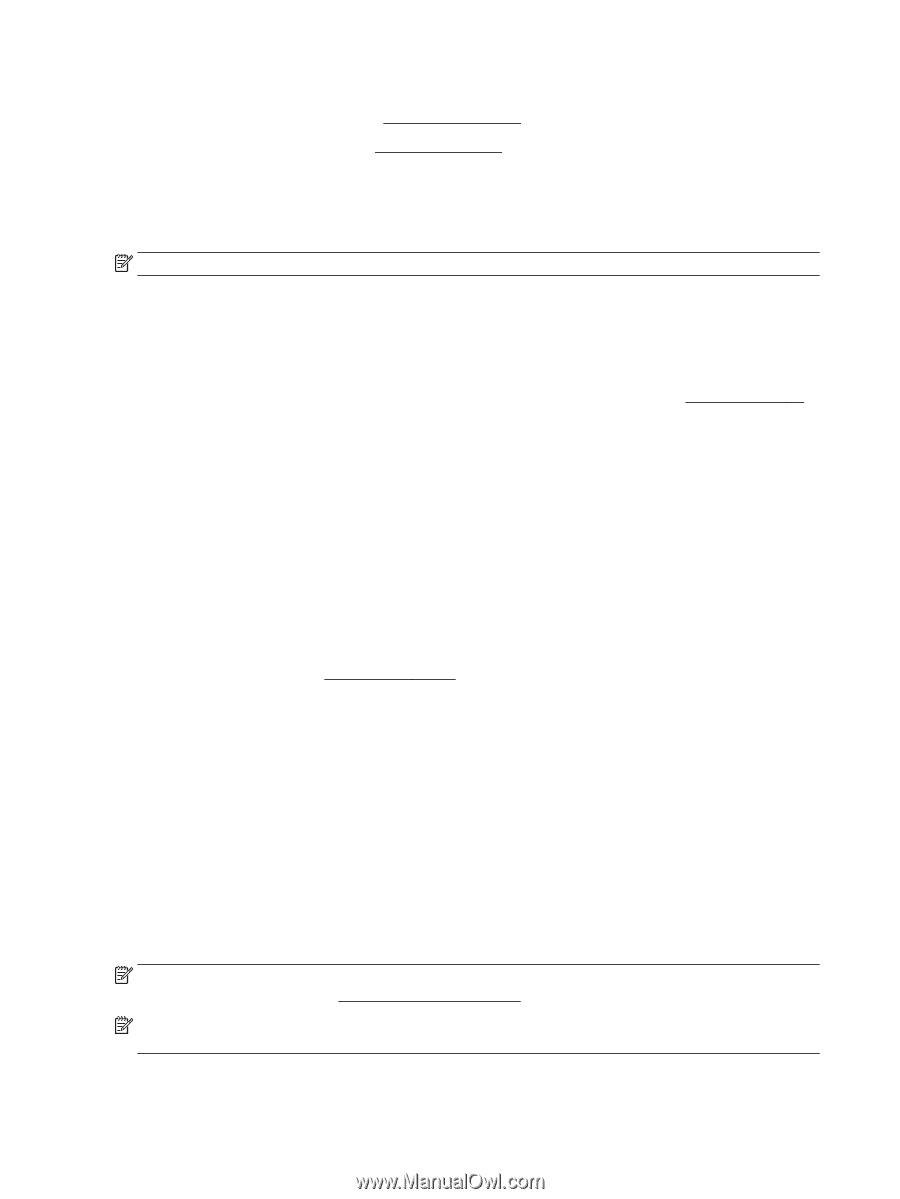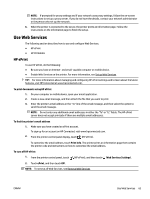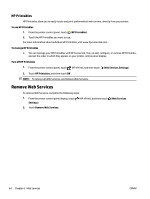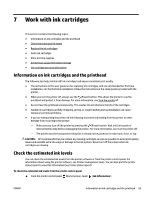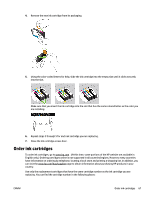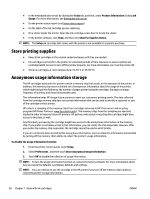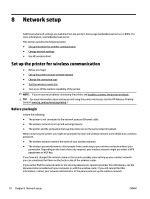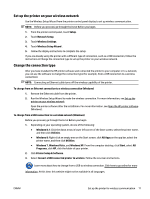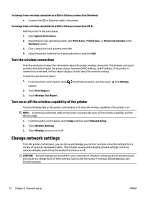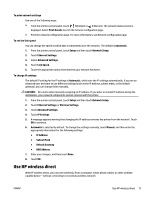HP Officejet Pro 6830 User Guide - Page 80
Store printing supplies, Anonymous usage information storage, Tools, Product Information, Gauge
 |
View all HP Officejet Pro 6830 manuals
Add to My Manuals
Save this manual to your list of manuals |
Page 80 highlights
● In the embedded web server, by clicking the Tools tab, and then, under Product Information clicking Ink Gauge. For more information, see Embedded web server. ● On the printer status report (see Printer status report). ● On the label of the ink cartridge you are replacing. ● On a sticker inside the printer. Open the ink cartridge access door to locate the sticker. ● In the printer software, click Shop, and then click Shop For Supplies Online. NOTE: The Setup ink cartridge that comes with the printer is not available for separate purchase. Store printing supplies ● Keep all ink cartridges in the original sealed packages until they are needed. ● Ink cartridges can be left in the printer for extended periods of time. However, to assure optimal ink cartridge health, be sure to turn off the printer properly. For more information, see Turn the printer off. ● Store ink cartridges at room temperature (15-35° C or 59-95° F). Anonymous usage information storage The HP cartridges used with this printer contain a memory chip that assists in the operation of the printer. In addition, this memory chip stores a limited set of anonymous information about the usage of the printer, which might include the following: the number of pages printed using the cartridge, the page coverage, frequency of printing, and the printing modes used. This information helps HP design future printers to meet our customers' printing needs. The data collected from the cartridge memory chip does not contain information that can be used to identify a customer or user of the cartridge or their printer. HP collects a sampling of the memory chips from cartridges returned to HP's free return and recycling program (HP Planet Partners: www.hp.com/recycle ). The memory chips from this sampling are read and studied in order to improve future HP printers. HP partners who assist in recycling this cartridge might have access to this data, as well. Any third party possessing the cartridge might have access to the anonymous information on the memory chip. If you prefer to not allow access to this information, you can render the chip inoperable. However, after you render the memory chip inoperable, the cartridge cannot be used in an HP printer. If you are concerned about providing this anonymous information, you can make this information inaccessible by turning off the memory chip's ability to collect the printer's usage information. To disable the usage information function 1. From the printer control panel, touch Setup . 2. Select Preferences , and then touch Store Anonymous Usage Information. 3. Touch Off to disable the collection of usage information. NOTE: To turn the usage information function on, restore the factory defaults. For more information about how to restore the defaults, see Restore defaults and settings. NOTE: You can continue to use the cartridge in the HP printer if you turn off the memory chip's ability to collect the printer's usage information. 68 Chapter 7 Work with ink cartridges ENWW