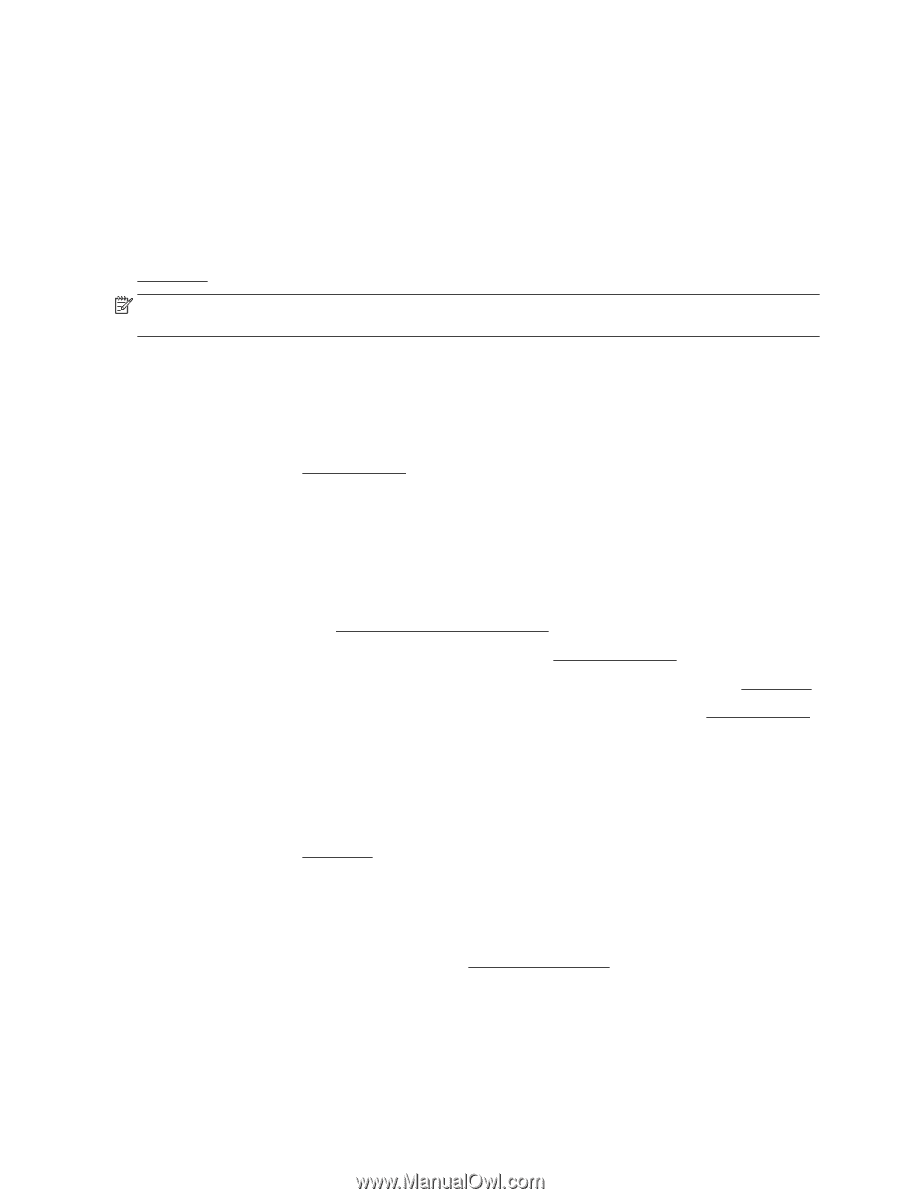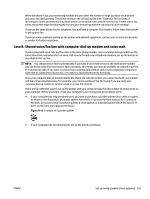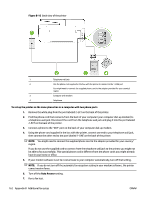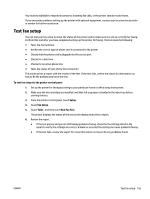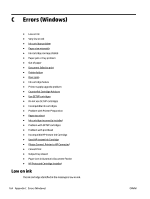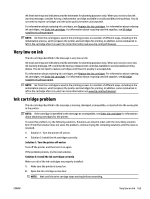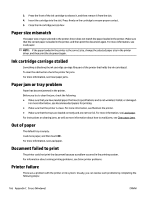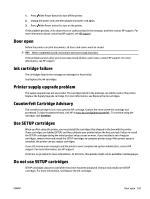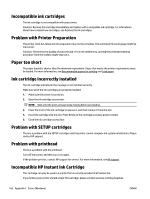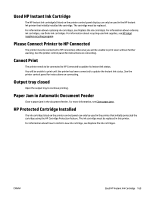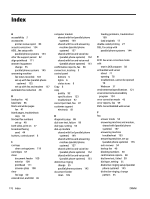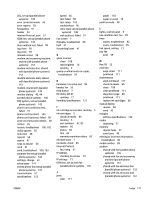HP Officejet Pro 6830 User Guide - Page 178
Paper size mismatch, Ink cartridge carriage stalled, Paper jam or tray problem, Out of paper,
 |
View all HP Officejet Pro 6830 manuals
Add to My Manuals
Save this manual to your list of manuals |
Page 178 highlights
3. Press the front of the ink cartridge to release it, and then remove it from the slot. 4. Insert the cartridge into the slot. Press firmly on the cartridge to ensure proper contact. 5. Close the ink cartridge access door. Paper size mismatch The paper size or type selected in the printer driver does not match the paper loaded in the printer. Make sure that the correct paper is loaded in the printer, and then print the document again. For more information, see Load paper. NOTE: If the paper loaded in the printer is the correct size, change the selected paper size in the printer driver, and then print the document again. Ink cartridge carriage stalled Something is blocking the ink cartridge carriage (the part of the printer that holds the ink cartridges). To clear the obstruction check the printer for jams. For more information, see Clear paper jams. Paper jam or tray problem Paper has become jammed in the printer. Before you try to clear the jam, check the following: ● Make sure that you have loaded paper that meets specifications and is not wrinkled, folded, or damaged. For more information, see Recommended papers for printing. ● Make sure that the printer is clean. For more information, see Maintain the printer. ● Make sure that the trays are loaded correctly and are not too full. For more information, see Load paper. For instructions on clearing jams, as well as more information about how to avoid jams, see Clear paper jams. Out of paper The default tray is empty. Load more paper, and then touch OK . For more information, see Load paper. Document failed to print The printer could not print the document because a problem occurred in the printing system. For information about solving printing problems, see Solve printer problems. Printer failure There was a problem with the printer or ink system. Usually, you can resolve such problems by completing the following steps: 166 Appendix C Errors (Windows) ENWW