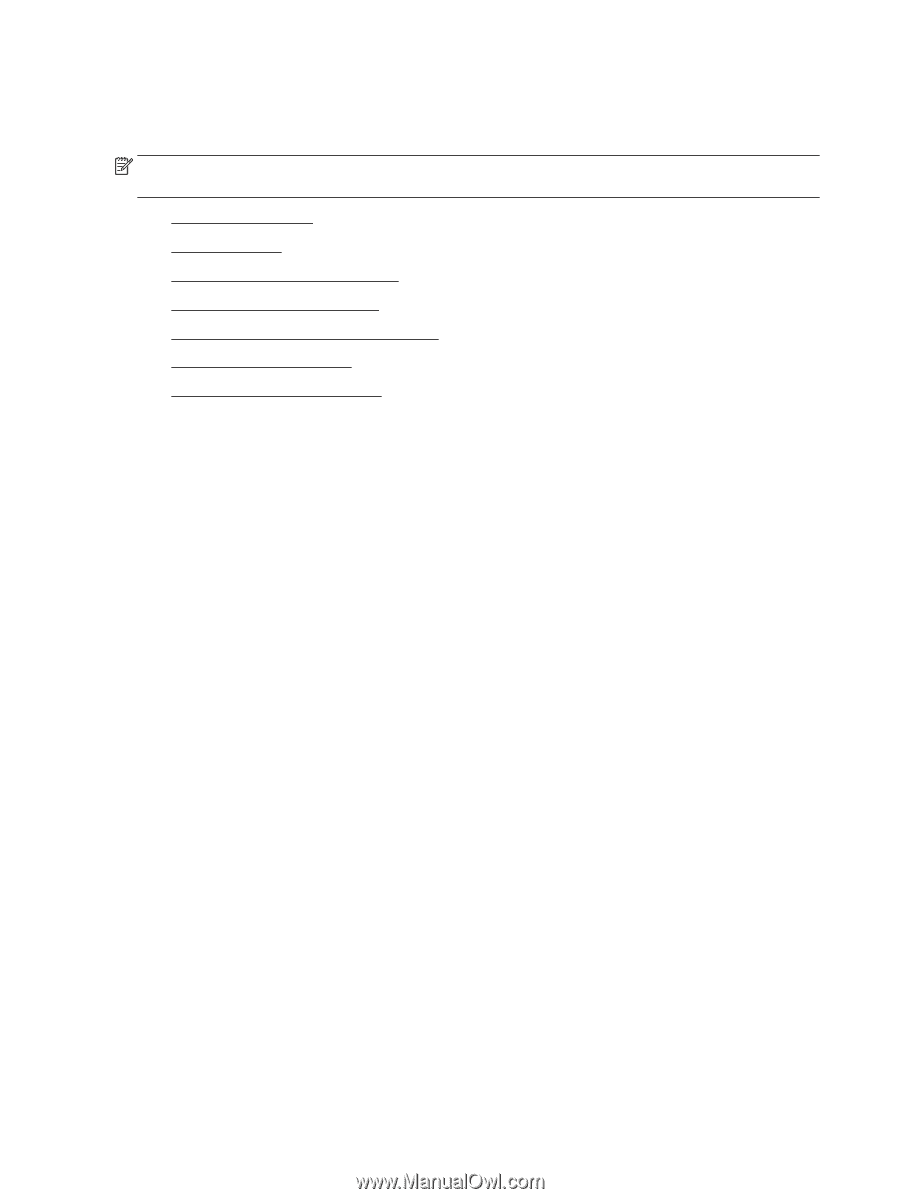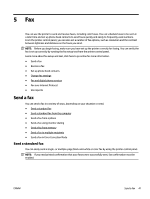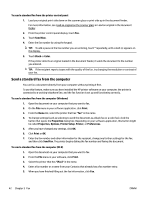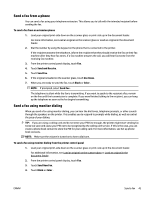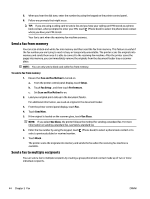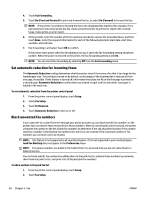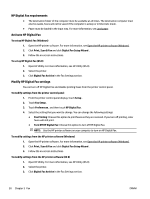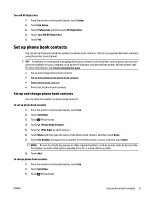HP Officejet Pro 6830 User Guide - Page 58
Receive a fax manually, Set up backup fax, Backup Fax Reception
 |
View all HP Officejet Pro 6830 manuals
Add to My Manuals
Save this manual to your list of manuals |
Page 58 highlights
If you receive a Legal-size or larger fax and the printer is not currently set to use Legal-size paper, the printer reduces the fax so that it fits on the paper that is loaded. If you have disabled the Automatic Reduction feature, the printer prints the fax on two pages. NOTE: If you are copying a document when a fax arrives, the fax is stored in the printer memory until the copying finishes. ● Receive a fax manually ● Set up backup fax ● Reprint received faxes from memory ● Forward faxes to another number ● Set automatic reduction for incoming faxes ● Block unwanted fax numbers ● Receive faxes using HP Digital Fax Receive a fax manually When you are on the phone, the person you are speaking with can send you a fax while you are still connected. You can pick up the handset to talk or listen for fax tones. You can receive faxes manually from a phone that is directly connected to the printer (on the 2-EXT port). To receive a fax manually 1. Make sure the printer is turned on and you have paper loaded in the main tray. 2. Remove any originals from the document feeder tray. 3. Set the Rings to Answer setting to a high number to allow you to answer the incoming call before the printer answers. Or, turn off the Auto Answer setting so that the printer does not automatically answer incoming calls. 4. If you are currently on the phone with the sender, instruct the sender to press Start on their fax machine. 5. When you hear fax tones from a sending fax machine, do the following: a. From the printer control panel display, touch Fax , touch Send and Receive, and then touch Receive Now. b. After the printer begins to receive the fax, you can hang up the phone or remain on the line. The phone line is silent during fax transmission. Set up backup fax Depending on your preference and security requirements, you can set up the printer to store all the faxes it receives, only the faxes it receives while the printer is in an error condition, or none of the faxes it receives. To set backup fax from the printer control panel 1. From the printer control panel display, touch Setup . 2. Touch Fax Setup . 3. Touch Preferences . 4. Touch Backup Fax Reception. 46 Chapter 5 Fax ENWW