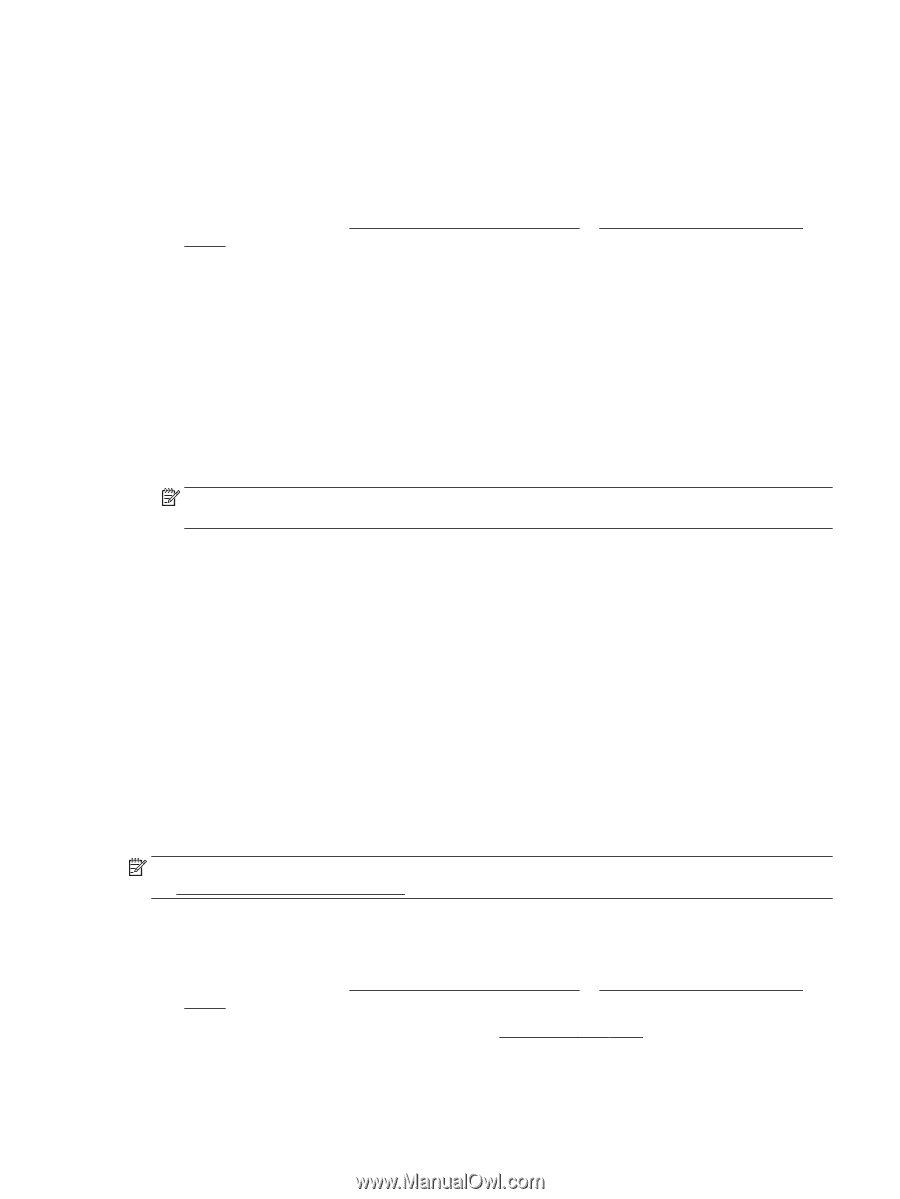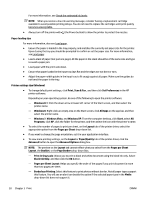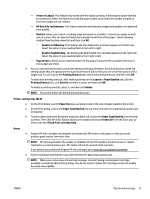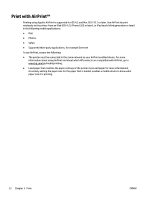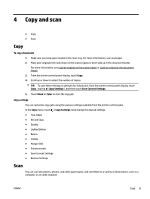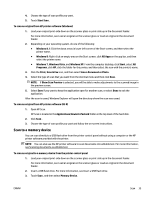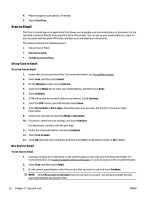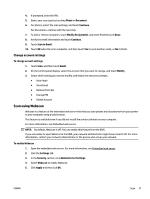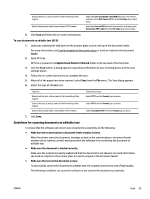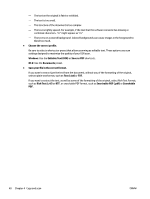HP Officejet Pro 6830 User Guide - Page 47
Scan to a memory device, Scan a Document or Photo
 |
View all HP Officejet Pro 6830 manuals
Add to My Manuals
Save this manual to your list of manuals |
Page 47 highlights
4. Choose the type of scan profile you want. 5. Touch Start Scan . To scan an original from HP printer software (Windows) 1. Load your original print-side down on the scanner glass or print-side up in the document feeder. For more information, see Load an original on the scanner glass or Load an original in the document feeder. 2. Depending on your operating system, do one of the following: ● Windows 8.1: Click the down arrow in lower left corner of the Start screen, and then select the printer name. ● Windows 8: Right-click an empty area on the Start screen, click All Apps on the app bar, and then select the printer name. ● Windows 7, Windows Vista, and Windows XP: From the computer desktop, click Start, select All Programs, click HP, click the folder for the printer, and then select the icon with the printer's name. 3. Click the Print, Scan & Fax icon, and then select Scan a Document or Photo. 4. Select the type of scan that you want from the shortcut menu and then click Scan. NOTE: If Show Scan Preview is selected, you will be able to make adjustments to the scanned image in the preview screen. 5. Select Save if you want to keep the application open for another scan, or select Done to exit the application. After the scan is saved, Windows Explorer will open the directory where the scan was saved. To scan an original from HP printer software (OS X) 1. Open HP Scan. HP Scan is located in the Applications/Hewlett-Packard folder at the top level of the hard disk. 2. Click Scan . 3. Choose the type of scan profile you want and follow the on-screen instructions. Scan to a memory device You can scan directly to a USB flash drive from the printer control panel without using a computer or the HP printer software provided with the printer. NOTE: You can also use the HP printer software to scan documents into editable text. For more information, see Scanning documents as editable text. To scan an original to a memory device from the printer control panel 1. Load your original print-side down on the scanner glass or print-side up in the document feeder. For more information, see Load an original on the scanner glass or Load an original in the document feeder. 2. Insert a USB flash drive. For more information, see Insert a USB flash drive. 3. Touch Scan , and then select Memory Device. ENWW Scan 35