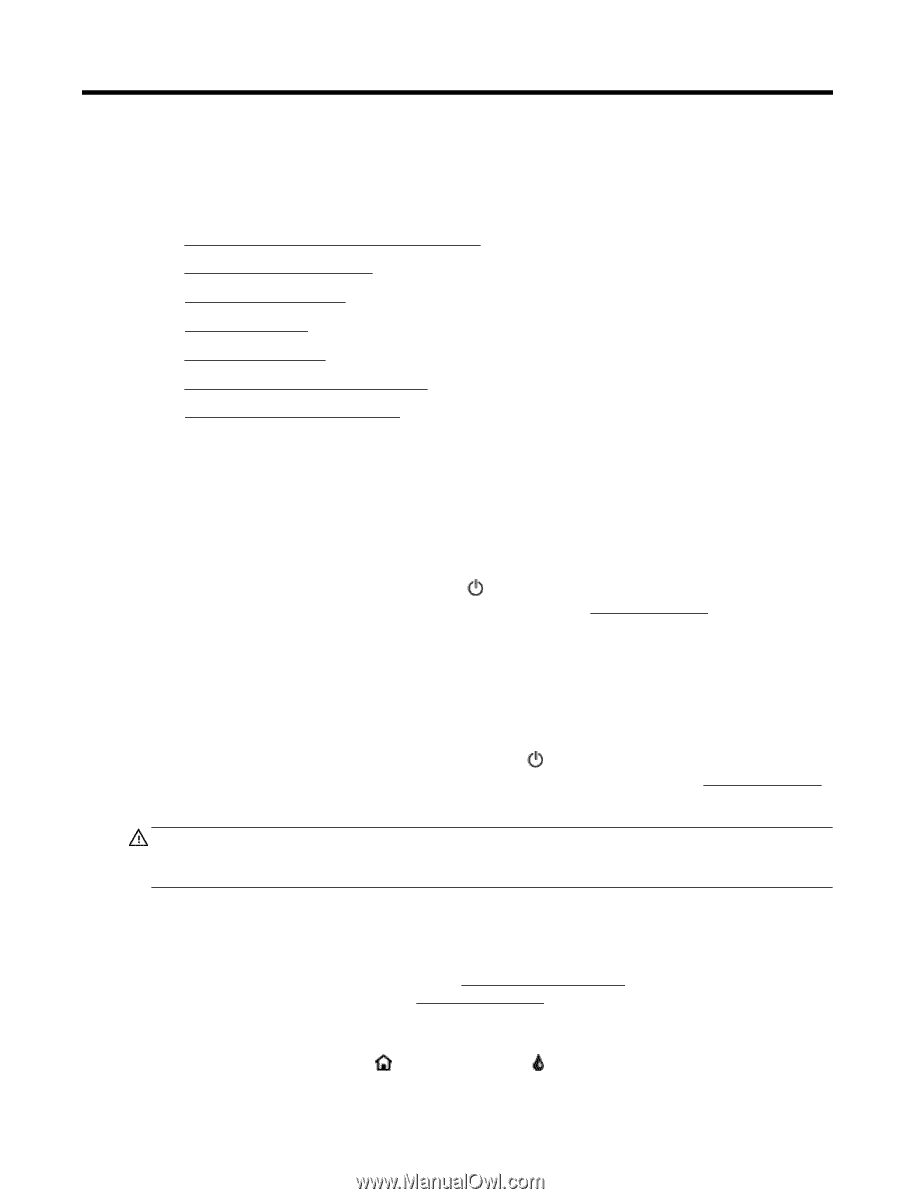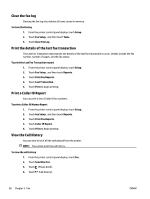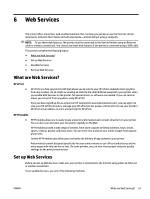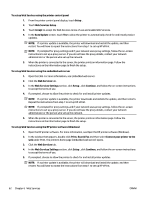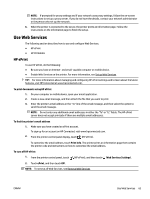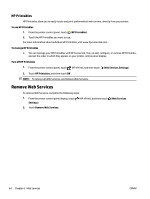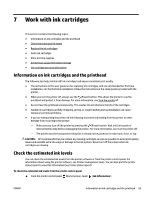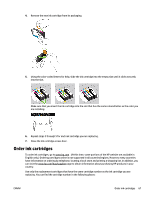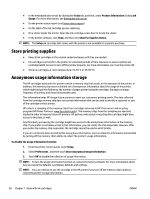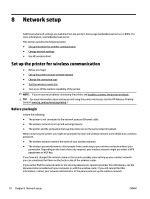HP Officejet Pro 6830 User Guide - Page 77
Work with ink cartridges, Information on ink cartridges and the printhead
 |
View all HP Officejet Pro 6830 manuals
Add to My Manuals
Save this manual to your list of manuals |
Page 77 highlights
7 Work with ink cartridges This section contains the following topics: ● Information on ink cartridges and the printhead ● Check the estimated ink levels ● Replace the ink cartridges ● Order ink cartridges ● Store printing supplies ● Anonymous usage information storage ● Ink cartridge warranty information Information on ink cartridges and the printhead The following tips help maintain HP ink cartridges and ensure consistent print quality. ● The instructions in this user guide are for replacing ink cartridges, and are not intended for first time installation. For the first time installation, follow the instructions in the setup poster provided with the printer. ● When you turn the printer off, always use the (Power) button. This allows the printer to cap the printhead and protect it from damage. For more information, see Turn the printer off. ● Do not clean the printhead unnecessarily. This wastes ink and shortens the life of the cartridges. ● Handle ink cartridges carefully. Dropping, jarring, or rough handling during installation can cause temporary printing problems. ● If you are transporting the printer, do the following to prevent ink leaking from the printer or other damage from occurring to the printer: - Make sure you turn off the printer by pressing the (Power) button. Wait until all sounds of internal motion stop before unplugging the printer. For more information, see Turn the printer off. - The printer must be transported sitting flat; it should not be placed on its side, back, front, or top. CAUTION: HP recommends that you replace any missing cartridges as soon as possible to avoid print quality issues and possible extra ink usage or damage to the ink system. Never turn off the printer when ink cartridges are missing. Check the estimated ink levels You can check the estimated ink levels from the printer software or from the printer control panel. For information about using the printer software, see Printer management tools. You can also print the printer status report to view this information (see Printer status report). To check the estimated ink levels from the printer control panel ▲ From the printer control panel (Home) screen, touch ( Ink Information ). ENWW Information on ink cartridges and the printhead 65