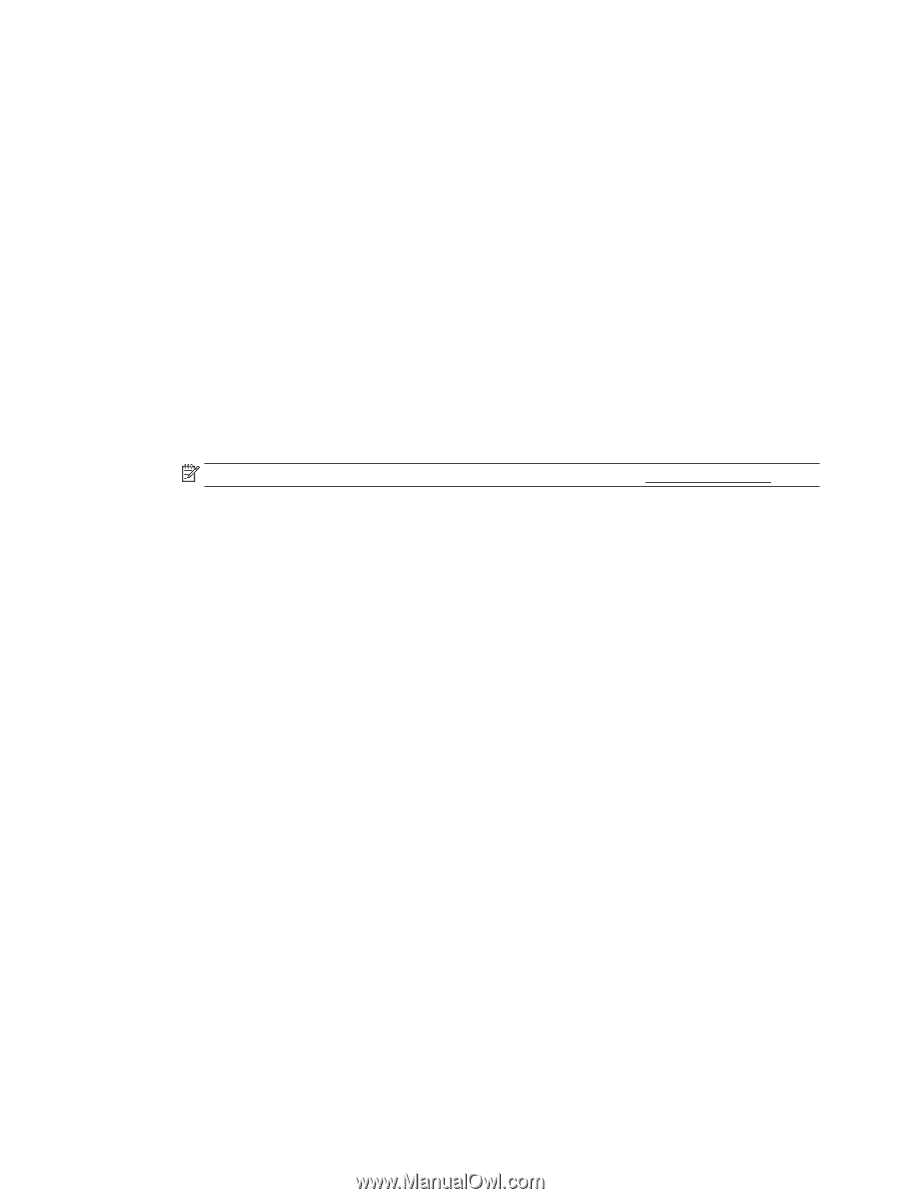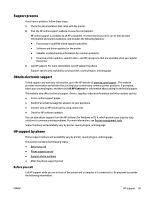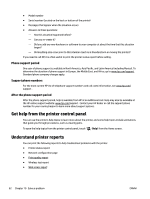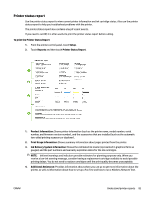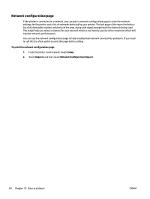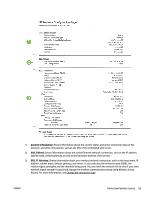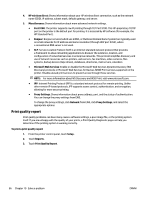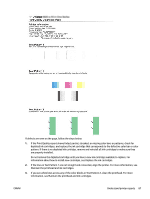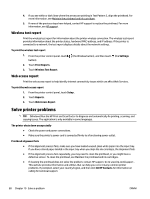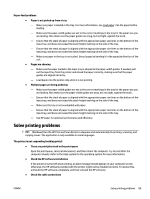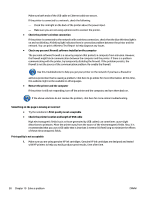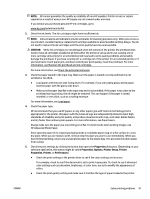HP Officejet Pro 6830 User Guide - Page 98
Print quality report
 |
View all HP Officejet Pro 6830 manuals
Add to My Manuals
Save this manual to your list of manuals |
Page 98 highlights
4. HP wireless direct: Shows information about your HP wireless direct connection, such as the network name (SSID), IP address, subnet mask, default gateway, and server. 5. Miscellaneous: Shows information about more advanced network settings. ● Port 9100: The printer supports raw IP printing through TCP Port 9100. This HP-proprietary TCP/IP port on the printer is the default port for printing. It is accessed by HP software (for example, the HP Standard Port). ● Bonjour: Bonjour services (which use mDNS, or Multicast Domain Name System) are typically used on small networks for IP address and name resolution (through UDP port 5353), where a conventional DNS server is not used. ● SLP: Service Location Protocol (SLP) is an Internet standard network protocol that provides a framework to allow networking applications to discover the existence, location, and configuration of networked services in enterprise networks. This protocol simplifies discovery and use of network resources such as printers, web servers, fax machines, video cameras, files systems, backup devices (tape drives), databases, directories, mail servers, calendars. ● Microsoft Web Services: Enable or disable the Microsoft Web Services Dynamic Discovery (WS Discovery) protocols or Microsoft Web Services for Devices (WSD) Print services supported on the printer. Disable unused print services to prevent access through those services. NOTE: For more information about WS Discovery and WSD Print, visit www.microsoft.com. ● IPP: Internet Printing Protocol (IPP) is a standard network protocol for remote printing. Unlike other remote IP-based protocols, IPP supports access control, authentication, and encryption, allowing for more secure printing. ● Proxy Settings: Shows information about proxy address, port, and the status of authentication. You can change the proxy settings from EWS. To change the proxy settings, click Network from EWS, click Proxy Settings, and select the appropriate options. Print quality report Print quality problems can have many causes-software settings, a poor image file, or the printing system itself. If you are unhappy with the quality of your prints, a Print Quality Diagnostic page can help you determine if the printing system is working correctly. To print a print quality report 1. From the printer control panel, touch Setup . 2. Touch Reports . 3. Touch Print Quality Report. 86 Chapter 10 Solve a problem ENWW