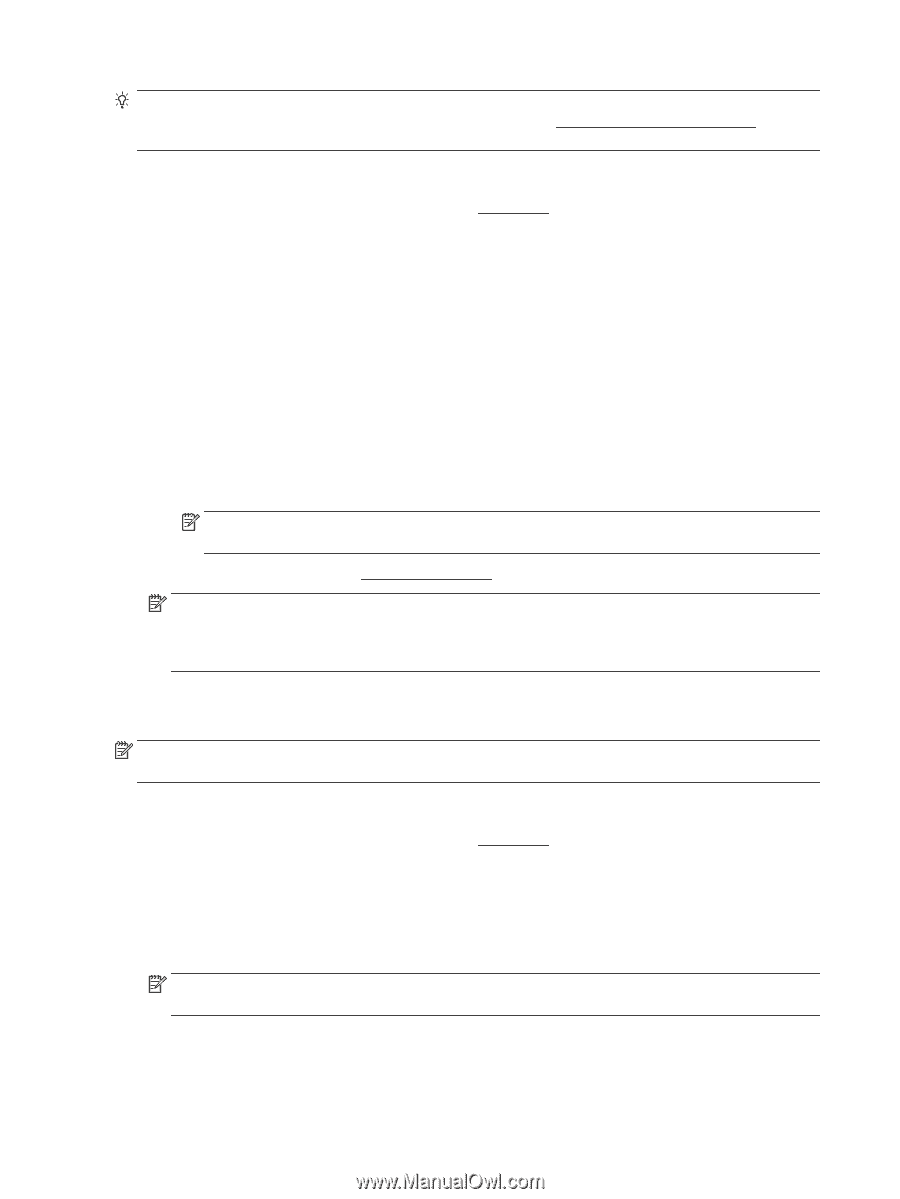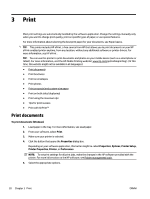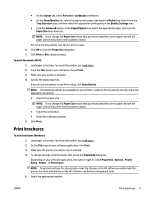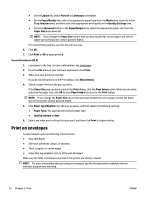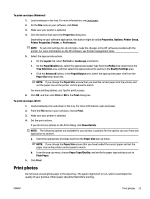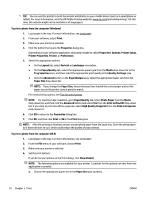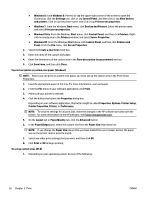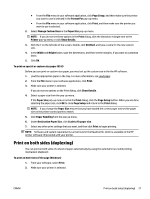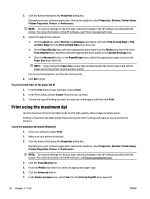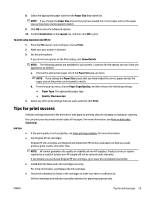HP Officejet Pro 6830 User Guide - Page 36
Print in Max DPI, Print in Grayscale
 |
View all HP Officejet Pro 6830 manuals
Add to My Manuals
Save this manual to your list of manuals |
Page 36 highlights
TIP: You can use this printer to print documents and photos on your mobile device (such as a smartphone or tablet). For more information, visit the HP Mobile Printing website ( www.hp.com/go/mobileprinting ). (At this time, this website might not be available in all languages.) To print a photo from the computer (Windows) 1. Load paper in the tray. For more information, see Load paper. 2. From your software, select Print. 3. Make sure your printer is selected. 4. Click the button that opens the Properties dialog box. Depending on your software application, this button might be called Properties, Options, Printer Setup, Printer Properties, Printer, or Preferences. 5. Select the appropriate options. ● On the Layout tab, select Portrait or Landscape orientation. ● On the Paper/Quality tab, select the appropriate paper type from the Media drop-down list in the Tray Selection area, and then select the appropriate print quality in the Quality Settings area. ● Click the Advanced button, in the Paper/Output area, select the appropriate paper size from the Paper Size drop-down list. NOTE: If you change the Paper Size, ensure that you have loaded the correct paper and set the paper size on the printer control panel to match. For more printing options, see Tips for print success. NOTE: For maximum dpi resolution, go to Paper/Quality tab, select Photo Paper from the Media drop-down list, and then click the Advanced button and select Yes from the Print in Max DPI drop-down list. If you want to print max DPI in grayscale, select High Quality Grayscale from the Print in Grayscale drop-down list. 6. Click OK to return to the Properties dialog box. 7. Click OK, and then click Print or OK in the Print dialog box. NOTE: After the printing is finished, remove unused photo paper from the input tray. Store the photo paper so it does not start to curl, which could reduce the quality of your printout. To print a photo from the computer (OS X) 1. Load paper in the tray. For more information, see Load paper. 2. From the File menu in your software, choose Print. 3. Make sure your printer is selected. 4. Set the print options. If you do not see options on the Print dialog, click Show Details. NOTE: The following options are available for your printer. Locations for the options can vary from one application to another. a. Choose the appropriate paper size in the Paper Size pop-up menu. 24 Chapter 3 Print ENWW