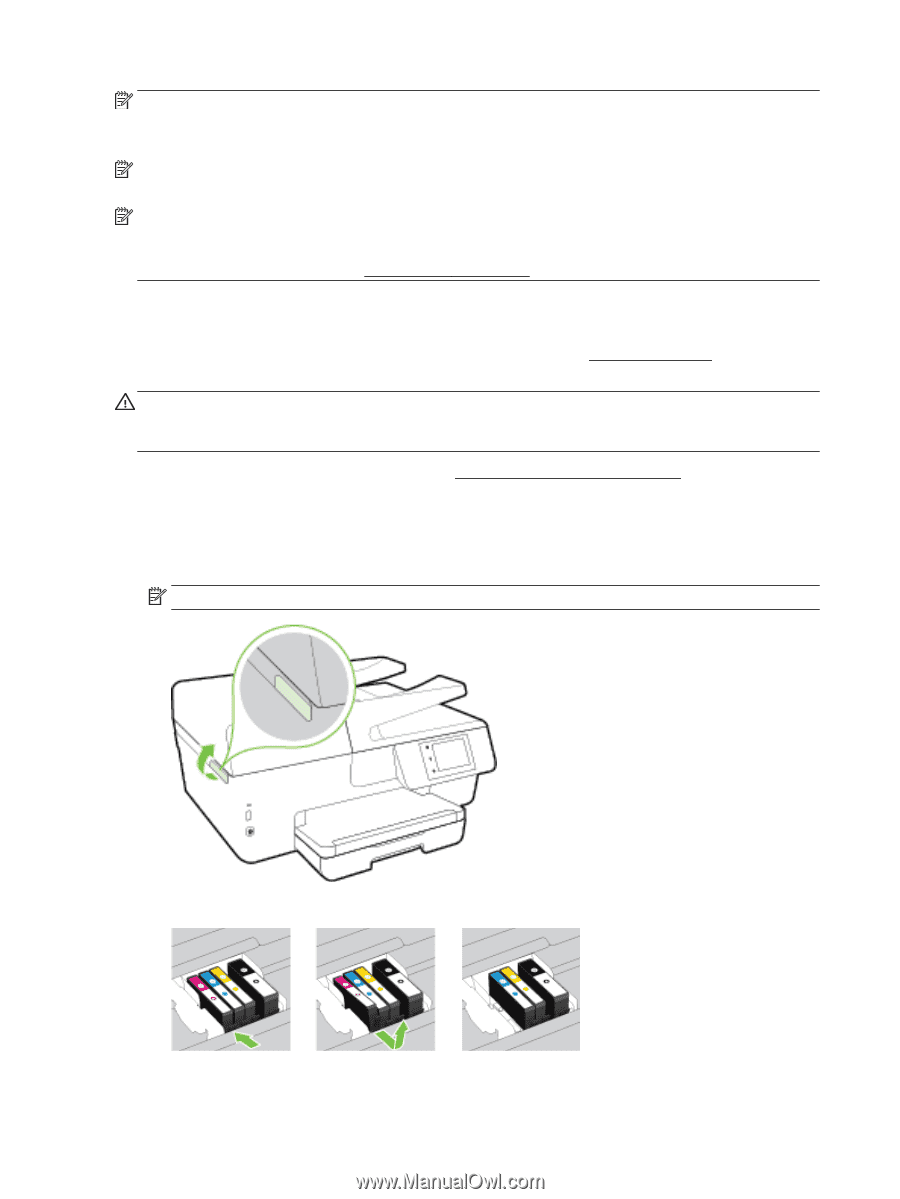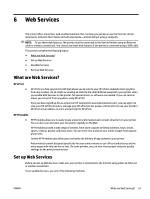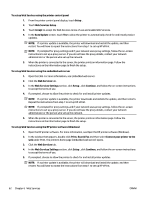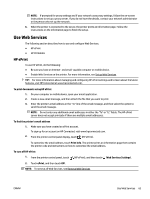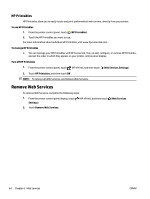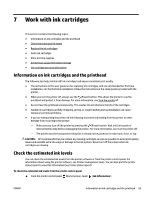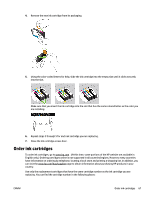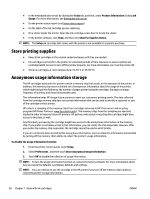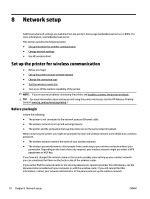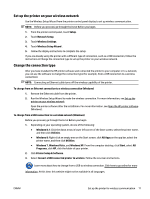HP Officejet Pro 6830 User Guide - Page 78
Replace the ink cartridges, CAUTION
 |
View all HP Officejet Pro 6830 manuals
Add to My Manuals
Save this manual to your list of manuals |
Page 78 highlights
NOTE: Ink level alerts and indicators provide estimates for planning purposes only. When you receive a lowink alert, consider having a replacement cartridge available to avoid possible printing delays. You do not have to replace the cartridges until the print quality becomes unacceptable. NOTE: If you have installed a refilled or remanufactured cartridge, or a cartridge that has been used in another printer, the ink level indicator might be inaccurate or unavailable. NOTE: Ink from the cartridges is used in the printing process in a number of different ways, including in the initialization process, which prepares the printer and cartridges for printing, and in printhead servicing, which keeps print nozzles clear and ink flowing smoothly. In addition, some residual ink is left in the cartridge after it is used. For more information, see www.hp.com/go/inkusage . Replace the ink cartridges If you do not already have replacement ink cartridges for the printer, see Order ink cartridges. Not all cartridges are available in all countries/regions. CAUTION: HP recommends that you replace any missing cartridges as soon as possible to avoid print quality issues and possible extra ink usage or damage to the ink system. Never turn off the printer when ink cartridges are missing. For information on recycling used ink supplies, see HP inkjet supplies recycling program. To replace the ink cartridges 1. Make sure the printer is turned on. 2. Open the ink cartridge access door. NOTE: Wait until the print carriage stops moving before proceeding. 3. Press the front of the ink cartridge to release it, and then remove it from the slot. 66 Chapter 7 Work with ink cartridges ENWW