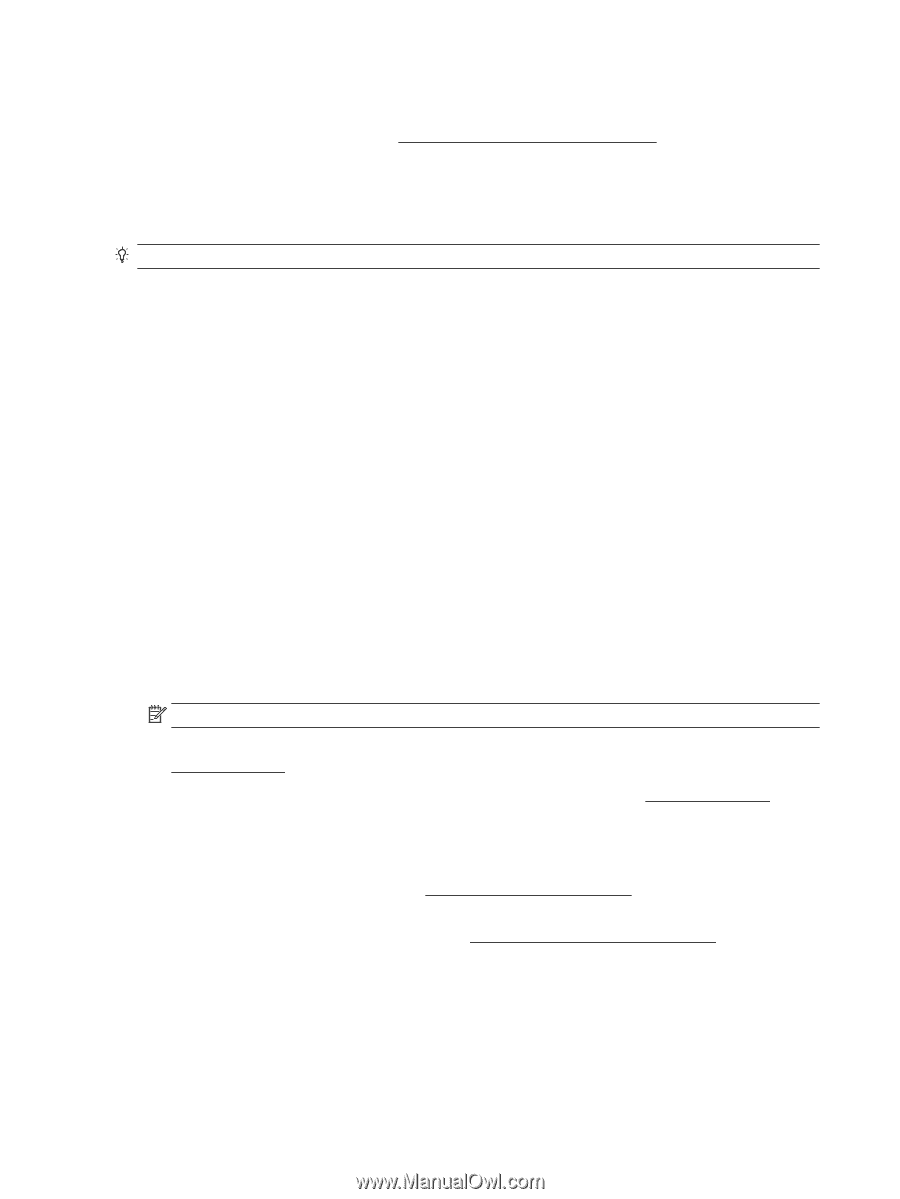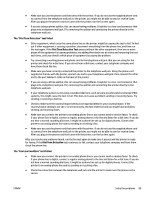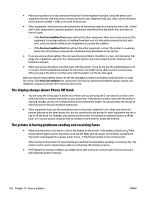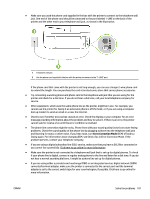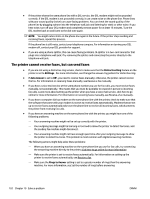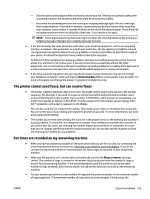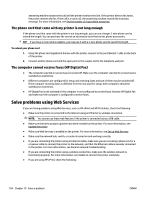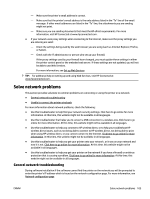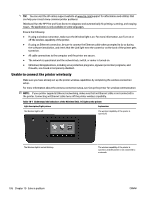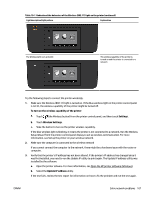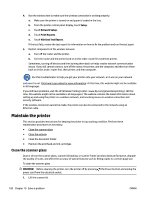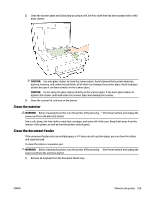HP Officejet Pro 6830 User Guide - Page 116
The phone cord that came with my printer is not long enough
 |
View all HP Officejet Pro 6830 manuals
Add to My Manuals
Save this manual to your list of manuals |
Page 116 highlights
answering machine answers the call and the printer monitors the line. If the printer detects fax tones, the printer receives the fax. If the call is a voice call, the answering machine records the incoming message. For more information, see Set the number of rings before answering. The phone cord that came with my printer is not long enough If the phone cord that came with the printer is not long enough, you can use a longer 2-wire phone cord to extend the length. You can purchase the cord at an electronics store that carries phone accessories. TIP: If you have a 2 wire phone adaptor, you may use it with a 4-wire phone cord to exend the length. To extend your phone cord 1. Using the phone cord supplied in the box with the printer, connect to the port labeled 1-LINE on the back of the printer. 2. Connect another phone cord and the open port on the coupler and to the telephone wall jack. The computer cannot receive faxes (HP Digital Fax) ● The computer selected to receive faxes is turned off. Make sure the computer selected to receive faxes is switched on at all times. ● Different computers are configured for setup and receiving faxes and one of them may be switched off. If the computer receiving faxes is different from the one used for setup, both computers should be switched on at all times. ● HP Digital Fax is not activated or the computer is not configured to receive faxes. Activate HP Digital Fax and make sure the computer is configured to receive faxes. Solve problems using Web Services If you are having problems using Web Services, such as HP ePrint and HP Printables, check the following: ● Make sure the printer is connected to the Internet using an Ethernet or wireless connection. NOTE: You cannot use these web features if the printer is connected using a USB cable. ● Make sure the latest product updates have been installed on the printer. For more information, see Update the printer. ● Make sure Web Services is enabled on the printer. For more information, see Set up Web Services. ● Make sure the network hub, switch, or router is turned on and working correctly. ● If you are connecting the printer using an Ethernet cable, make sure you are not using a phone cord or a crossover cable to connect the printer to the network, and that the Ethernet cable is securely connected to the printer. For more information, see General network troubleshooting. ● If you are connecting the printer using a wireless connection, make sure the wireless network is functioning properly. For more information, see Unable to connect the printer wirelessly. ● If you are using HP ePrint, check the following: 104 Chapter 10 Solve a problem ENWW