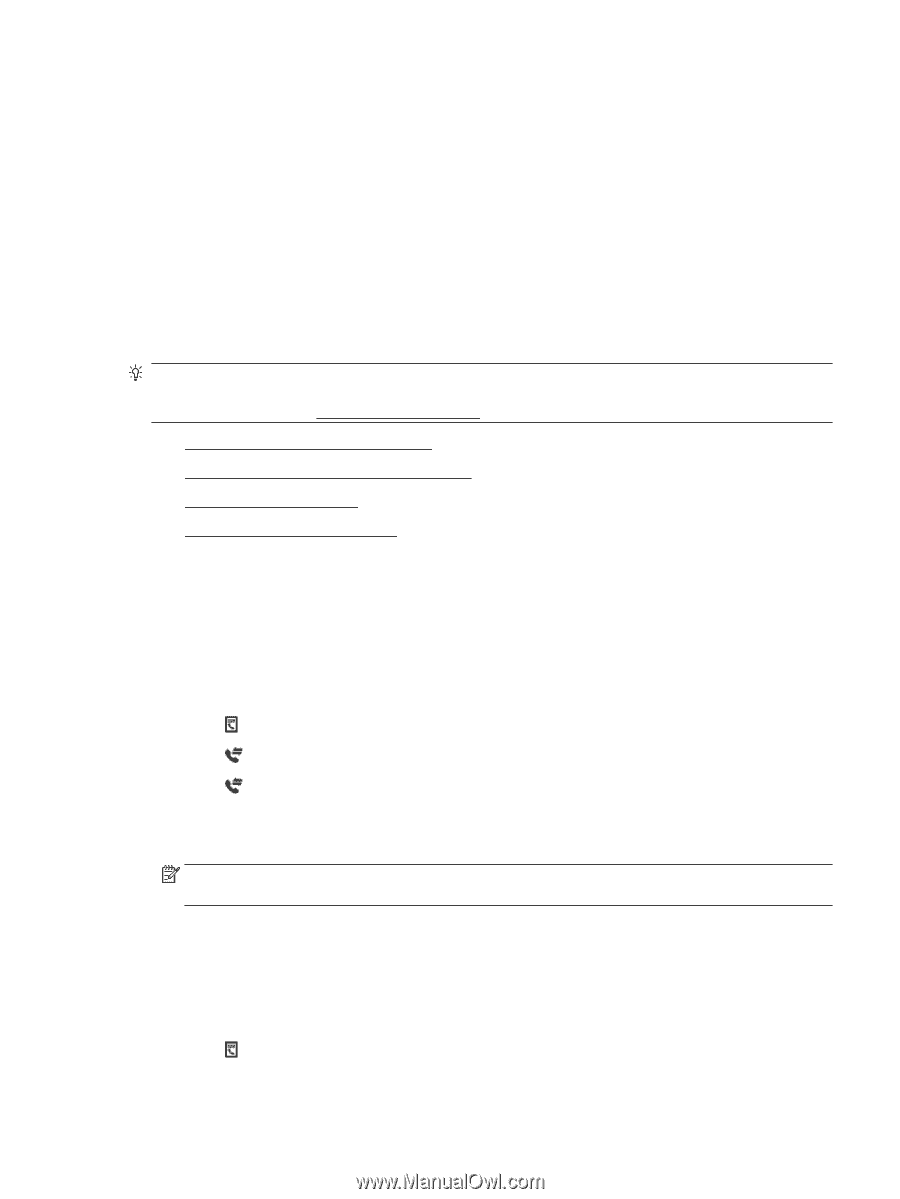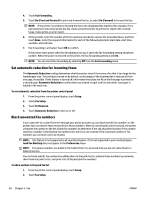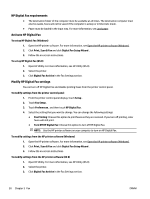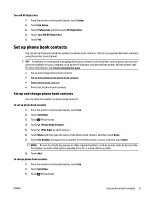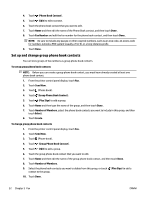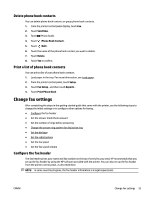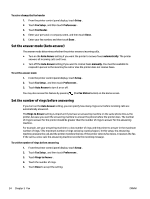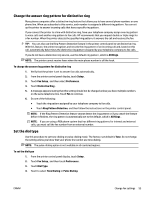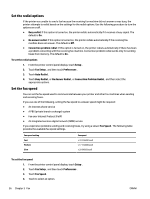HP Officejet Pro 6830 User Guide - Page 63
Set up phone book contacts
 |
View all HP Officejet Pro 6830 manuals
Add to My Manuals
Save this manual to your list of manuals |
Page 63 highlights
Turn off HP Digital Fax 1. From the printer control panel display, touch Setup . 2. Touch Fax Setup . 3. Touch Preferences and then touch HP Digital Fax. 4. Touch Turn Off HP Digital Fax. 5. Touch Yes. Set up phone book contacts You can set up frequently used fax numbers as phone book contacts. This lets you quickly dial those numbers using the printer control panel. TIP: In addition to creating and managing phone book contacts from the printer control panel, you can also use tools available on your computer, such as the HP software included with the printer and the printer EWS. For more information, see Printer management tools. ● Set up and change phone book contacts ● Set up and change group phone book contacts ● Delete phone book contacts ● Print a list of phone book contacts Set up and change phone book contacts You can store fax numbers as phone book contacts. To set up phone book contacts 1. From the printer control panel display, touch Fax . 2. Touch Send Now. 3. Touch (Phone book). 4. Touch (Phone Book Contact). 5. Touch (Plus Sign) to add a contact. 6. Touch Name and then type the name of the phone book contact, and then touch Done . 7. Touch Fax Number and type the fax number for the phone book contact, and then touch Done . NOTE: Be sure to include any pauses or other required numbers, such as an area code, an access code for numbers outside a PBX system (usually a 9 or 0), or a long-distance prefix. 8. Touch Add. To change phone book contacts 1. From the printer control panel display, touch Fax . 2. Touch Send Now. 3. Touch (Phone book). ENWW Set up phone book contacts 51