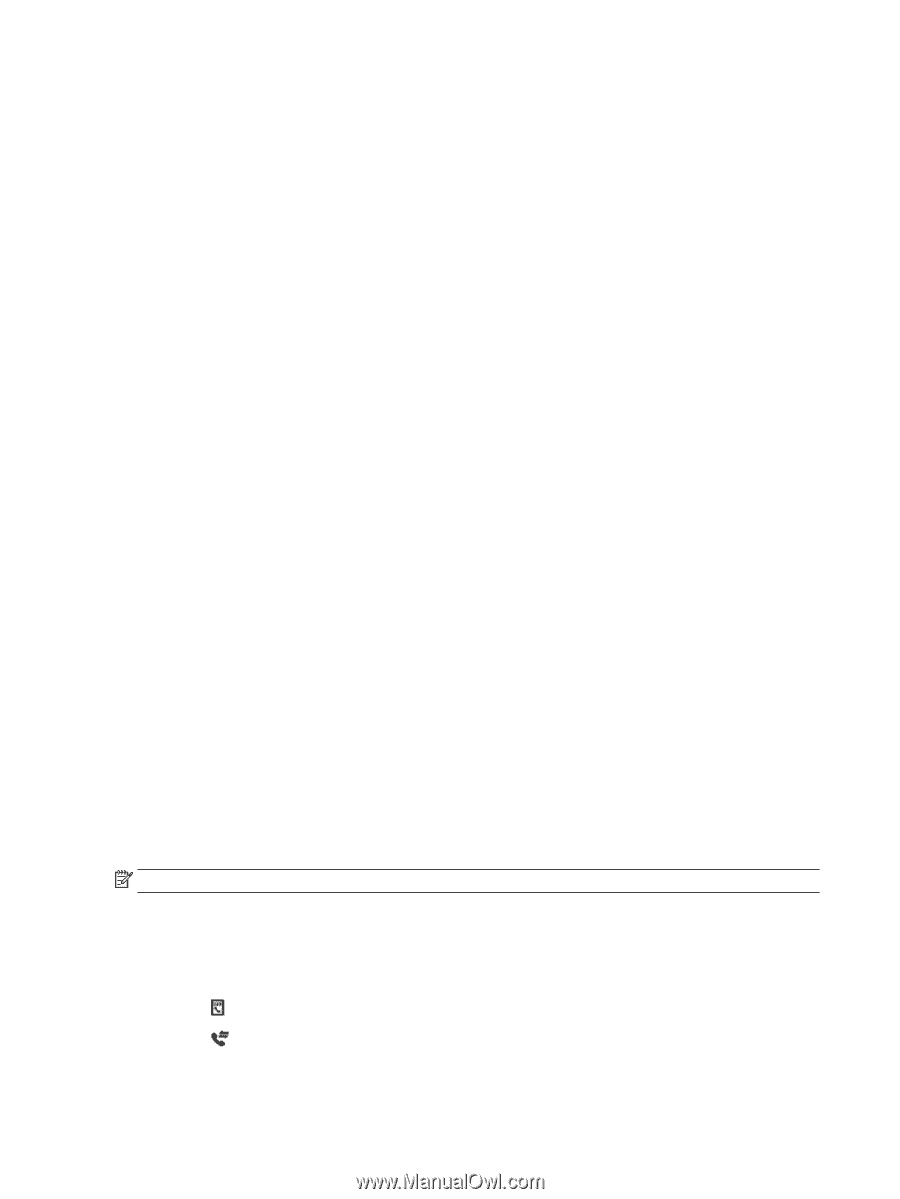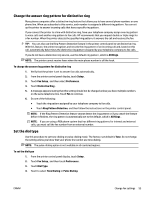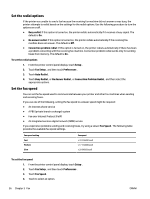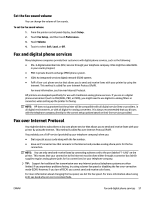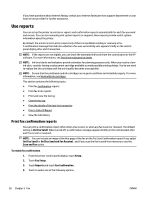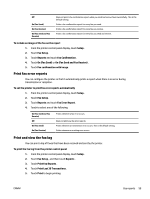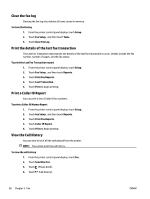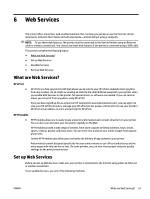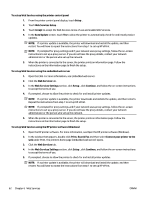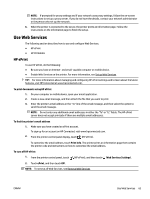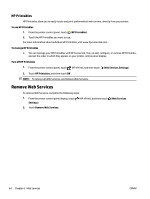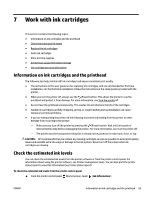HP Officejet Pro 6830 User Guide - Page 72
Clear the fax log, Print the details of the last fax transaction, Print a Caller ID Report
 |
View all HP Officejet Pro 6830 manuals
Add to My Manuals
Save this manual to your list of manuals |
Page 72 highlights
Clear the fax log Clearing the fax log also deletes all faxes stored in memory. To clear the fax log 1. From the printer control panel display, touch Setup . 2. Touch Fax Setup , and then touch Tools. 3. Touch Clear Fax Log. Print the details of the last fax transaction The Last Fax Transaction report prints the details of the last fax transaction to occur. Details include the fax number, number of pages, and the fax status. To print the Last Fax Transaction report 1. From the printer control panel display, touch Setup . 2. Touch Fax Setup , and then touch Reports . 3. Touch Print Fax Reports . 4. Touch Last Transaction. 5. Touch Print to begin printing. Print a Caller ID Report You can print a list of Caller ID fax numbers. To print a Caller ID History Report 1. From the printer control panel display, touch Setup . 2. Touch Fax Setup , and then touch Reports . 3. Touch Print Fax Reports . 4. Touch Caller ID Report. 5. Touch Print to begin printing. View the Call History You can view a list of all the calls placed from the printer. NOTE: You cannot print the call history. To view the call history 1. From the printer control panel display, touch Fax . 2. Touch Send New Fax. 3. Touch (Phone book). 4. Touch (Call history). 60 Chapter 5 Fax ENWW