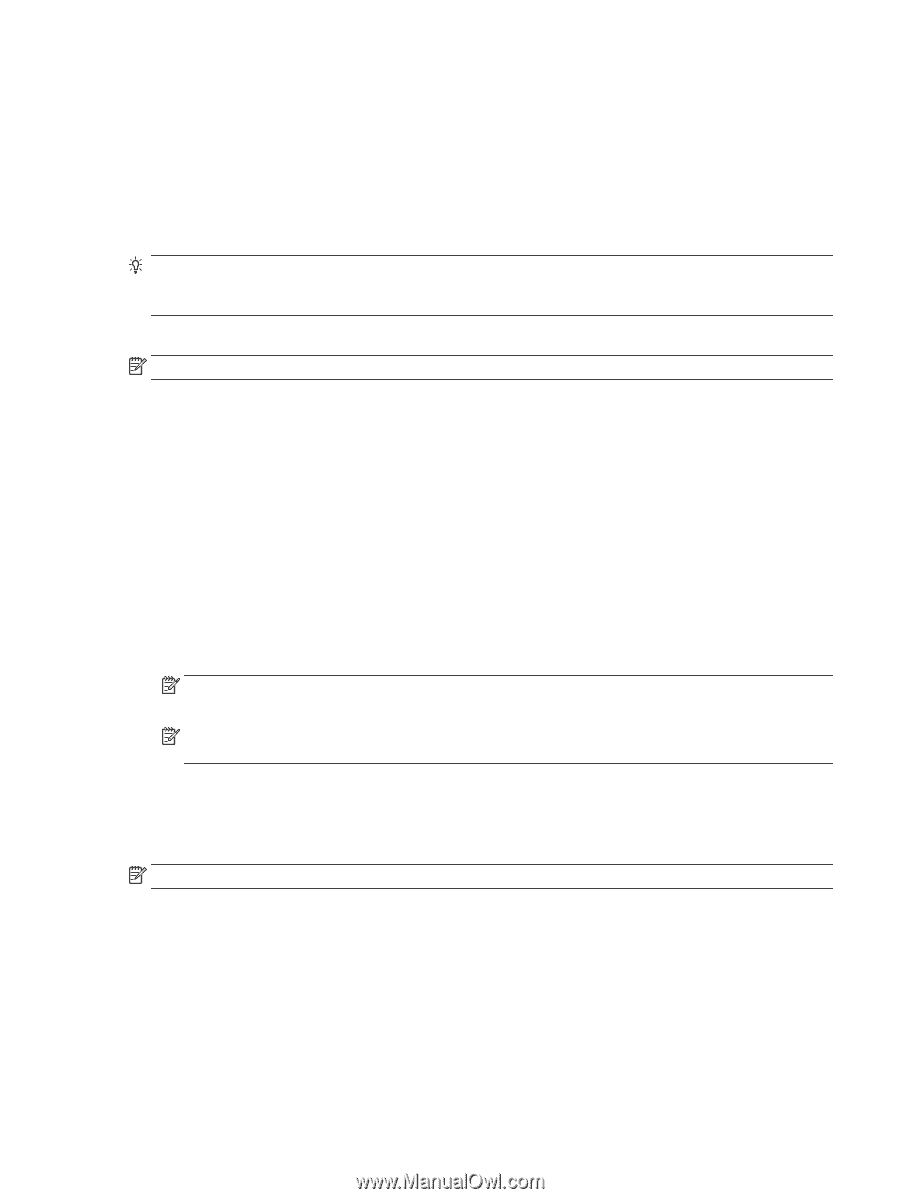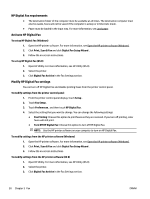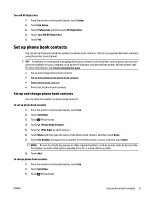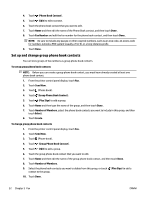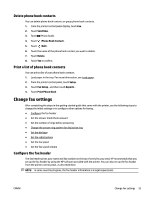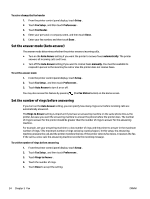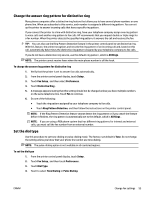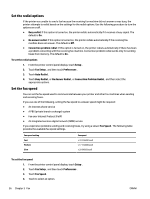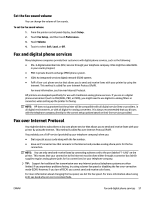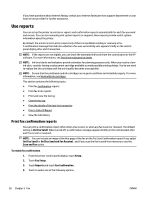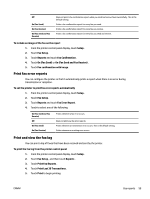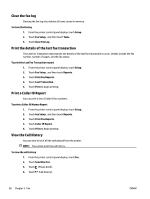HP Officejet Pro 6830 User Guide - Page 67
Change the answer ring pattern for distinctive ring, Set the dial type, Ring Pattern Detection
 |
View all HP Officejet Pro 6830 manuals
Add to My Manuals
Save this manual to your list of manuals |
Page 67 highlights
Change the answer ring pattern for distinctive ring Many phone companies offer a distinctive ring feature that allows you to have several phone numbers on one phone line. When you subscribe to this service, each number is assigned a different ring pattern. You can set up the printer to answer incoming calls that have a specific ring pattern. If you connect the printer to a line with distinctive ring, have your telephone company assign one ring pattern to voice calls and another ring pattern to fax calls. HP recommends that you request double or triple rings for a fax number. When the printer detects the specified ring pattern, it answers the call and receives the fax. TIP: You can also use the Ring Pattern Detection feature in the printer control panel to set distinctive ring. With this feature, the printer recognizes and records the ring pattern of an incoming call and, based on this call, automatically determines the distinctive ring pattern assigned by your telephone company to fax calls. If you do not have a distinctive ring service, use the default ring pattern, which is All Rings . NOTE: The printer cannot receive faxes when the main phone number is off the hook. To change the answer ring pattern for distinctive ring 1. Verify that the printer is set to answer fax calls automatically. 2. From the printer control panel display, touch Setup . 3. Touch Fax Setup , and then select Preferences . 4. Touch Distinctive Ring . 5. A message appears stating that this setting should not be changed unless you have multiple numbers on the same telephone line. Touch Yes to continue. 6. Do one of the following: ● Touch the ring pattern assigned by your telephone company to fax calls. ● Touch Ring Pattern Detection, and then follow the instructions on the printer control panel. NOTE: If the Ring Pattern Detection feature cannot detect the ring pattern or if you cancel the feature before it finishes, the ring pattern is automatically set to the default, which is All Rings . NOTE: If you are using a PBX phone system that has different ring patterns for internal and external calls, you must call the fax number from an external number. Set the dial type Use this procedure to set tone-dialing or pulse-dialing mode. The factory-set default is Tone. Do not change the setting unless you know that your phone line cannot use tone dialing. NOTE: The pulse-dialing option is not available in all countries/regions. To set the dial type 1. From the printer control panel display, touch Setup . 2. Touch Fax Setup , and then touch Preferences . 3. Touch Dial Type. 4. Touch to select Tone Dialing or Pulse Dialing. ENWW Change fax settings 55