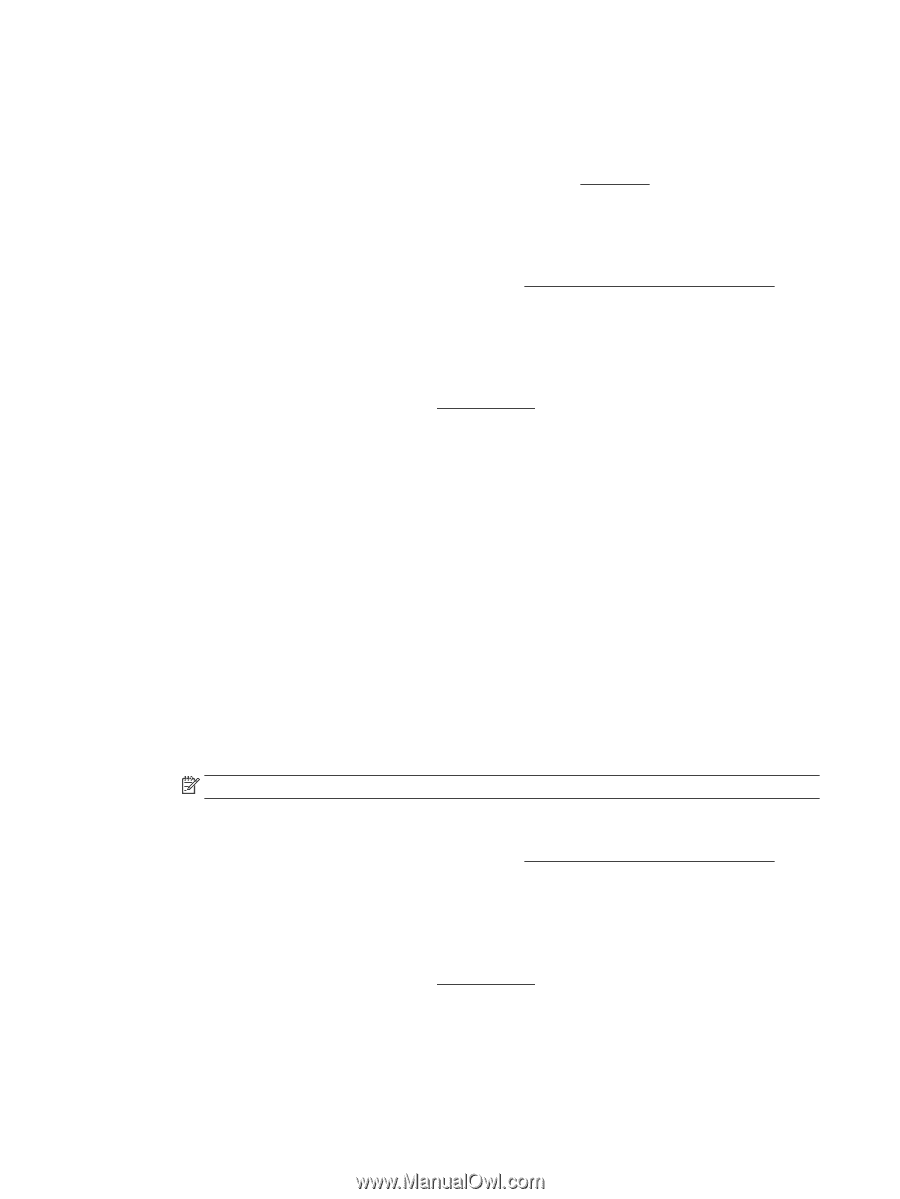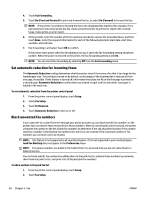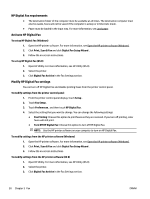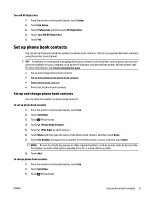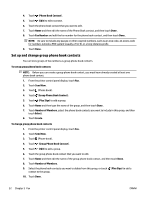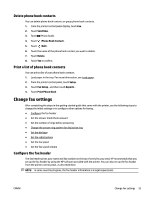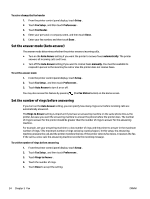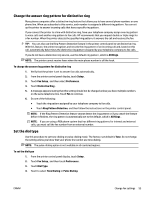HP Officejet Pro 6830 User Guide - Page 62
HP Digital Fax requirements, Activate HP Digital Fax, Modify HP Digital Fax settings
 |
View all HP Officejet Pro 6830 manuals
Add to My Manuals
Save this manual to your list of manuals |
Page 62 highlights
HP Digital Fax requirements ● The destination folder of the computer must be available at all times. The destination computer must also be awake, faxes will not be saved if the computer is asleep or in hibernate mode. ● Paper must be loaded in the input tray. For more information, see Load paper. Activate HP Digital Fax To set up HP Digital Fax (Windows) 1. Open the HP printer software. For more information, see Open the HP printer software (Windows). 2. Click Print, Scan & Fax and click Digital Fax Setup Wizard . 3. Follow the on-screen instructions. To set up HP Digital Fax (OS X) 1. Open HP Utility. For more information, see HP Utility (OS X). 2. Select the printer. 3. Click Digital Fax Archive in the Fax Settings section. Modify HP Digital Fax settings You can turn off HP Digital Fax and disable printing faxes from the printer control panel. To modify settings from the printer control panel 1. From the printer control panel display, touch Setup . 2. Touch Fax Setup . 3. Touch Preferences , and then touch HP Digital Fax. 4. Select the setting that you want to change. You can change the following settings: ● Fax Printing: Choose this option to print faxes as they are received. If you turn off printing, color faxes will still print. ● Turn Off HP Digital Fax: Choose this option to turn off HP Digital Fax. NOTE: Use the HP printer software on your computer to turn on HP Digital Fax. To modify settings from the HP printer software (Windows) 1. Open the HP printer software. For more information, see Open the HP printer software (Windows). 2. Click Print, Scan & Fax and click Digital Fax Setup Wizard . 3. Follow the on-screen instructions. To modify settings from the HP printer software (OS X) 1. Open HP Utility. For more information, see HP Utility (OS X). 2. Select the printer. 3. Click Digital Fax Archive in the Fax Settings section. 50 Chapter 5 Fax ENWW