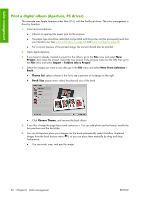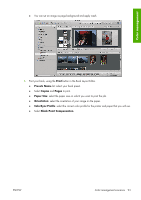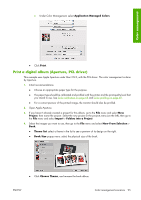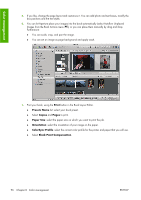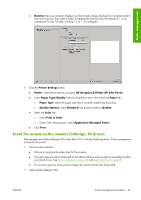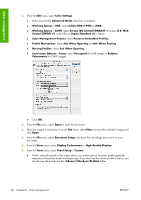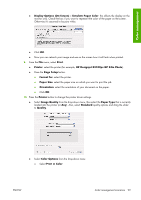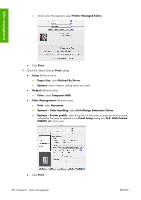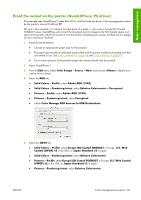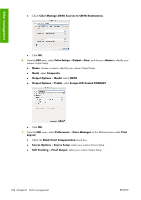HP Z3100 HP Designjet Z3100ps GP Photo Printer - User's Guide - Page 107
Proof the output on the monitor (InDesign, PS driver - z3100ps postscript driver
 |
UPC - 882780677531
View all HP Z3100 manuals
Add to My Manuals
Save this manual to your list of manuals |
Page 107 highlights
Color management ● Gamma: Because computer displays are illuminated, images displayed on computers tend to look more luminous than when printed. Increasing the Gamma from the default of 1.0 can compensate for this. Usually, a setting 1.1 to 1.2 is adequate. 8. Click the Printer Settings button. ● Printer: select the printer (for example, HP Designjet Z3100ps GP 24in Photo). ● Select Paper Type/Quality from the drop-down menu, then select the Paper tab. ● Paper Type: select the paper type that is currently loaded into the printer. ● Quality Options: select Standard and drag the slider to Quality. ● Select the Color tab. ● Select Print in Color. ● Under Color Management, select Application Managed Colors. ● Click Print. Proof the output on the monitor (InDesign, PS driver) This example uses Adobe InDesign CS2 under Mac OS X, with the PostScript driver. Color management is done by the printer. 1. Initial recommendations: ● Choose an appropriate paper type for the purpose. ● The paper type should be calibrated and profiled with the printer and the print-quality level that you intend to use. See Color calibration on page 68 and Color profiling on page 69. ● For a correct preview of the printed image, the monitor should also be profiled. 2. Open Adobe InDesign CS2. ENWW Color management scenarios 97