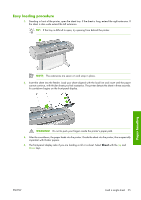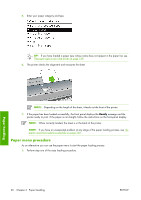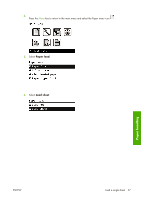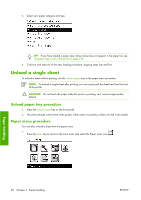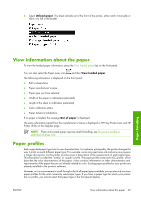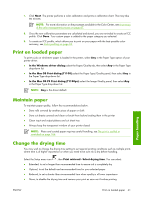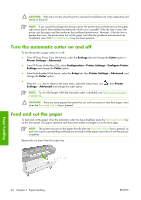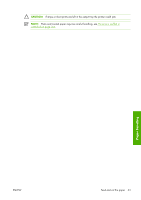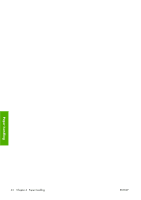HP Z3100 HP Designjet Z3100ps GP Photo Printer - User's Guide - Page 49
View information about the paper, Paper profiles
 |
UPC - 882780677531
View all HP Z3100 manuals
Add to My Manuals
Save this manual to your list of manuals |
Page 49 highlights
2. Select Unload paper. The sheet unloads out of the front of the printer, either catch it manually or allow it to fall in the basket. Paper handling View information about the paper To view the loaded paper information, press the View loaded paper key on the front panel. You can also select the Paper menu icon and then View loaded paper. The following information is displayed on the front panel: ● Roll or sheet status ● Paper manufacturer's name ● Paper type you have selected ● Width of the paper in millimeters (estimated) ● Length of the sheet in millimeters (estimated) ● Color calibration status ● Paper Advance Calibration If no paper is loaded, the message Out of paper is displayed. The same information (apart from the manufacturer's name) is displayed in HP Easy Printer Care and HP Printer Utility on the Supplies page. NOTE: Photo and coated paper requires careful handling, see The print is scuffed or scratched on page 166. Paper profiles Each supported paper type has its own characteristics. For optimum print-quality, the printer changes the way it prints on each different paper type. For example, some may need more ink and some may require a longer drying time. So the printer must be given a description of the requirements of each paper type. This description is called the "media" or "paper" profile. The paper profile contains the ICC profile, which describes the color characteristics of the paper; it also contains information on other characteristics and requirements of the paper that are not directly related to color. Existing paper profiles for your printer are already installed in the printer's software. However, as it is inconvenient to scroll through a list of all paper types available, your printer only contains paper profiles for the most commonly used paper types. If you have a paper type for which your printer has no profile, you cannot select that paper type in the front-panel display. ENWW View information about the paper 39