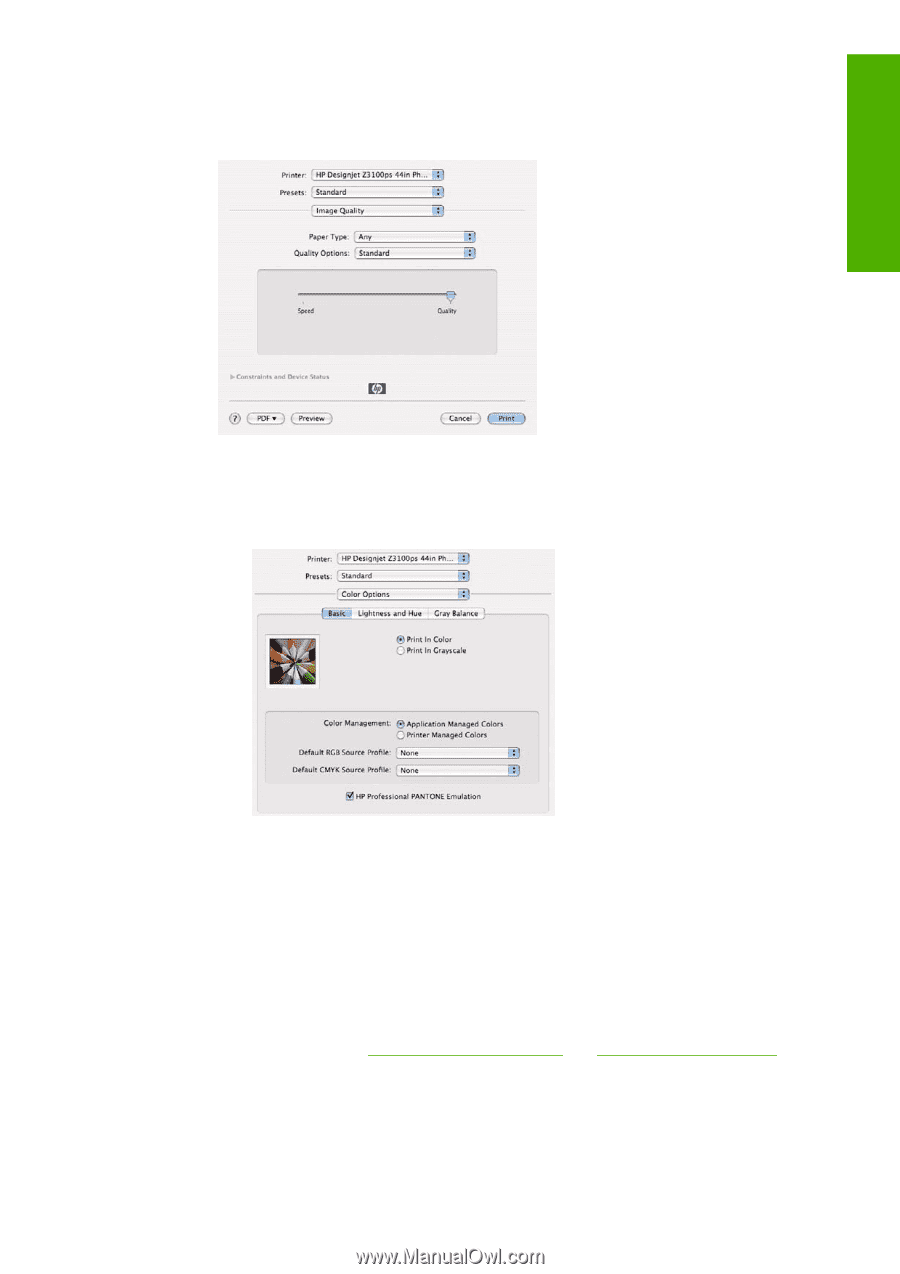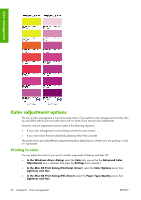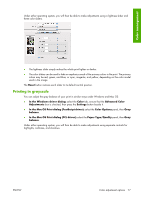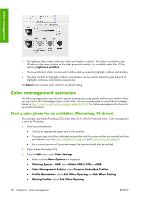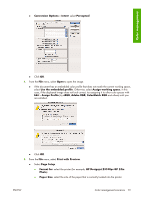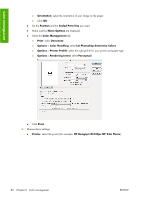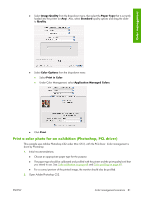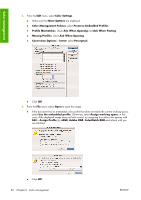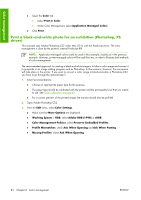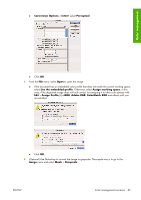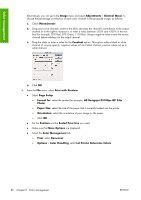HP Z3100 HP Designjet Z3100ps GP Photo Printer - User's Guide - Page 91
Print a color photo for an exhibition (Photoshop, PCL driver), Image Quality, Paper Type, Standard
 |
UPC - 882780677531
View all HP Z3100 manuals
Add to My Manuals
Save this manual to your list of manuals |
Page 91 highlights
Color management ● Select Image Quality from the drop-down menu, then select the Paper Type that is currently loaded into the printer (or Any). Also, select Standard quality options and drag the slider to Quality. ● Select Color Options from the drop-down menu. ● Select Print in Color. ● Under Color Management, select Application Managed Colors. ● Click Print. Print a color photo for an exhibition (Photoshop, PCL driver) This example uses Adobe Photoshop CS2 under Mac OS X, with the PCL driver. Color management is done by Photoshop. 1. Initial recommendations: ● Choose an appropriate paper type for the purpose. ● The paper type should be calibrated and profiled with the printer and the print-quality level that you intend to use. See Color calibration on page 68 and Color profiling on page 69. ● For a correct preview of the printed image, the monitor should also be profiled. 2. Open Adobe Photoshop CS2. ENWW Color management scenarios 81