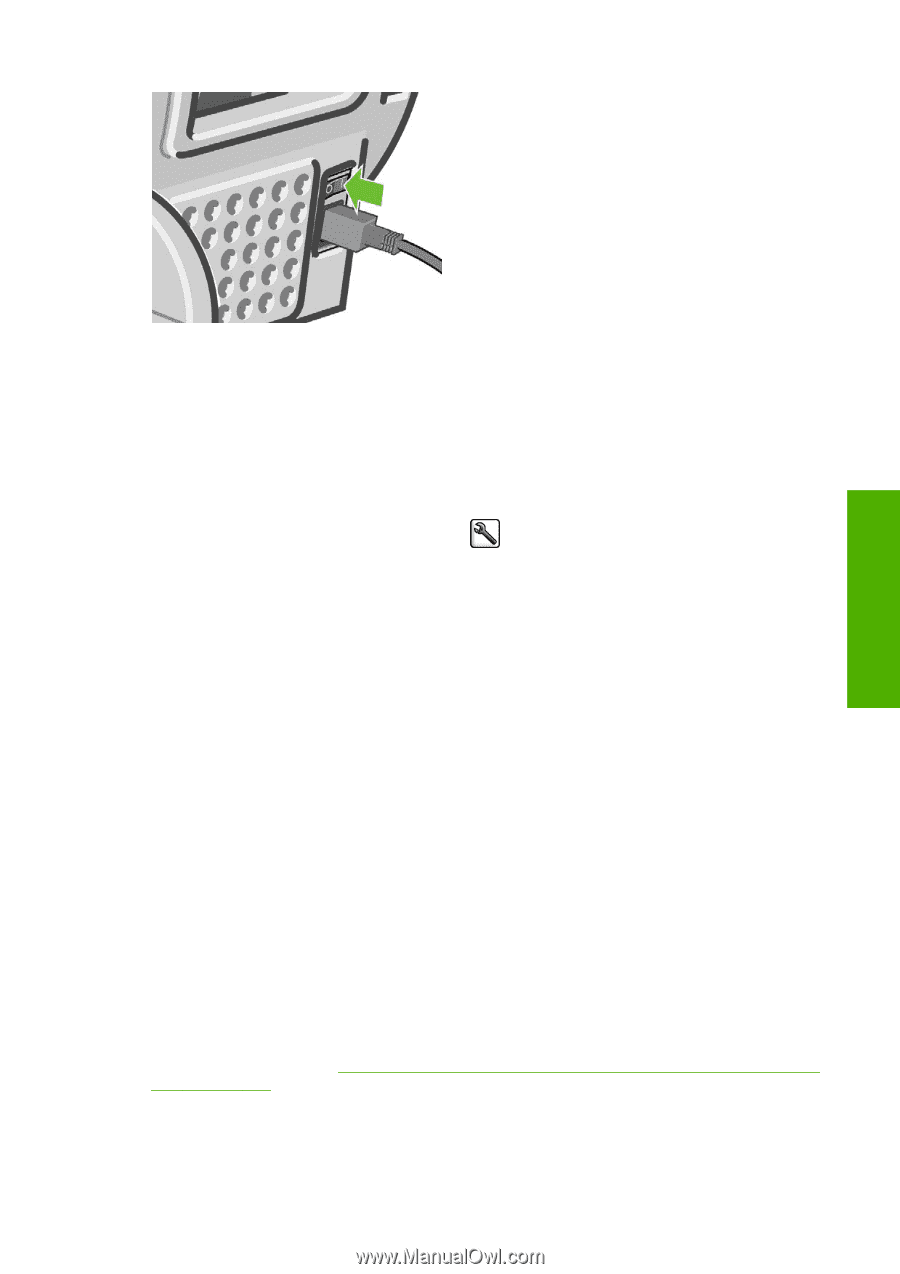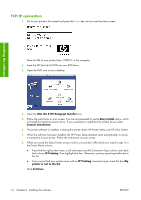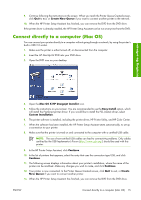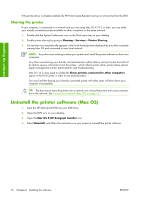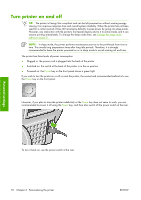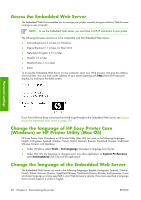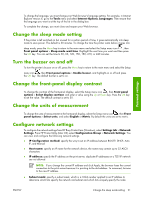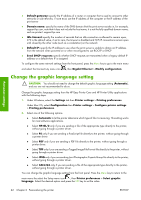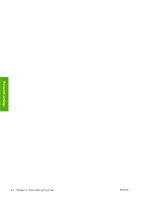HP Z3100 HP Designjet Z3100ps GP Photo Printer - User's Guide - Page 29
Change the language of the front-panel display, Access HP Easy Printer Care (Windows) or HP Printer - setup printheads
 |
UPC - 882780677531
View all HP Z3100 manuals
Add to My Manuals
Save this manual to your list of manuals |
Page 29 highlights
Personal settings When the printer is powered back on, it takes about three minutes to initialize and check and prepare the printheads. Preparing the printheads takes about one minute and 15 seconds. However, if the printer has been off for six weeks or more, preparing the printheads could take up to 55 minutes. Change the language of the front-panel display There are two possible ways to change the language of the front-panel menus and messages. ● If you can understand the current front-panel display language, press the Menu key to return to the main menu and select the Setup menu icon language. , then Front panel options > Select ● If you cannot understand the current front-panel display language, start with the printer powered off. At the front panel, press the OK key and hold it down. While holding the OK key down, press the Power key and hold it down. Continue to hold down both keys until the green light on the right side of the front-panel display starts flashing, and then release both keys. You can expect a delay of about one second. If the green light starts flashing without any delay, you may need to start again. Whichever method you used, the language selection menu should now appear on the front-panel display. Highlight your preferred language with the Up and Down keys, then press the OK key. Access HP Easy Printer Care (Windows) or HP Printer Utility (Mac OS) HP Easy Printer Care (Windows) or HP Printer Utility (Mac OS) enables you to manage your printer from a computer with a USB connection or TCP/IP. ● Under Windows, start HP Easy Printer Care from your desktop shortcut or from Start > All Programs > Hewlett-Packard > HP Easy Printer Care > Start HP Easy Printer Care. This launches HP Easy Printer Care showing the printers installed. ● Under Mac OS, launch the Mac Printer Utility by selecting STARTUP_DISK > Library > Printers > hp > Utilities > HP Printer Utility. This launches the HP Printer Selector where you need to add your printer by clicking More Printers. Select your printer and click Launch Utility. This launches the HP Printer Utility. If you have followed these instructions but failed to get through to HP Easy Printer Care (Windows) or HP Printer Utility (Mac OS), see Cannot access HP Easy Printer Care (Windows) or HP Printer Utility (Mac OS) on page 190. ENWW Change the language of the front-panel display 19