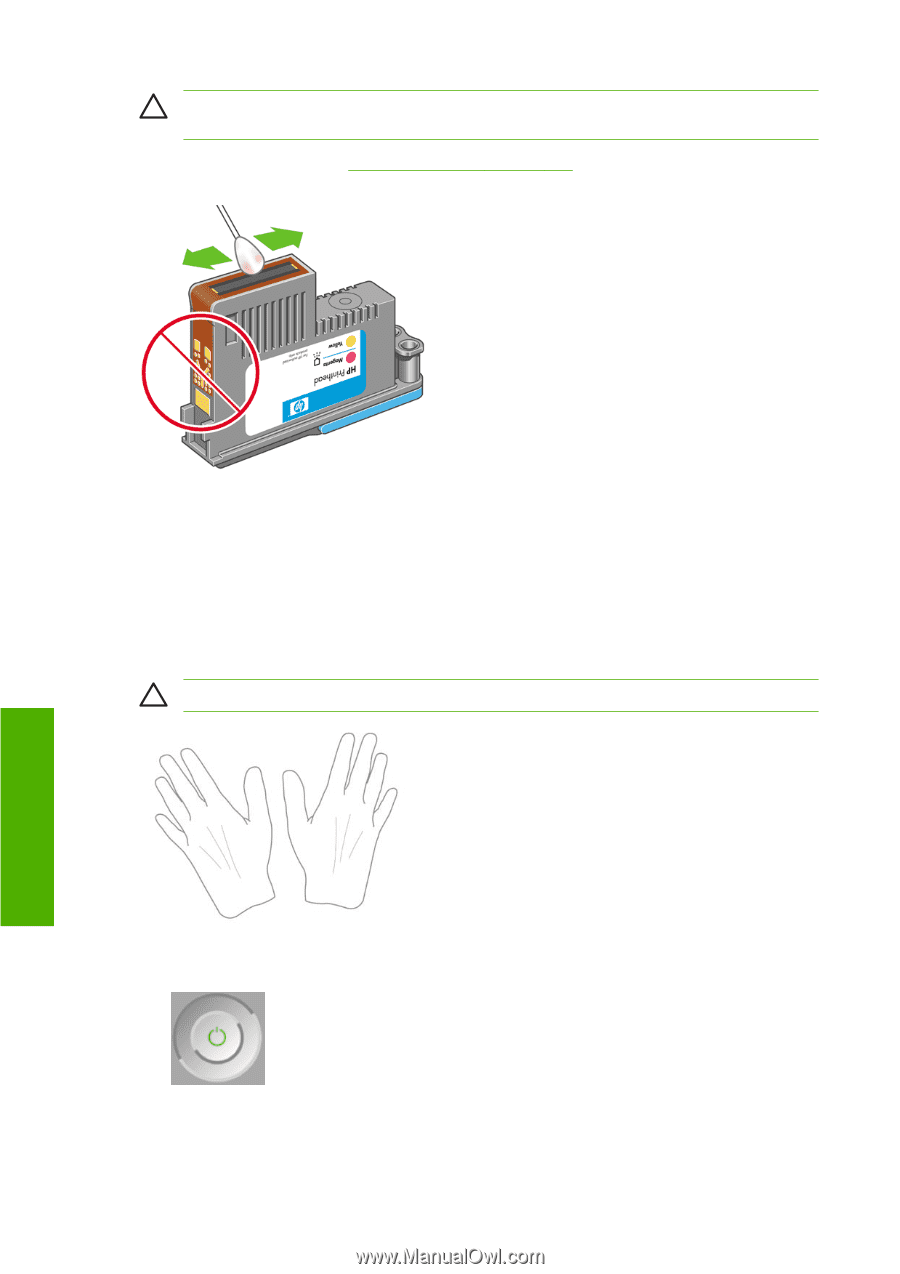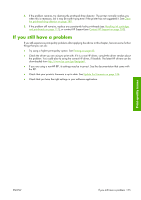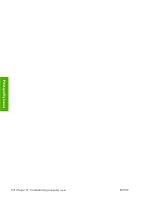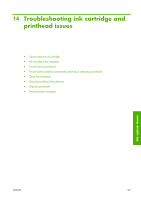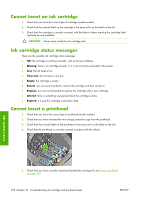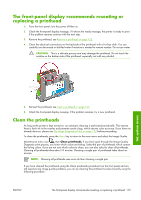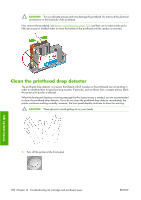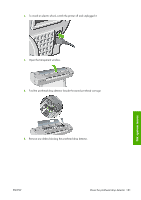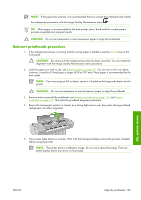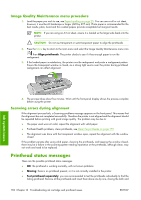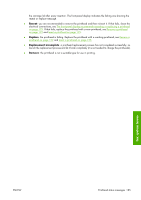HP Z3100 HP Designjet Z3100ps GP Photo Printer - User's Guide - Page 190
Clean the printhead drop detector, Ink system issues - paper sensor
 |
UPC - 882780677531
View all HP Z3100 manuals
Add to My Manuals
Save this manual to your list of manuals |
Page 190 highlights
CAUTION: This is a delicate process and may damage the printhead. Do not touch the electrical connections on the backside of the printhead. First, remove the printhead, see Remove a printhead on page 122, and then use a cotton swab and a little de-ionized or distilled water to clean the bottom of the printhead until the residue is removed. Ink system issues Clean the printhead drop detector The printhead drop detector is a sensor that detects which nozzles on the printheads are not printing in order to substitute them for good printing nozzles. If particles, such as fibers, hair, or paper pieces, block the sensor print-quality is affected. When the front panel displays a warning message that the clean process is needed, you are recommended to clean the printhead drop detector. If you do not clean the printhead drop detector immediately, the printer continues working normally, however, the front panel display continues to show the warning. CAUTION: Wear gloves to avoid getting ink on your hands. 1. Turn off the printer at the front panel. 180 Chapter 14 Troubleshooting ink cartridge and printhead issues ENWW